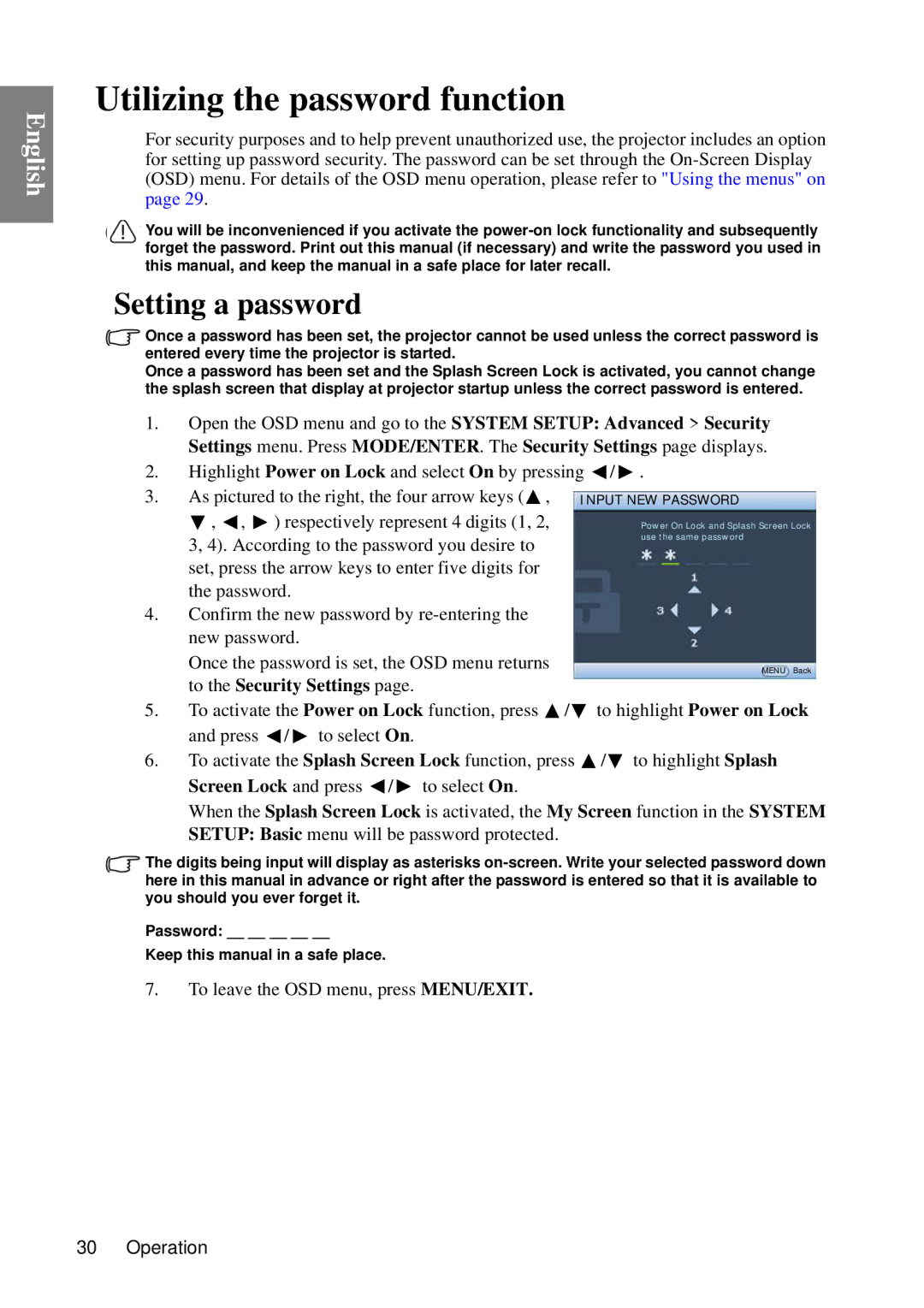English
Utilizing the password function
For security purposes and to help prevent unauthorized use, the projector includes an option for setting up password security. The password can be set through the
You will be inconvenienced if you activate the
Setting a password
Once a password has been set, the projector cannot be used unless the correct password is entered every time the projector is started.
Once a password has been set and the Splash Screen Lock is activated, you cannot change the splash screen that display at projector startup unless the correct password is entered.
1.Open the OSD menu and go to the SYSTEM SETUP: Advanced > Security Settings menu. Press MODE/ENTER. The Security Settings page displays.
2.Highlight Power on Lock and select On by pressing ![]() /
/ ![]() .
.
3. As pictured to the right, the four arrow keys (![]() ,
, ![]() ,
, ![]() ,
, ![]() ) respectively represent 4 digits (1, 2,
) respectively represent 4 digits (1, 2,
3, 4). According to the password you desire to set, press the arrow keys to enter five digits for the password.
4.Confirm the new password by
Once the password is set, the OSD menu returns to the Security Settings page.
5.To activate the Power on Lock function, press ![]() /
/ ![]() to highlight Power on Lock and press
to highlight Power on Lock and press ![]() /
/ ![]() to select On.
to select On.
6.To activate the Splash Screen Lock function, press ![]() /
/ ![]() to highlight Splash Screen Lock and press
to highlight Splash Screen Lock and press ![]() /
/ ![]() to select On.
to select On.
When the Splash Screen Lock is activated, the My Screen function in the SYSTEM SETUP: Basic menu will be password protected.
The digits being input will display as asterisks
Password: __ __ __ __ __
Keep this manual in a safe place.
7.To leave the OSD menu, press MENU/EXIT.
30 Operation