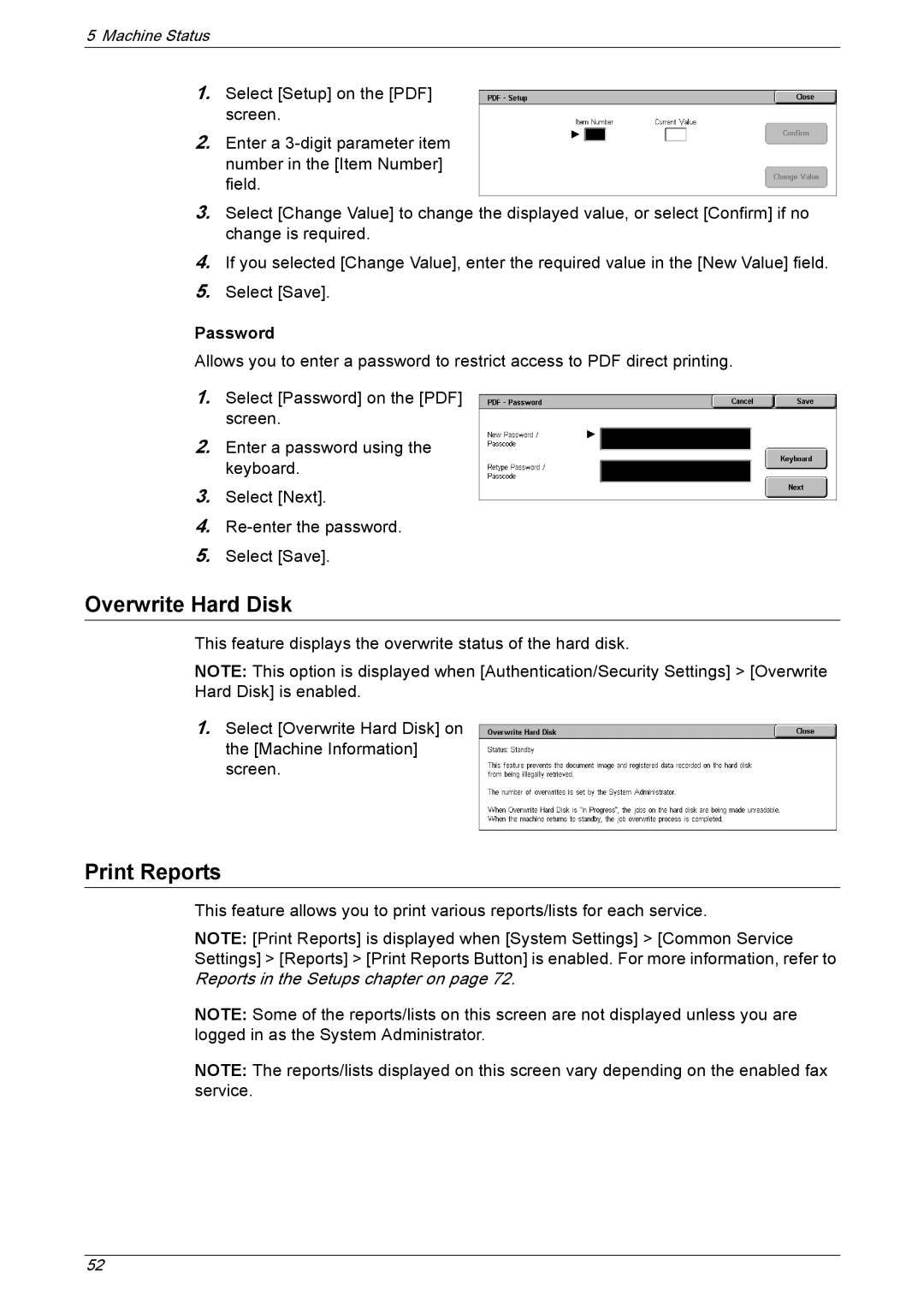5Machine Status
1.Select [Setup] on the [PDF] screen.
2.Enter a
3.Select [Change Value] to change the displayed value, or select [Confirm] if no change is required.
4.If you selected [Change Value], enter the required value in the [New Value] field.
5.Select [Save].
Password
Allows you to enter a password to restrict access to PDF direct printing.
1.Select [Password] on the [PDF] screen.
2.Enter a password using the keyboard.
3.Select [Next].
4.
5.Select [Save].
Overwrite Hard Disk
This feature displays the overwrite status of the hard disk.
NOTE: This option is displayed when [Authentication/Security Settings] > [Overwrite Hard Disk] is enabled.
1.Select [Overwrite Hard Disk] on the [Machine Information] screen.
Print Reports
This feature allows you to print various reports/lists for each service.
NOTE: [Print Reports] is displayed when [System Settings] > [Common Service Settings] > [Reports] > [Print Reports Button] is enabled. For more information, refer to Reports in the Setups chapter on page 72.
NOTE: Some of the reports/lists on this screen are not displayed unless you are logged in as the System Administrator.
NOTE: The reports/lists displayed on this screen vary depending on the enabled fax service.
52