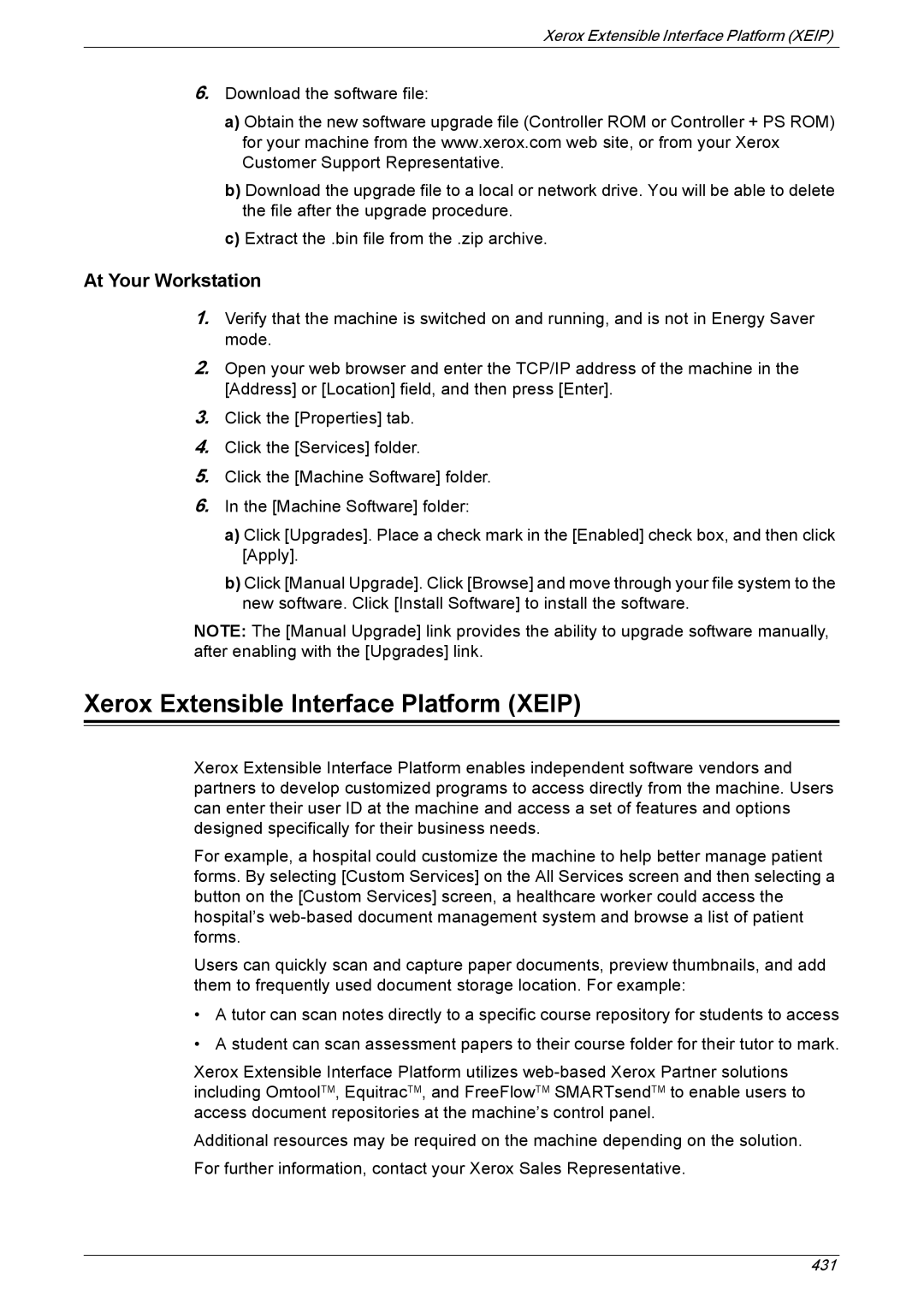Xerox Extensible Interface Platform (XEIP)
6.Download the software file:
a)Obtain the new software upgrade file (Controller ROM or Controller + PS ROM) for your machine from the www.xerox.com web site, or from your Xerox Customer Support Representative.
b)Download the upgrade file to a local or network drive. You will be able to delete the file after the upgrade procedure.
c)Extract the .bin file from the .zip archive.
At Your Workstation
1.Verify that the machine is switched on and running, and is not in Energy Saver mode.
2.Open your web browser and enter the TCP/IP address of the machine in the [Address] or [Location] field, and then press [Enter].
3.Click the [Properties] tab.
4.Click the [Services] folder.
5.Click the [Machine Software] folder.
6.In the [Machine Software] folder:
a)Click [Upgrades]. Place a check mark in the [Enabled] check box, and then click [Apply].
b)Click [Manual Upgrade]. Click [Browse] and move through your file system to the new software. Click [Install Software] to install the software.
NOTE: The [Manual Upgrade] link provides the ability to upgrade software manually, after enabling with the [Upgrades] link.
Xerox Extensible Interface Platform (XEIP)
Xerox Extensible Interface Platform enables independent software vendors and partners to develop customized programs to access directly from the machine. Users can enter their user ID at the machine and access a set of features and options designed specifically for their business needs.
For example, a hospital could customize the machine to help better manage patient forms. By selecting [Custom Services] on the All Services screen and then selecting a button on the [Custom Services] screen, a healthcare worker could access the hospital’s
Users can quickly scan and capture paper documents, preview thumbnails, and add them to frequently used document storage location. For example:
•A tutor can scan notes directly to a specific course repository for students to access
•A student can scan assessment papers to their course folder for their tutor to mark.
Xerox Extensible Interface Platform utilizes
Additional resources may be required on the machine depending on the solution. For further information, contact your Xerox Sales Representative.
431