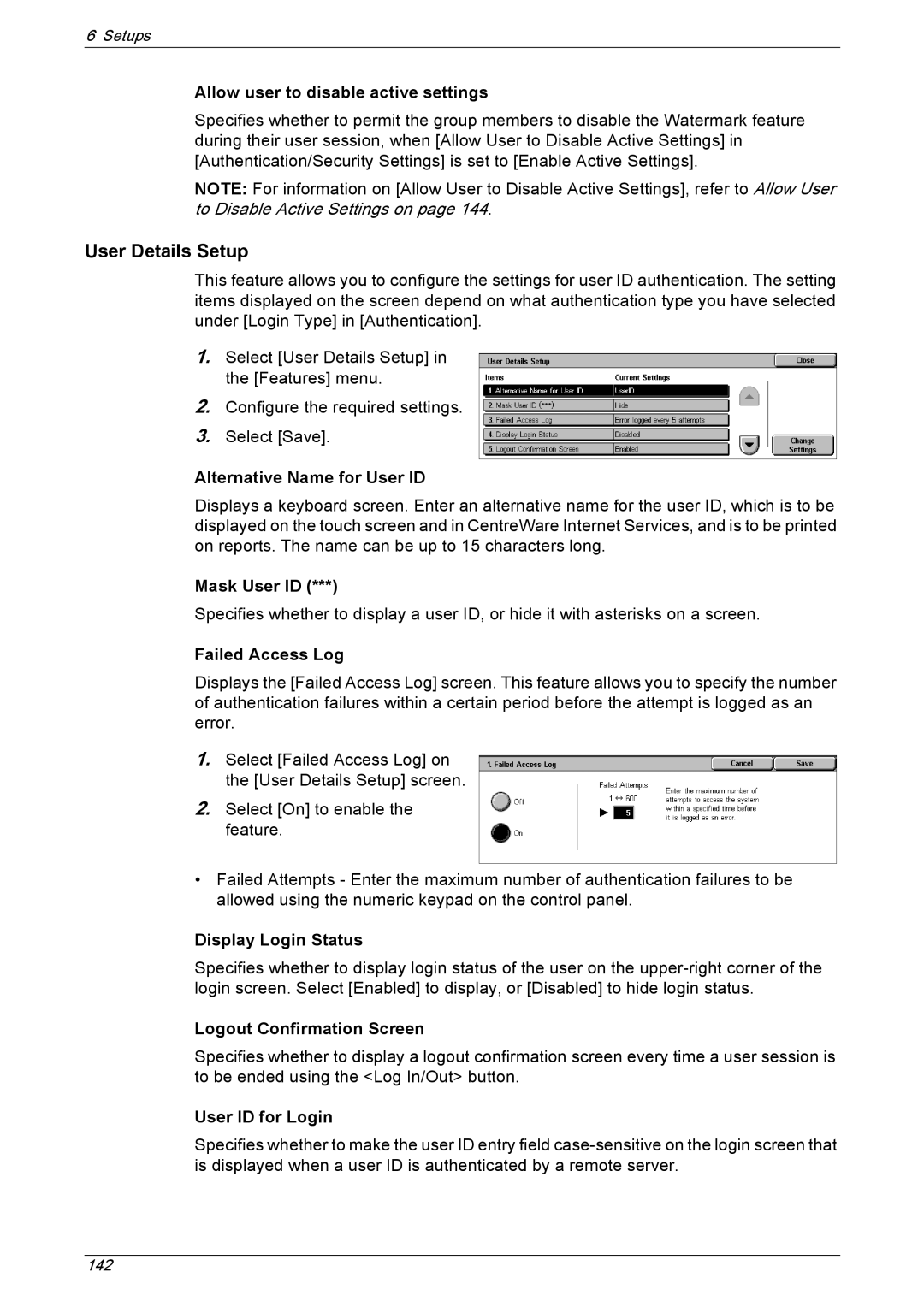6 Setups
Allow user to disable active settings
Specifies whether to permit the group members to disable the Watermark feature during their user session, when [Allow User to Disable Active Settings] in [Authentication/Security Settings] is set to [Enable Active Settings].
NOTE: For information on [Allow User to Disable Active Settings], refer to Allow User to Disable Active Settings on page 144.
User Details Setup
This feature allows you to configure the settings for user ID authentication. The setting items displayed on the screen depend on what authentication type you have selected under [Login Type] in [Authentication].
1.Select [User Details Setup] in the [Features] menu.
2.Configure the required settings.
3.Select [Save].
Alternative Name for User ID
Displays a keyboard screen. Enter an alternative name for the user ID, which is to be displayed on the touch screen and in CentreWare Internet Services, and is to be printed on reports. The name can be up to 15 characters long.
Mask User ID (***)
Specifies whether to display a user ID, or hide it with asterisks on a screen.
Failed Access Log
Displays the [Failed Access Log] screen. This feature allows you to specify the number of authentication failures within a certain period before the attempt is logged as an error.
1.Select [Failed Access Log] on the [User Details Setup] screen.
2.Select [On] to enable the feature.
•Failed Attempts - Enter the maximum number of authentication failures to be allowed using the numeric keypad on the control panel.
Display Login Status
Specifies whether to display login status of the user on the
Logout Confirmation Screen
Specifies whether to display a logout confirmation screen every time a user session is to be ended using the <Log In/Out> button.
User ID for Login
Specifies whether to make the user ID entry field
142