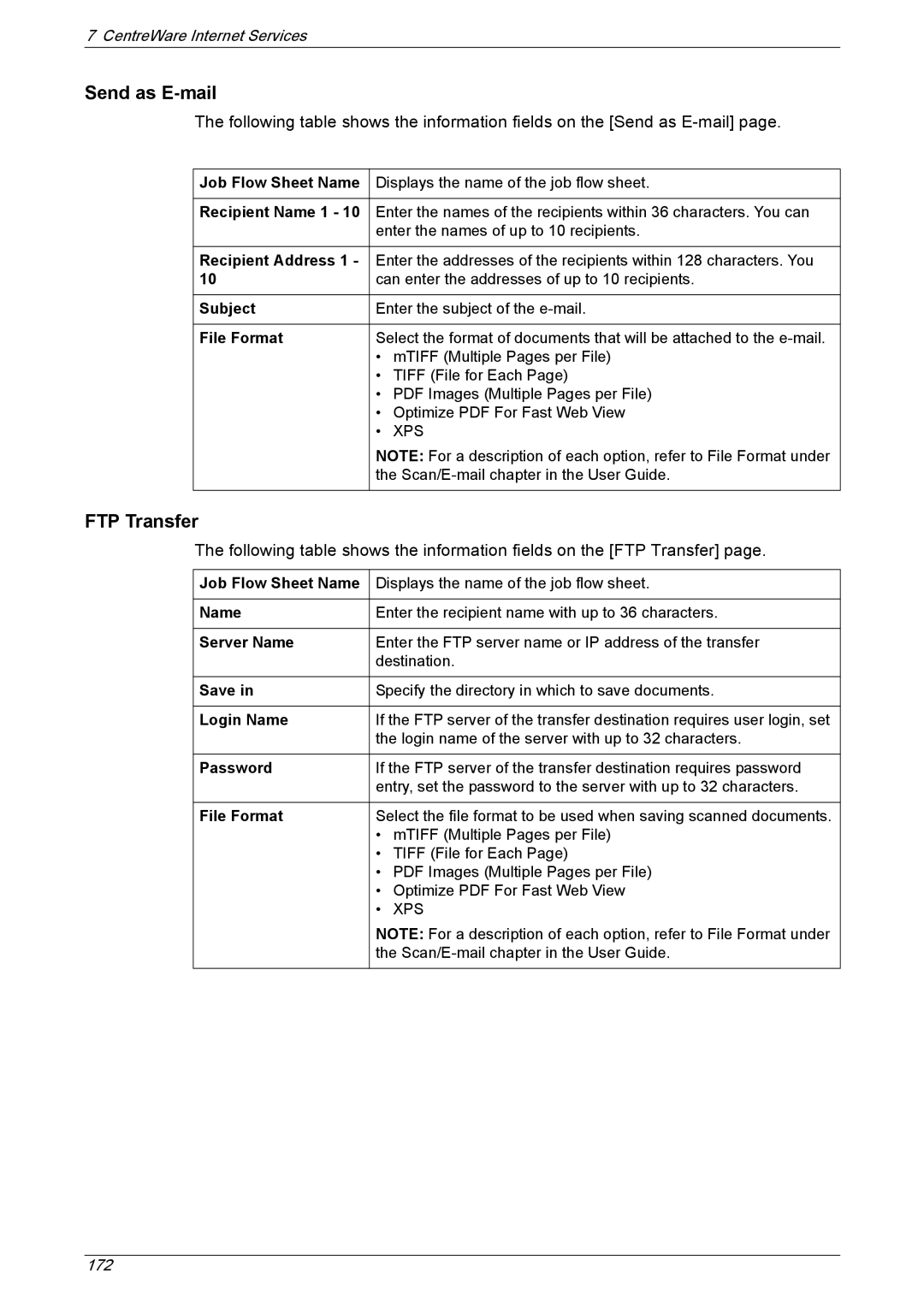7 CentreWare Internet Services
Send as E-mail
The following table shows the information fields on the [Send as
Job Flow Sheet Name | Displays the name of the job flow sheet. |
|
|
Recipient Name 1 - 10 | Enter the names of the recipients within 36 characters. You can |
| enter the names of up to 10 recipients. |
|
|
Recipient Address 1 - | Enter the addresses of the recipients within 128 characters. You |
10 | can enter the addresses of up to 10 recipients. |
|
|
Subject | Enter the subject of the |
|
|
File Format | Select the format of documents that will be attached to the |
| • mTIFF (Multiple Pages per File) |
| • TIFF (File for Each Page) |
| • PDF Images (Multiple Pages per File) |
| • Optimize PDF For Fast Web View |
| • XPS |
| NOTE: For a description of each option, refer to File Format under |
| the |
|
|
FTP Transfer
The following table shows the information fields on the [FTP Transfer] page.
Job Flow Sheet Name | Displays the name of the job flow sheet. |
|
|
Name | Enter the recipient name with up to 36 characters. |
|
|
Server Name | Enter the FTP server name or IP address of the transfer |
| destination. |
|
|
Save in | Specify the directory in which to save documents. |
|
|
Login Name | If the FTP server of the transfer destination requires user login, set |
| the login name of the server with up to 32 characters. |
|
|
Password | If the FTP server of the transfer destination requires password |
| entry, set the password to the server with up to 32 characters. |
|
|
File Format | Select the file format to be used when saving scanned documents. |
| • mTIFF (Multiple Pages per File) |
| • TIFF (File for Each Page) |
| • PDF Images (Multiple Pages per File) |
| • Optimize PDF For Fast Web View |
| • XPS |
| NOTE: For a description of each option, refer to File Format under |
| the |
|
|
172