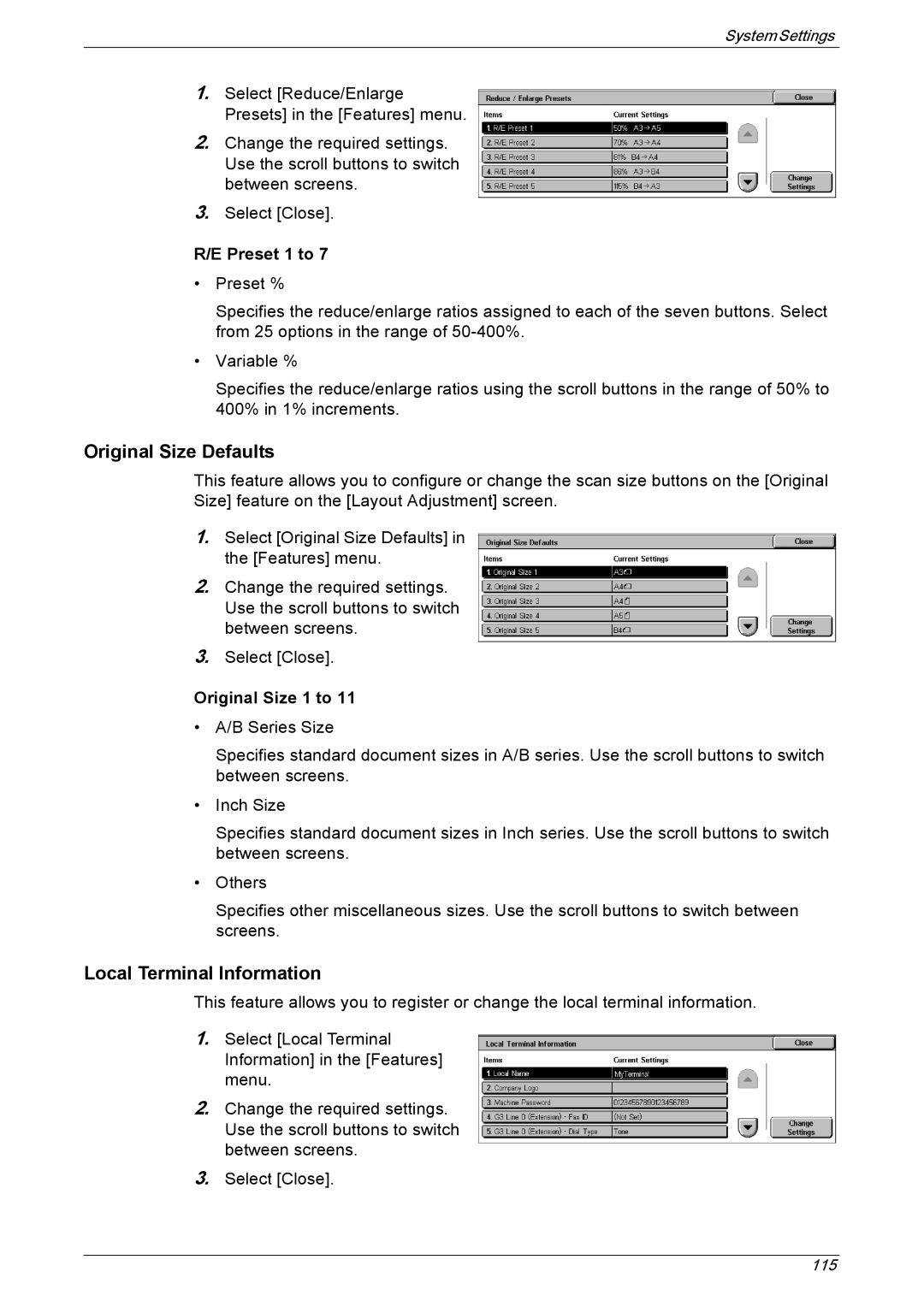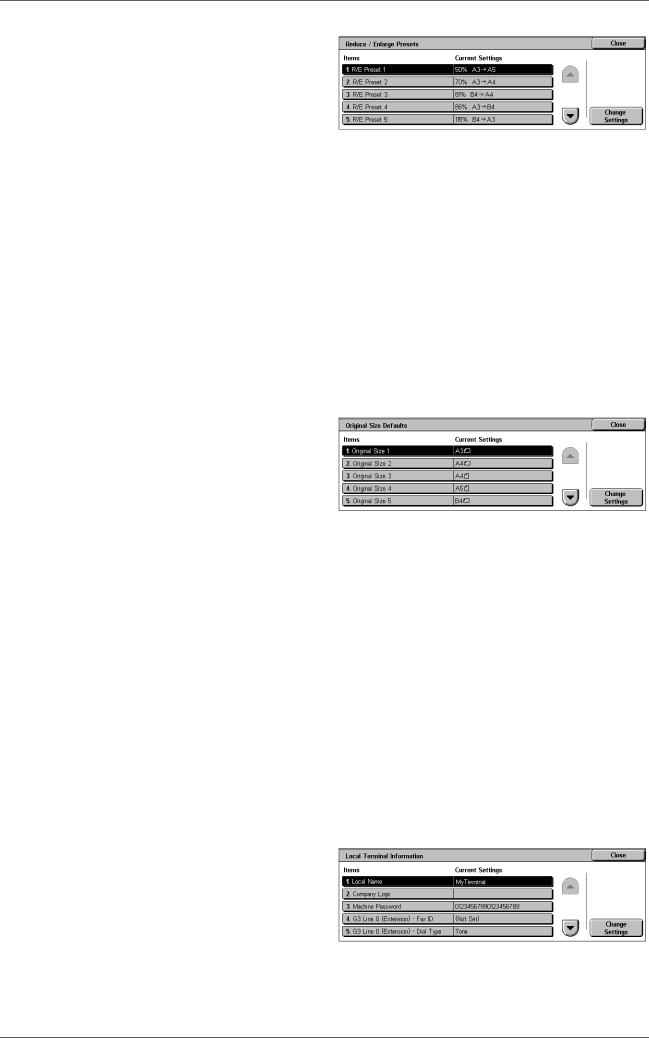
System Settings
1.Select [Reduce/Enlarge Presets] in the [Features] menu.
2.Change the required settings. Use the scroll buttons to switch between screens.
3.Select [Close].
R/E Preset 1 to 7
•Preset %
Specifies the reduce/enlarge ratios assigned to each of the seven buttons. Select from 25 options in the range of
•Variable %
Specifies the reduce/enlarge ratios using the scroll buttons in the range of 50% to 400% in 1% increments.
Original Size Defaults
This feature allows you to configure or change the scan size buttons on the [Original Size] feature on the [Layout Adjustment] screen.
1.Select [Original Size Defaults] in the [Features] menu.
2.Change the required settings. Use the scroll buttons to switch between screens.
3.Select [Close].
Original Size 1 to 11
•A/B Series Size
Specifies standard document sizes in A/B series. Use the scroll buttons to switch between screens.
•Inch Size
Specifies standard document sizes in Inch series. Use the scroll buttons to switch between screens.
•Others
Specifies other miscellaneous sizes. Use the scroll buttons to switch between screens.
Local Terminal Information
This feature allows you to register or change the local terminal information.
1.Select [Local Terminal Information] in the [Features] menu.
2.Change the required settings. Use the scroll buttons to switch between screens.
3.Select [Close].
115