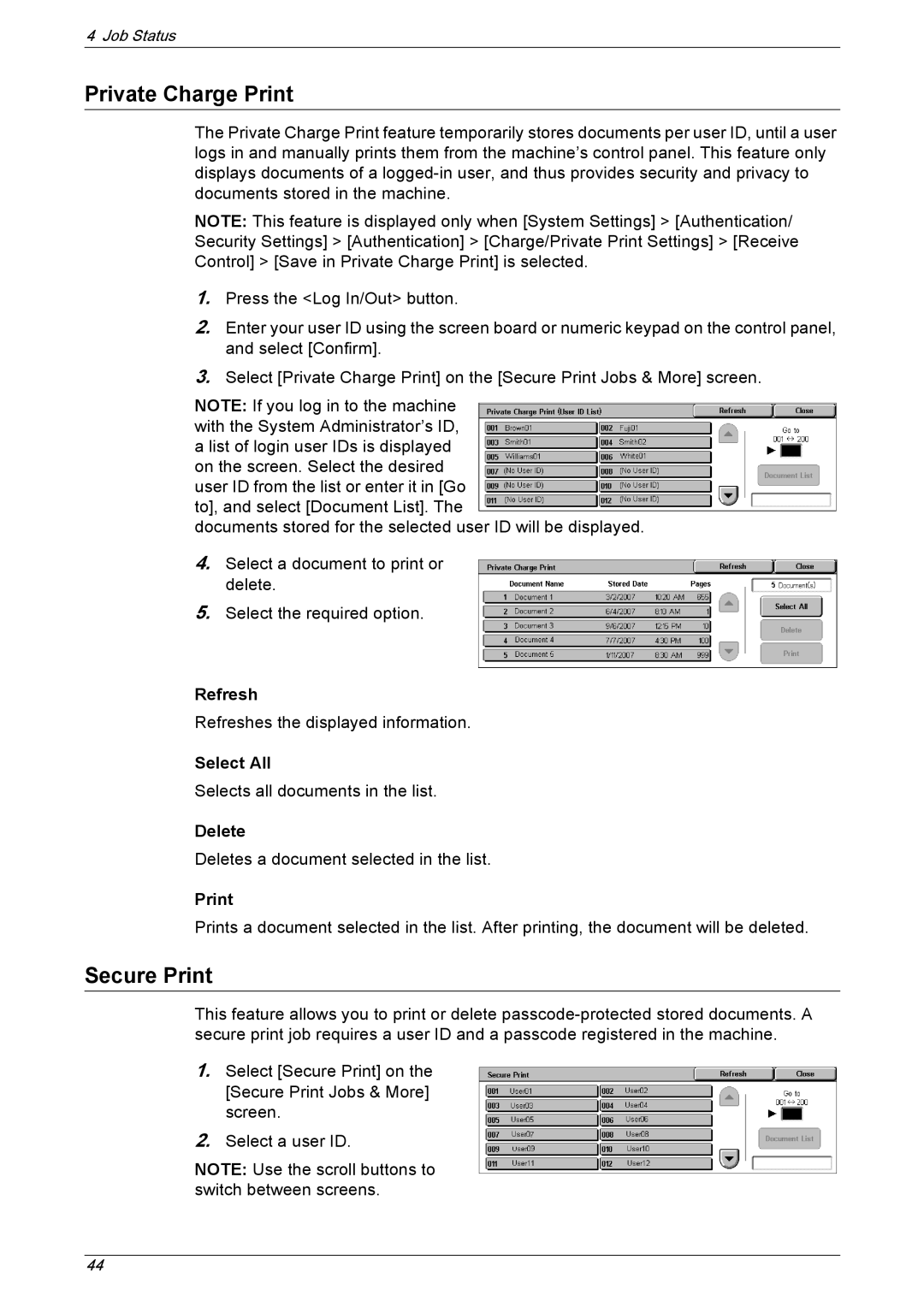4 Job Status
Private Charge Print
The Private Charge Print feature temporarily stores documents per user ID, until a user logs in and manually prints them from the machine’s control panel. This feature only displays documents of a
NOTE: This feature is displayed only when [System Settings] > [Authentication/ Security Settings] > [Authentication] > [Charge/Private Print Settings] > [Receive Control] > [Save in Private Charge Print] is selected.
1.Press the <Log In/Out> button.
2.Enter your user ID using the screen board or numeric keypad on the control panel, and select [Confirm].
3.Select [Private Charge Print] on the [Secure Print Jobs & More] screen.
NOTE: If you log in to the machine with the System Administrator’s ID, a list of login user IDs is displayed on the screen. Select the desired user ID from the list or enter it in [Go to], and select [Document List]. The
documents stored for the selected user ID will be displayed.
4.Select a document to print or delete.
5.Select the required option.
Refresh
Refreshes the displayed information.
Select All
Selects all documents in the list.
Delete
Deletes a document selected in the list.
Prints a document selected in the list. After printing, the document will be deleted.
Secure Print
This feature allows you to print or delete
1.Select [Secure Print] on the [Secure Print Jobs & More] screen.
2.Select a user ID.
NOTE: Use the scroll buttons to switch between screens.
44