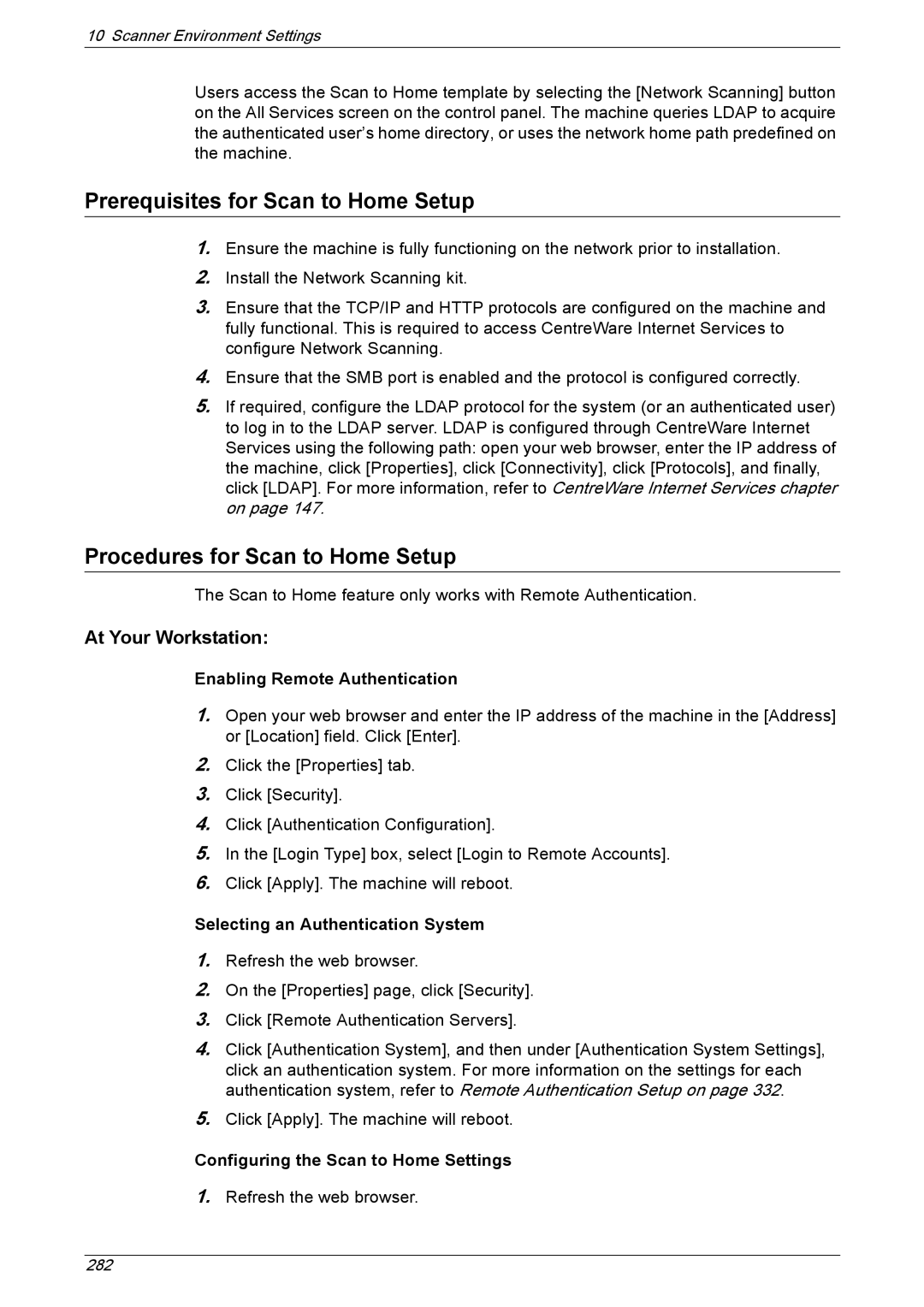10 Scanner Environment Settings
Users access the Scan to Home template by selecting the [Network Scanning] button on the All Services screen on the control panel. The machine queries LDAP to acquire the authenticated user’s home directory, or uses the network home path predefined on the machine.
Prerequisites for Scan to Home Setup
1.Ensure the machine is fully functioning on the network prior to installation.
2.Install the Network Scanning kit.
3.Ensure that the TCP/IP and HTTP protocols are configured on the machine and fully functional. This is required to access CentreWare Internet Services to configure Network Scanning.
4.Ensure that the SMB port is enabled and the protocol is configured correctly.
5.If required, configure the LDAP protocol for the system (or an authenticated user) to log in to the LDAP server. LDAP is configured through CentreWare Internet Services using the following path: open your web browser, enter the IP address of the machine, click [Properties], click [Connectivity], click [Protocols], and finally, click [LDAP]. For more information, refer to CentreWare Internet Services chapter on page 147.
Procedures for Scan to Home Setup
The Scan to Home feature only works with Remote Authentication.
At Your Workstation:
Enabling Remote Authentication
1.Open your web browser and enter the IP address of the machine in the [Address] or [Location] field. Click [Enter].
2.Click the [Properties] tab.
3.Click [Security].
4.Click [Authentication Configuration].
5.In the [Login Type] box, select [Login to Remote Accounts].
6.Click [Apply]. The machine will reboot.
Selecting an Authentication System
1.Refresh the web browser.
2.On the [Properties] page, click [Security].
3.Click [Remote Authentication Servers].
4.Click [Authentication System], and then under [Authentication System Settings], click an authentication system. For more information on the settings for each authentication system, refer to Remote Authentication Setup on page 332.
5.Click [Apply]. The machine will reboot.
Configuring the Scan to Home Settings
1.Refresh the web browser.
282