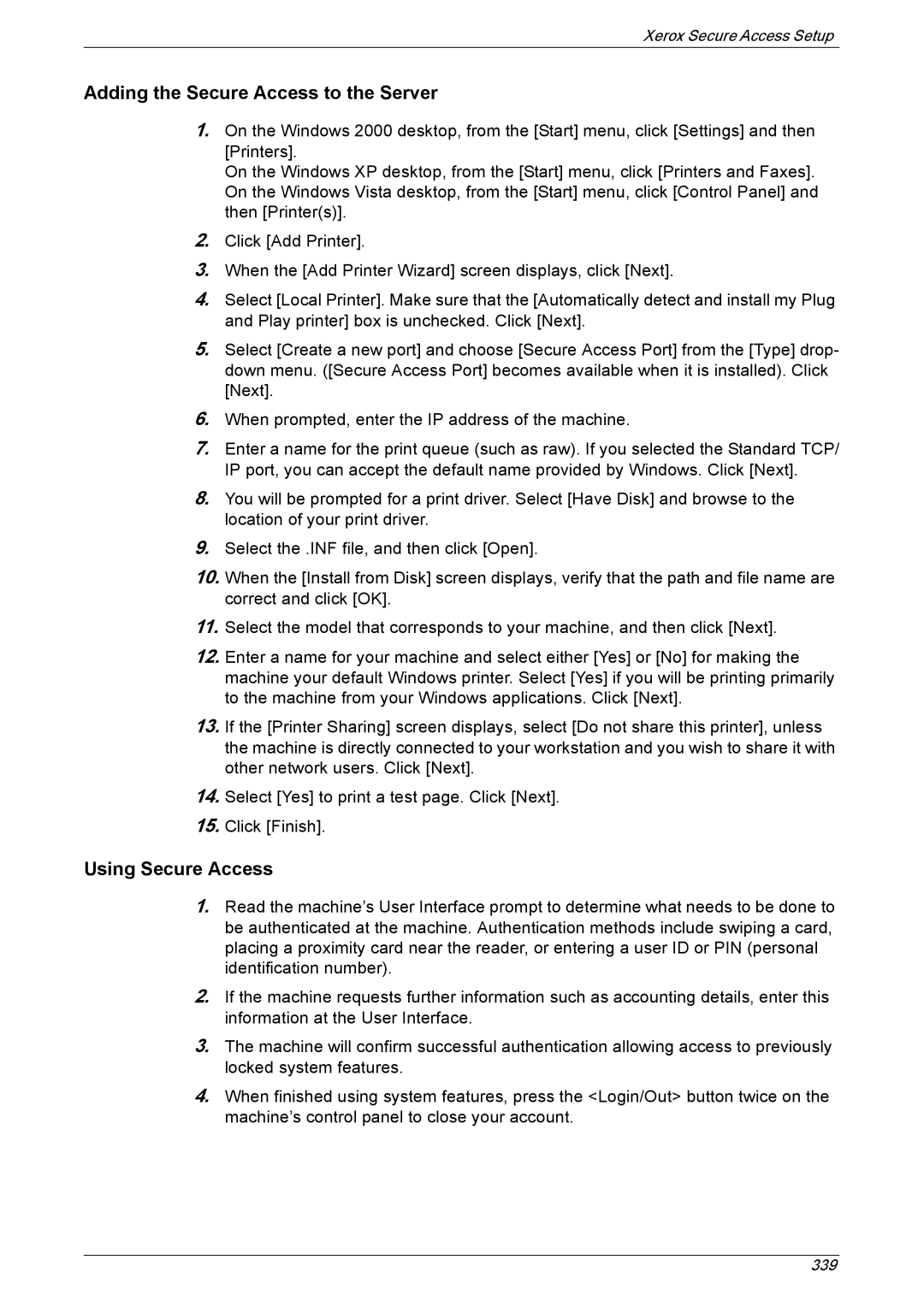Xerox Secure Access Setup
Adding the Secure Access to the Server
1.On the Windows 2000 desktop, from the [Start] menu, click [Settings] and then [Printers].
On the Windows XP desktop, from the [Start] menu, click [Printers and Faxes]. On the Windows Vista desktop, from the [Start] menu, click [Control Panel] and then [Printer(s)].
2.Click [Add Printer].
3.When the [Add Printer Wizard] screen displays, click [Next].
4.Select [Local Printer]. Make sure that the [Automatically detect and install my Plug and Play printer] box is unchecked. Click [Next].
5.Select [Create a new port] and choose [Secure Access Port] from the [Type] drop- down menu. ([Secure Access Port] becomes available when it is installed). Click [Next].
6.When prompted, enter the IP address of the machine.
7.Enter a name for the print queue (such as raw). If you selected the Standard TCP/ IP port, you can accept the default name provided by Windows. Click [Next].
8.You will be prompted for a print driver. Select [Have Disk] and browse to the location of your print driver.
9.Select the .INF file, and then click [Open].
10.When the [Install from Disk] screen displays, verify that the path and file name are correct and click [OK].
11.Select the model that corresponds to your machine, and then click [Next].
12.Enter a name for your machine and select either [Yes] or [No] for making the machine your default Windows printer. Select [Yes] if you will be printing primarily to the machine from your Windows applications. Click [Next].
13.If the [Printer Sharing] screen displays, select [Do not share this printer], unless the machine is directly connected to your workstation and you wish to share it with other network users. Click [Next].
14.Select [Yes] to print a test page. Click [Next].
15.Click [Finish].
Using Secure Access
1.Read the machine’s User Interface prompt to determine what needs to be done to be authenticated at the machine. Authentication methods include swiping a card, placing a proximity card near the reader, or entering a user ID or PIN (personal identification number).
2.If the machine requests further information such as accounting details, enter this information at the User Interface.
3.The machine will confirm successful authentication allowing access to previously locked system features.
4.When finished using system features, press the <Login/Out> button twice on the machine’s control panel to close your account.
339