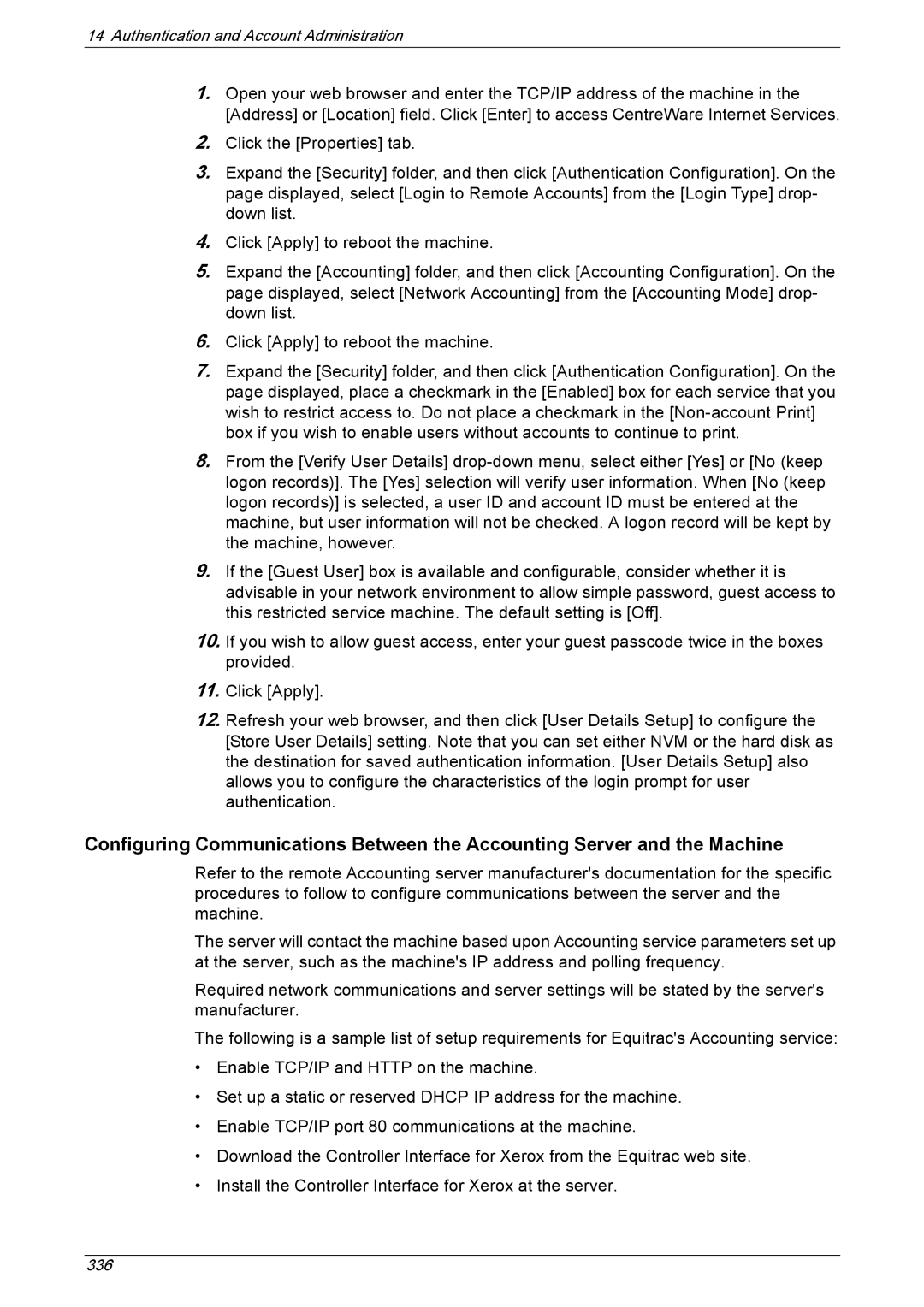14Authentication and Account Administration
1.Open your web browser and enter the TCP/IP address of the machine in the [Address] or [Location] field. Click [Enter] to access CentreWare Internet Services.
2.Click the [Properties] tab.
3.Expand the [Security] folder, and then click [Authentication Configuration]. On the page displayed, select [Login to Remote Accounts] from the [Login Type] drop- down list.
4.Click [Apply] to reboot the machine.
5.Expand the [Accounting] folder, and then click [Accounting Configuration]. On the page displayed, select [Network Accounting] from the [Accounting Mode] drop- down list.
6.Click [Apply] to reboot the machine.
7.Expand the [Security] folder, and then click [Authentication Configuration]. On the page displayed, place a checkmark in the [Enabled] box for each service that you wish to restrict access to. Do not place a checkmark in the
8.From the [Verify User Details]
9.If the [Guest User] box is available and configurable, consider whether it is advisable in your network environment to allow simple password, guest access to this restricted service machine. The default setting is [Off].
10.If you wish to allow guest access, enter your guest passcode twice in the boxes provided.
11.Click [Apply].
12.Refresh your web browser, and then click [User Details Setup] to configure the [Store User Details] setting. Note that you can set either NVM or the hard disk as the destination for saved authentication information. [User Details Setup] also allows you to configure the characteristics of the login prompt for user authentication.
Configuring Communications Between the Accounting Server and the Machine
Refer to the remote Accounting server manufacturer's documentation for the specific procedures to follow to configure communications between the server and the machine.
The server will contact the machine based upon Accounting service parameters set up at the server, such as the machine's IP address and polling frequency.
Required network communications and server settings will be stated by the server's manufacturer.
The following is a sample list of setup requirements for Equitrac's Accounting service:
•Enable TCP/IP and HTTP on the machine.
•Set up a static or reserved DHCP IP address for the machine.
•Enable TCP/IP port 80 communications at the machine.
•Download the Controller Interface for Xerox from the Equitrac web site.
•Install the Controller Interface for Xerox at the server.