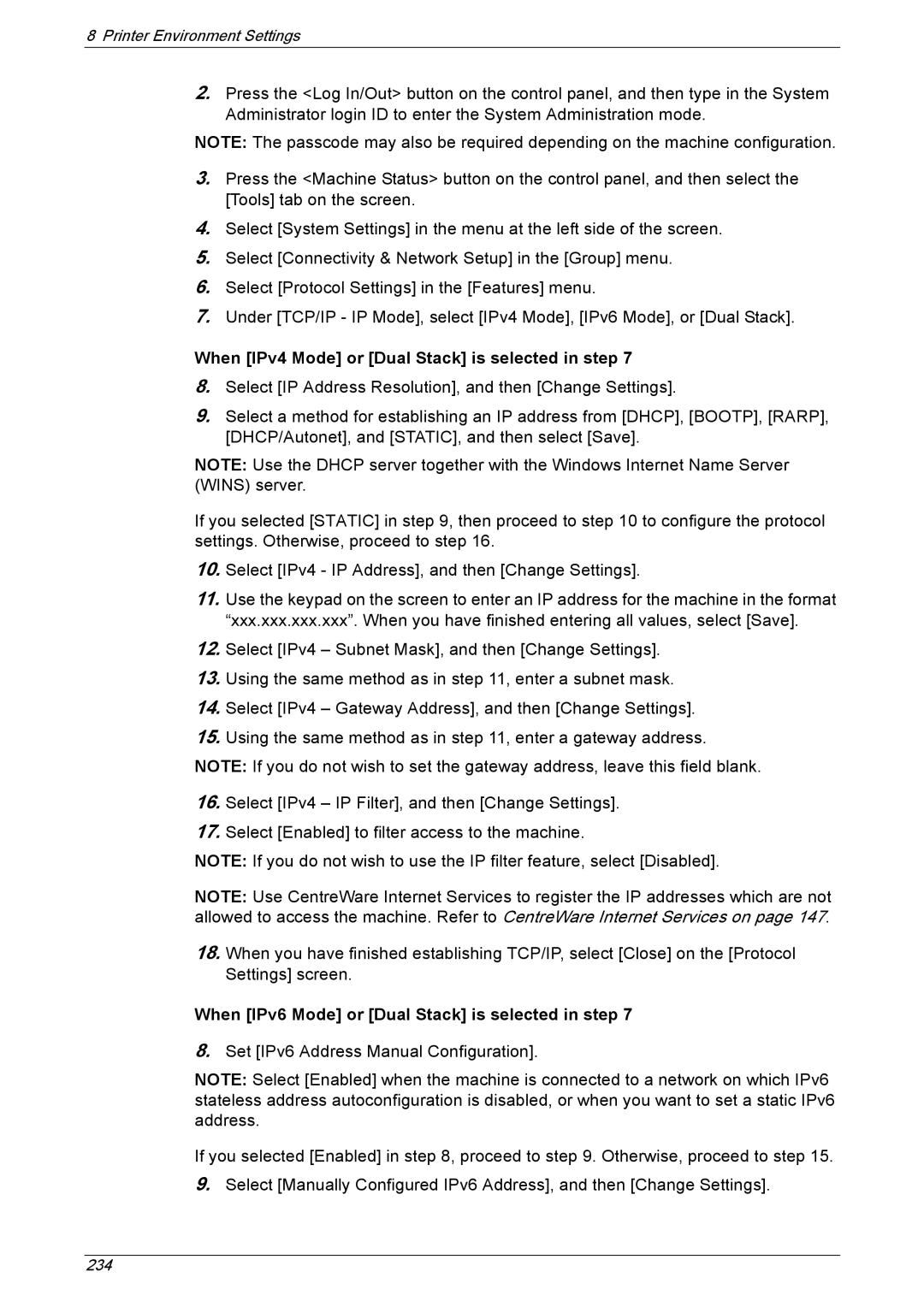8 Printer Environment Settings
2.Press the <Log In/Out> button on the control panel, and then type in the System Administrator login ID to enter the System Administration mode.
NOTE: The passcode may also be required depending on the machine configuration.
3.Press the <Machine Status> button on the control panel, and then select the [Tools] tab on the screen.
4.Select [System Settings] in the menu at the left side of the screen.
5.Select [Connectivity & Network Setup] in the [Group] menu.
6.Select [Protocol Settings] in the [Features] menu.
7.Under [TCP/IP - IP Mode], select [IPv4 Mode], [IPv6 Mode], or [Dual Stack].
When [IPv4 Mode] or [Dual Stack] is selected in step 7
8.Select [IP Address Resolution], and then [Change Settings].
9.Select a method for establishing an IP address from [DHCP], [BOOTP], [RARP], [DHCP/Autonet], and [STATIC], and then select [Save].
NOTE: Use the DHCP server together with the Windows Internet Name Server (WINS) server.
If you selected [STATIC] in step 9, then proceed to step 10 to configure the protocol settings. Otherwise, proceed to step 16.
10.Select [IPv4 - IP Address], and then [Change Settings].
11.Use the keypad on the screen to enter an IP address for the machine in the format “xxx.xxx.xxx.xxx”. When you have finished entering all values, select [Save].
12.Select [IPv4 – Subnet Mask], and then [Change Settings].
13.Using the same method as in step 11, enter a subnet mask.
14.Select [IPv4 – Gateway Address], and then [Change Settings].
15.Using the same method as in step 11, enter a gateway address.
NOTE: If you do not wish to set the gateway address, leave this field blank.
16.Select [IPv4 – IP Filter], and then [Change Settings].
17.Select [Enabled] to filter access to the machine.
NOTE: If you do not wish to use the IP filter feature, select [Disabled].
NOTE: Use CentreWare Internet Services to register the IP addresses which are not allowed to access the machine. Refer to CentreWare Internet Services on page 147.
18.When you have finished establishing TCP/IP, select [Close] on the [Protocol Settings] screen.
When [IPv6 Mode] or [Dual Stack] is selected in step 7
8.Set [IPv6 Address Manual Configuration].
NOTE: Select [Enabled] when the machine is connected to a network on which IPv6 stateless address autoconfiguration is disabled, or when you want to set a static IPv6 address.
If you selected [Enabled] in step 8, proceed to step 9. Otherwise, proceed to step 15.
9.Select [Manually Configured IPv6 Address], and then [Change Settings].