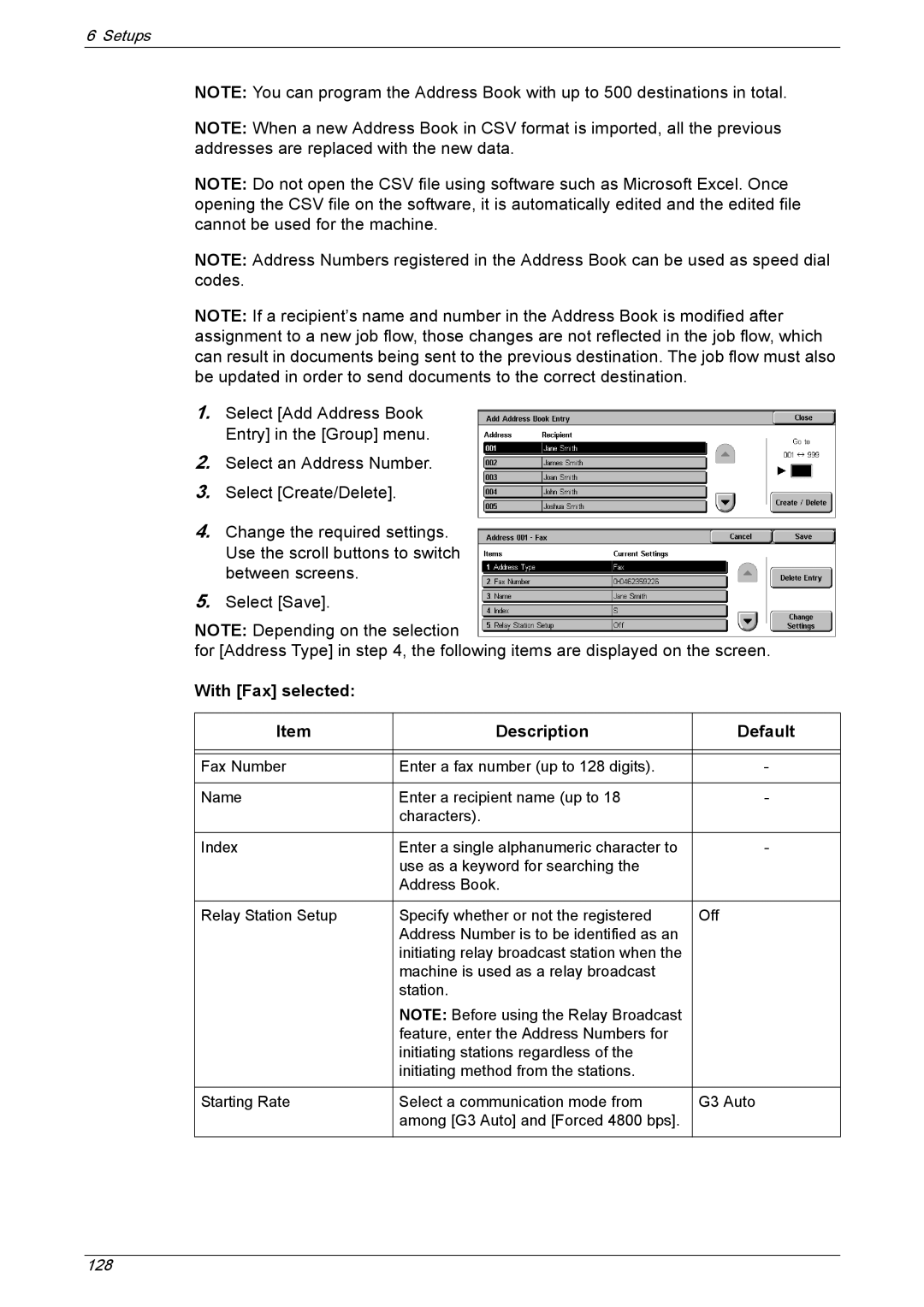6 Setups
NOTE: You can program the Address Book with up to 500 destinations in total.
NOTE: When a new Address Book in CSV format is imported, all the previous addresses are replaced with the new data.
NOTE: Do not open the CSV file using software such as Microsoft Excel. Once opening the CSV file on the software, it is automatically edited and the edited file cannot be used for the machine.
NOTE: Address Numbers registered in the Address Book can be used as speed dial codes.
NOTE: If a recipient’s name and number in the Address Book is modified after assignment to a new job flow, those changes are not reflected in the job flow, which can result in documents being sent to the previous destination. The job flow must also be updated in order to send documents to the correct destination.
1.Select [Add Address Book Entry] in the [Group] menu.
2.Select an Address Number.
3.Select [Create/Delete].
4.Change the required settings. Use the scroll buttons to switch between screens.
5.Select [Save].
NOTE: Depending on the selection
for [Address Type] in step 4, the following items are displayed on the screen.
With [Fax] selected:
Item | Description | Default |
|
|
|
|
|
|
Fax Number | Enter a fax number (up to 128 digits). | - |
|
|
|
Name | Enter a recipient name (up to 18 | - |
| characters). |
|
|
|
|
Index | Enter a single alphanumeric character to | - |
| use as a keyword for searching the |
|
| Address Book. |
|
|
|
|
Relay Station Setup | Specify whether or not the registered | Off |
| Address Number is to be identified as an |
|
| initiating relay broadcast station when the |
|
| machine is used as a relay broadcast |
|
| station. |
|
| NOTE: Before using the Relay Broadcast |
|
| feature, enter the Address Numbers for |
|
| initiating stations regardless of the |
|
| initiating method from the stations. |
|
|
|
|
Starting Rate | Select a communication mode from | G3 Auto |
| among [G3 Auto] and [Forced 4800 bps]. |
|
|
|
|
128