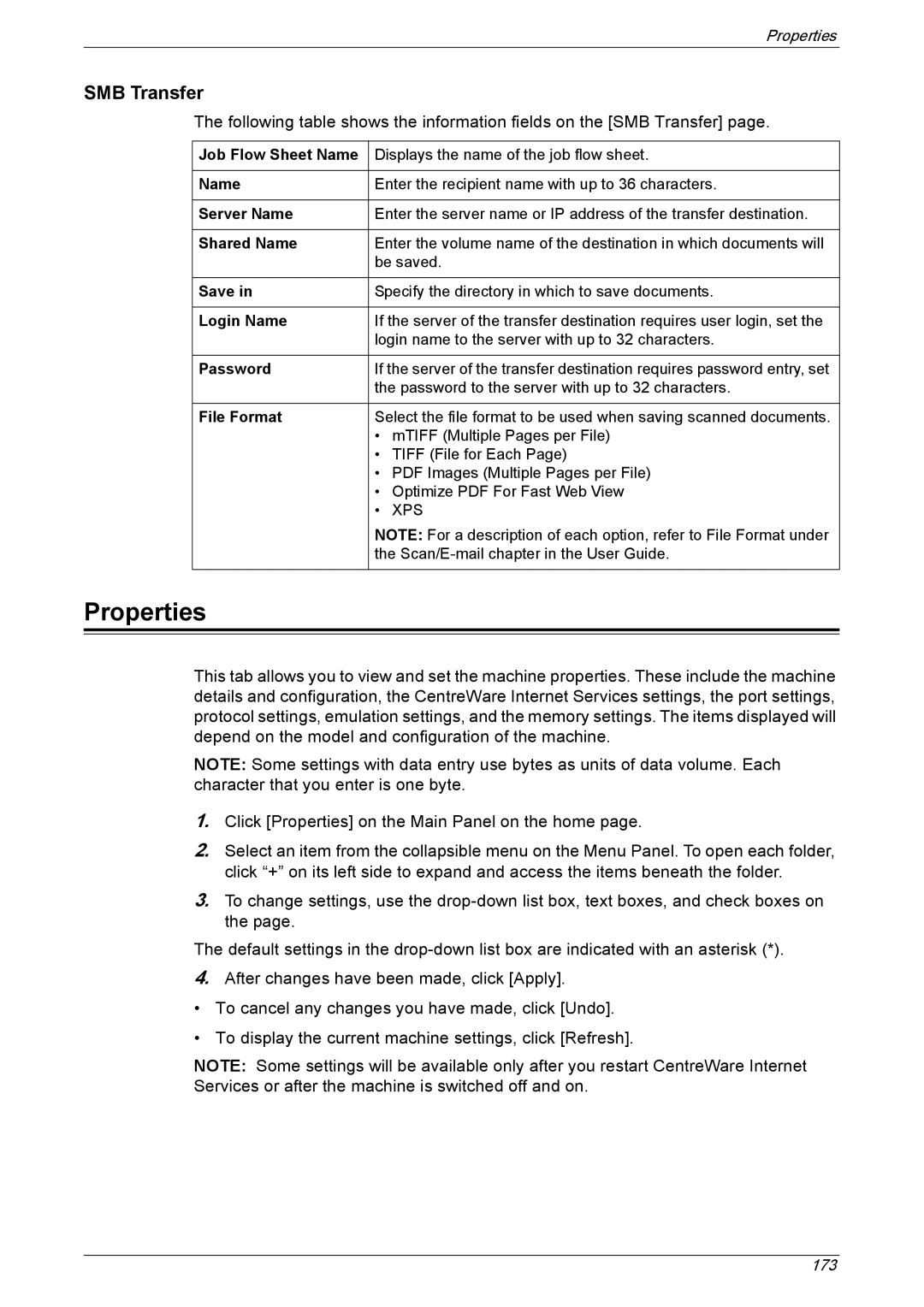Properties
SMB Transfer
The following table shows the information fields on the [SMB Transfer] page.
Job Flow Sheet Name | Displays the name of the job flow sheet. |
|
|
Name | Enter the recipient name with up to 36 characters. |
|
|
Server Name | Enter the server name or IP address of the transfer destination. |
|
|
Shared Name | Enter the volume name of the destination in which documents will |
| be saved. |
|
|
Save in | Specify the directory in which to save documents. |
|
|
Login Name | If the server of the transfer destination requires user login, set the |
| login name to the server with up to 32 characters. |
|
|
Password | If the server of the transfer destination requires password entry, set |
| the password to the server with up to 32 characters. |
|
|
File Format | Select the file format to be used when saving scanned documents. |
| • mTIFF (Multiple Pages per File) |
| • TIFF (File for Each Page) |
| • PDF Images (Multiple Pages per File) |
| • Optimize PDF For Fast Web View |
| • XPS |
| NOTE: For a description of each option, refer to File Format under |
| the |
|
|
Properties
This tab allows you to view and set the machine properties. These include the machine details and configuration, the CentreWare Internet Services settings, the port settings, protocol settings, emulation settings, and the memory settings. The items displayed will depend on the model and configuration of the machine.
NOTE: Some settings with data entry use bytes as units of data volume. Each character that you enter is one byte.
1.Click [Properties] on the Main Panel on the home page.
2.Select an item from the collapsible menu on the Menu Panel. To open each folder, click “+” on its left side to expand and access the items beneath the folder.
3.To change settings, use the
The default settings in the
4.After changes have been made, click [Apply].
•To cancel any changes you have made, click [Undo].
•To display the current machine settings, click [Refresh].
NOTE: Some settings will be available only after you restart CentreWare Internet Services or after the machine is switched off and on.
173