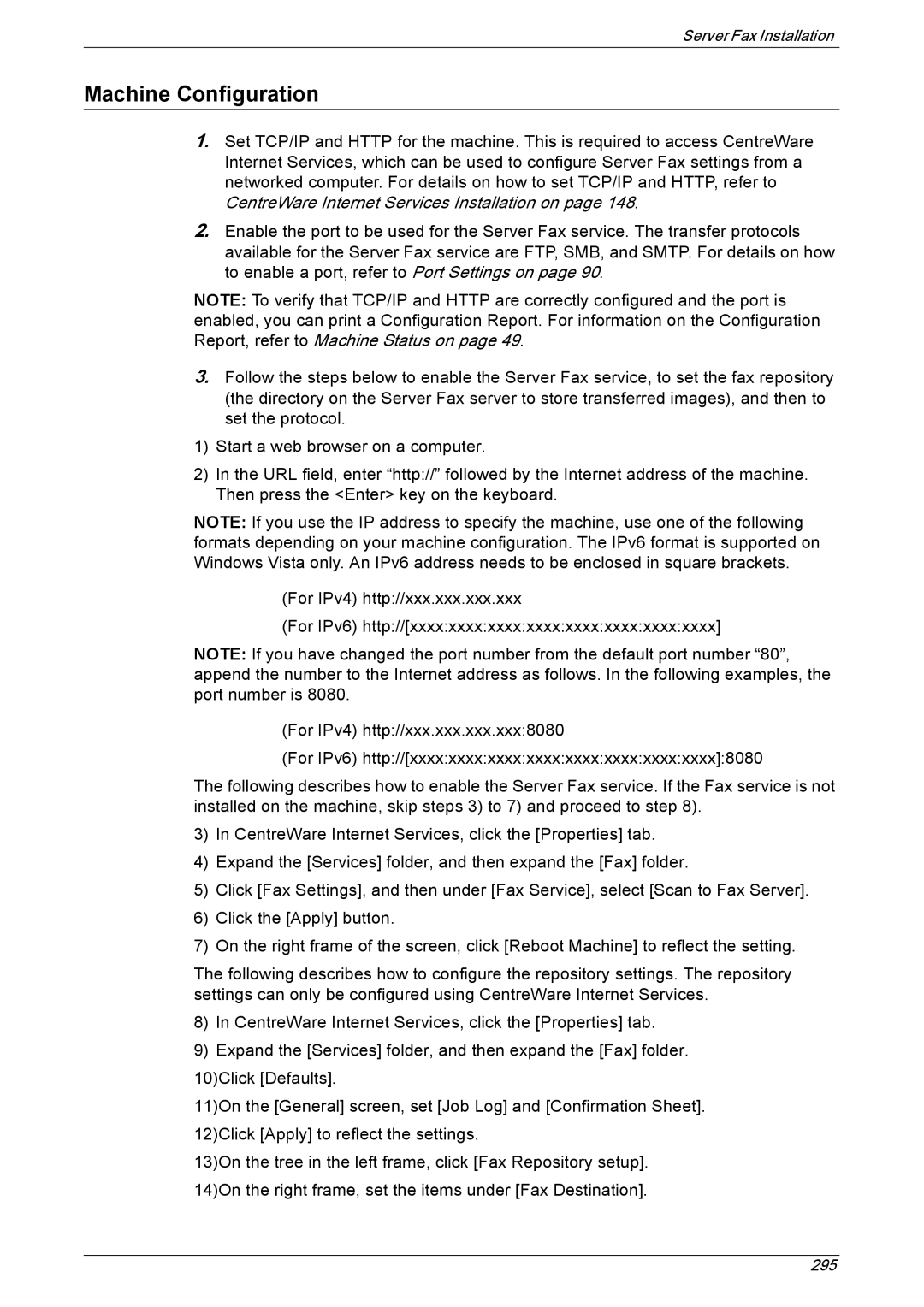Server Fax Installation
Machine Configuration
1.Set TCP/IP and HTTP for the machine. This is required to access CentreWare Internet Services, which can be used to configure Server Fax settings from a networked computer. For details on how to set TCP/IP and HTTP, refer to CentreWare Internet Services Installation on page 148.
2.Enable the port to be used for the Server Fax service. The transfer protocols available for the Server Fax service are FTP, SMB, and SMTP. For details on how to enable a port, refer to Port Settings on page 90.
NOTE: To verify that TCP/IP and HTTP are correctly configured and the port is enabled, you can print a Configuration Report. For information on the Configuration Report, refer to Machine Status on page 49.
3.Follow the steps below to enable the Server Fax service, to set the fax repository (the directory on the Server Fax server to store transferred images), and then to set the protocol.
1)Start a web browser on a computer.
2)In the URL field, enter “http://” followed by the Internet address of the machine. Then press the <Enter> key on the keyboard.
NOTE: If you use the IP address to specify the machine, use one of the following formats depending on your machine configuration. The IPv6 format is supported on Windows Vista only. An IPv6 address needs to be enclosed in square brackets.
(For IPv4) http://xxx.xxx.xxx.xxx
(For IPv6) http://[xxxx:xxxx:xxxx:xxxx:xxxx:xxxx:xxxx:xxxx]
NOTE: If you have changed the port number from the default port number “80”, append the number to the Internet address as follows. In the following examples, the port number is 8080.
(For IPv4) http://xxx.xxx.xxx.xxx:8080
(For IPv6) http://[xxxx:xxxx:xxxx:xxxx:xxxx:xxxx:xxxx:xxxx]:8080
The following describes how to enable the Server Fax service. If the Fax service is not installed on the machine, skip steps 3) to 7) and proceed to step 8).
3)In CentreWare Internet Services, click the [Properties] tab.
4)Expand the [Services] folder, and then expand the [Fax] folder.
5)Click [Fax Settings], and then under [Fax Service], select [Scan to Fax Server].
6)Click the [Apply] button.
7)On the right frame of the screen, click [Reboot Machine] to reflect the setting.
The following describes how to configure the repository settings. The repository settings can only be configured using CentreWare Internet Services.
8)In CentreWare Internet Services, click the [Properties] tab.
9)Expand the [Services] folder, and then expand the [Fax] folder. 10)Click [Defaults].
11)On the [General] screen, set [Job Log] and [Confirmation Sheet]. 12)Click [Apply] to reflect the settings.
13)On the tree in the left frame, click [Fax Repository setup]. 14)On the right frame, set the items under [Fax Destination].
295