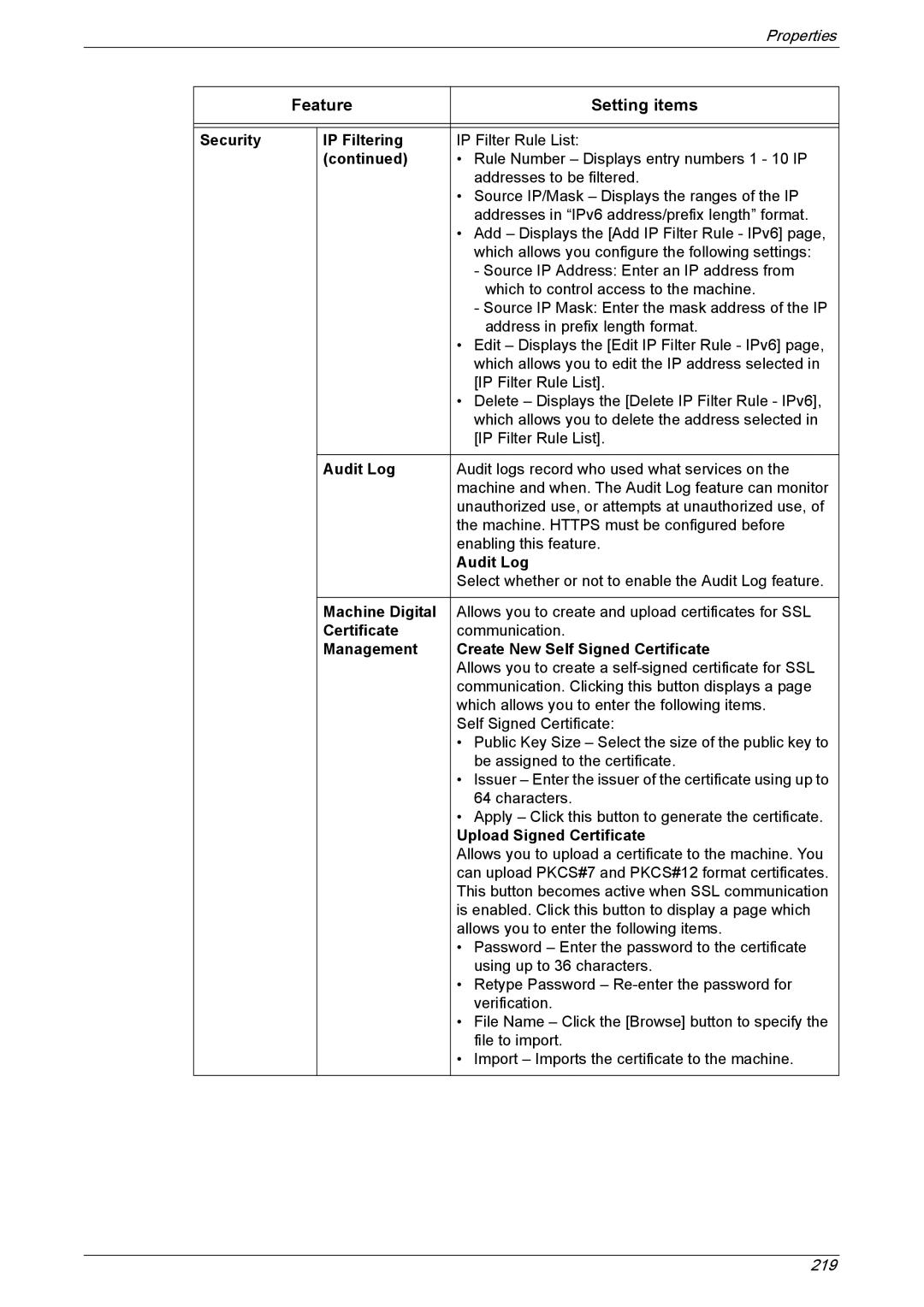|
|
|
| Properties |
|
|
|
|
|
|
| Feature | Setting items | |
|
|
|
|
|
|
|
|
|
|
| Security |
| IP Filtering | IP Filter Rule List: |
|
|
| (continued) | • Rule Number – Displays entry numbers 1 - 10 IP |
|
|
|
| addresses to be filtered. |
|
|
|
| • Source IP/Mask – Displays the ranges of the IP |
|
|
|
| addresses in “IPv6 address/prefix length” format. |
|
|
|
| • Add – Displays the [Add IP Filter Rule - IPv6] page, |
|
|
|
| which allows you configure the following settings: |
|
|
|
| - Source IP Address: Enter an IP address from |
|
|
|
| which to control access to the machine. |
|
|
|
| - Source IP Mask: Enter the mask address of the IP |
|
|
|
| address in prefix length format. |
|
|
|
| • Edit – Displays the [Edit IP Filter Rule - IPv6] page, |
|
|
|
| which allows you to edit the IP address selected in |
|
|
|
| [IP Filter Rule List]. |
|
|
|
| • Delete – Displays the [Delete IP Filter Rule - IPv6], |
|
|
|
| which allows you to delete the address selected in |
|
|
|
| [IP Filter Rule List]. |
|
|
|
|
|
|
|
| Audit Log | Audit logs record who used what services on the |
|
|
|
| machine and when. The Audit Log feature can monitor |
|
|
|
| unauthorized use, or attempts at unauthorized use, of |
|
|
|
| the machine. HTTPS must be configured before |
|
|
|
| enabling this feature. |
|
|
|
| Audit Log |
|
|
|
| Select whether or not to enable the Audit Log feature. |
|
|
|
|
|
|
|
| Machine Digital | Allows you to create and upload certificates for SSL |
|
|
| Certificate | communication. |
|
|
| Management | Create New Self Signed Certificate |
|
|
|
| Allows you to create a |
|
|
|
| communication. Clicking this button displays a page |
|
|
|
| which allows you to enter the following items. |
|
|
|
| Self Signed Certificate: |
|
|
|
| • Public Key Size – Select the size of the public key to |
|
|
|
| be assigned to the certificate. |
|
|
|
| • Issuer – Enter the issuer of the certificate using up to |
|
|
|
| 64 characters. |
|
|
|
| • Apply – Click this button to generate the certificate. |
|
|
|
| Upload Signed Certificate |
|
|
|
| Allows you to upload a certificate to the machine. You |
|
|
|
| can upload PKCS#7 and PKCS#12 format certificates. |
|
|
|
| This button becomes active when SSL communication |
|
|
|
| is enabled. Click this button to display a page which |
|
|
|
| allows you to enter the following items. |
|
|
|
| • Password – Enter the password to the certificate |
|
|
|
| using up to 36 characters. |
|
|
|
| • Retype Password – |
|
|
|
| verification. |
|
|
|
| • File Name – Click the [Browse] button to specify the |
|
|
|
| file to import. |
|
|
|
| • Import – Imports the certificate to the machine. |
|
|
|
|
|
219