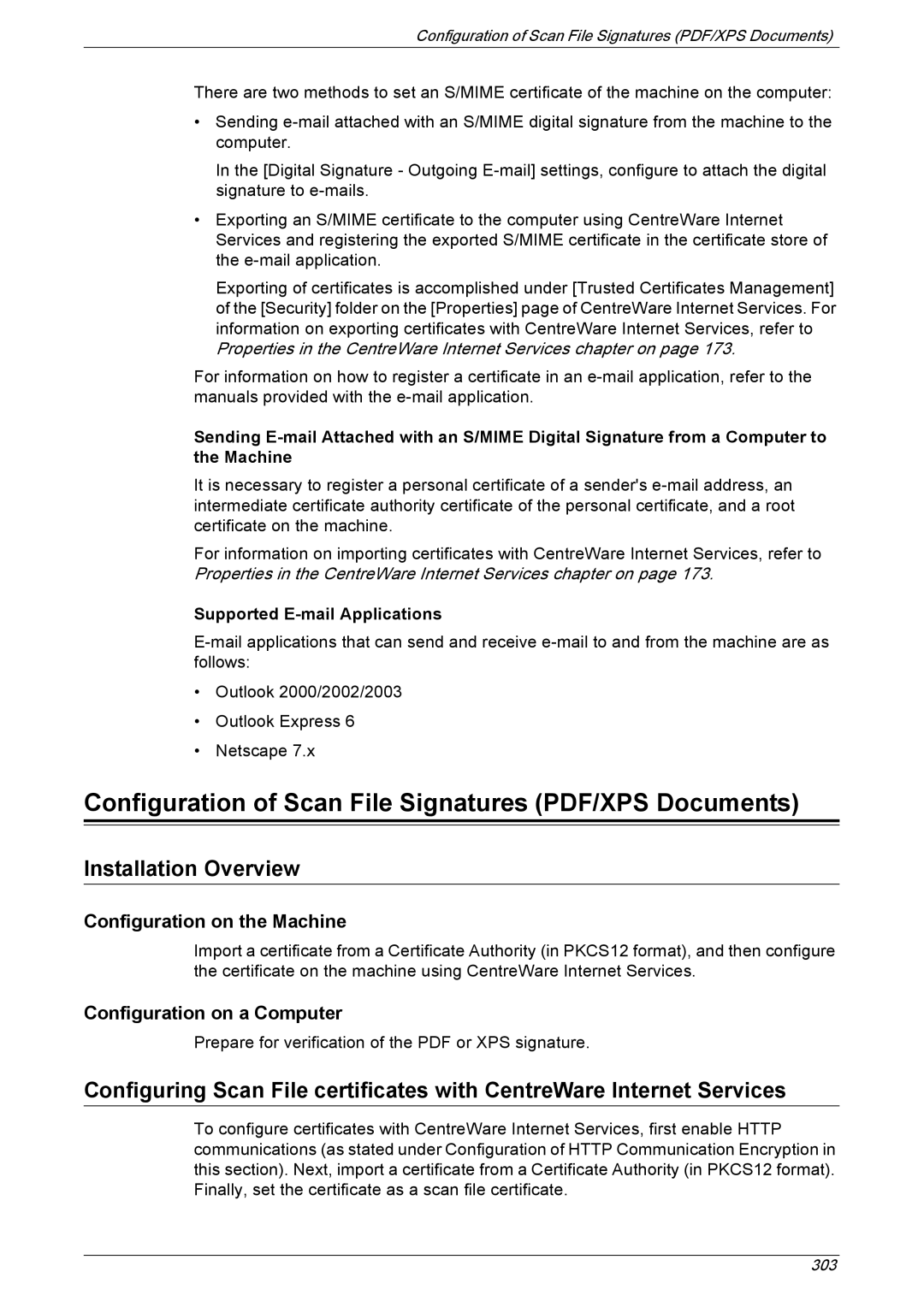Configuration of Scan File Signatures (PDF/XPS Documents)
There are two methods to set an S/MIME certificate of the machine on the computer:
•Sending
In the [Digital Signature - Outgoing
•Exporting an S/MIME certificate to the computer using CentreWare Internet Services and registering the exported S/MIME certificate in the certificate store of the
Exporting of certificates is accomplished under [Trusted Certificates Management] of the [Security] folder on the [Properties] page of CentreWare Internet Services. For information on exporting certificates with CentreWare Internet Services, refer to Properties in the CentreWare Internet Services chapter on page 173.
For information on how to register a certificate in an
Sending
It is necessary to register a personal certificate of a sender's
For information on importing certificates with CentreWare Internet Services, refer to Properties in the CentreWare Internet Services chapter on page 173.
Supported E-mail Applications
•Outlook 2000/2002/2003
•Outlook Express 6
•Netscape 7.x
Configuration of Scan File Signatures (PDF/XPS Documents)
Installation Overview
Configuration on the Machine
Import a certificate from a Certificate Authority (in PKCS12 format), and then configure the certificate on the machine using CentreWare Internet Services.
Configuration on a Computer
Prepare for verification of the PDF or XPS signature.
Configuring Scan File certificates with CentreWare Internet Services
To configure certificates with CentreWare Internet Services, first enable HTTP communications (as stated under Configuration of HTTP Communication Encryption in this section). Next, import a certificate from a Certificate Authority (in PKCS12 format). Finally, set the certificate as a scan file certificate.
303