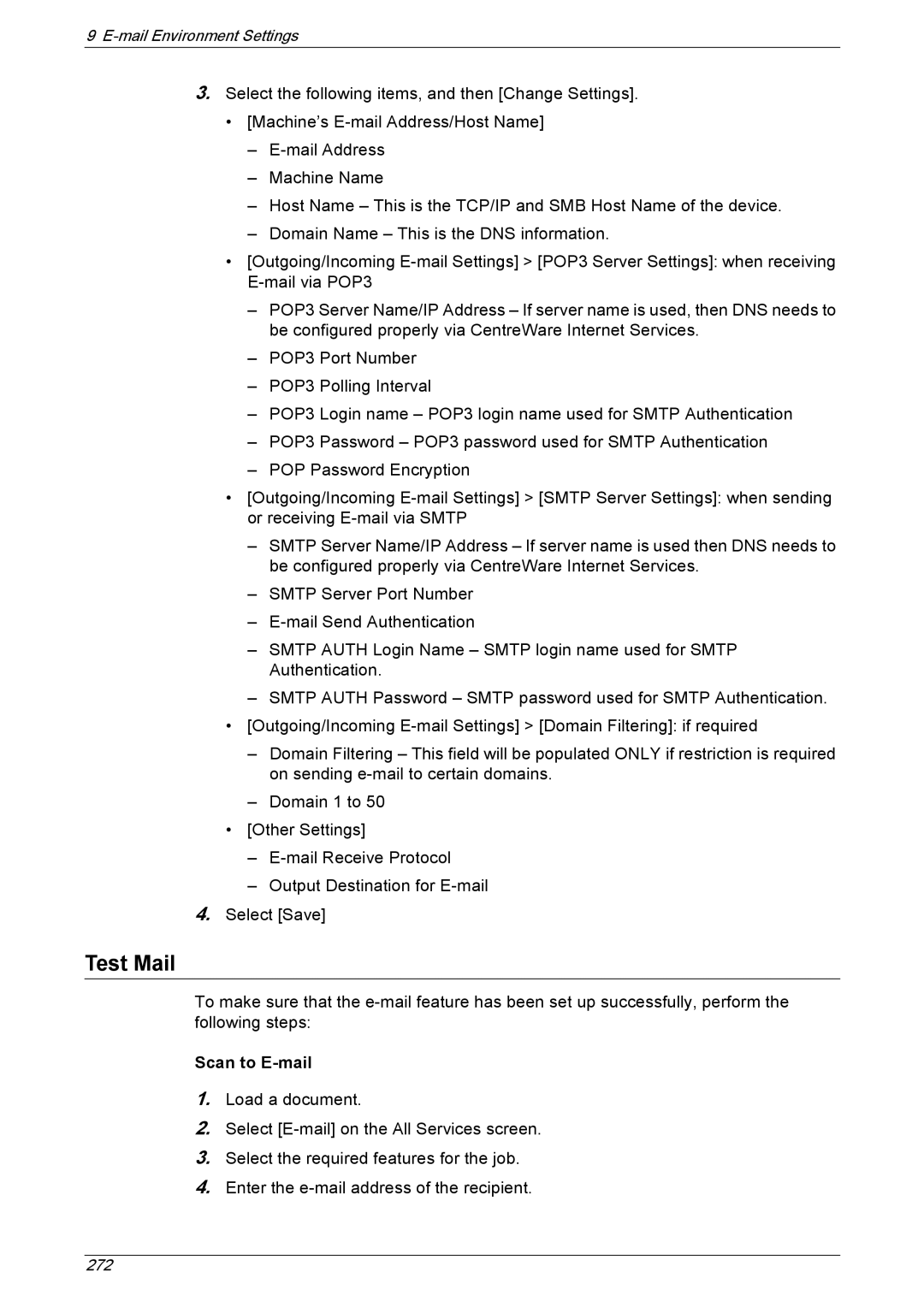9
3.Select the following items, and then [Change Settings].
•[Machine’s
–
–Machine Name
–Host Name – This is the TCP/IP and SMB Host Name of the device.
–Domain Name – This is the DNS information.
•[Outgoing/Incoming
–POP3 Server Name/IP Address – If server name is used, then DNS needs to be configured properly via CentreWare Internet Services.
–POP3 Port Number
–POP3 Polling Interval
–POP3 Login name – POP3 login name used for SMTP Authentication
–POP3 Password – POP3 password used for SMTP Authentication
–POP Password Encryption
•[Outgoing/Incoming
–SMTP Server Name/IP Address – If server name is used then DNS needs to be configured properly via CentreWare Internet Services.
–SMTP Server Port Number
–
–SMTP AUTH Login Name – SMTP login name used for SMTP Authentication.
–SMTP AUTH Password – SMTP password used for SMTP Authentication.
•[Outgoing/Incoming
–Domain Filtering – This field will be populated ONLY if restriction is required on sending
–Domain 1 to 50
•[Other Settings]
–
–Output Destination for
4.Select [Save]
Test Mail
To make sure that the
Scan to E-mail
1.Load a document.
2.Select
3.Select the required features for the job.
4.Enter the
272