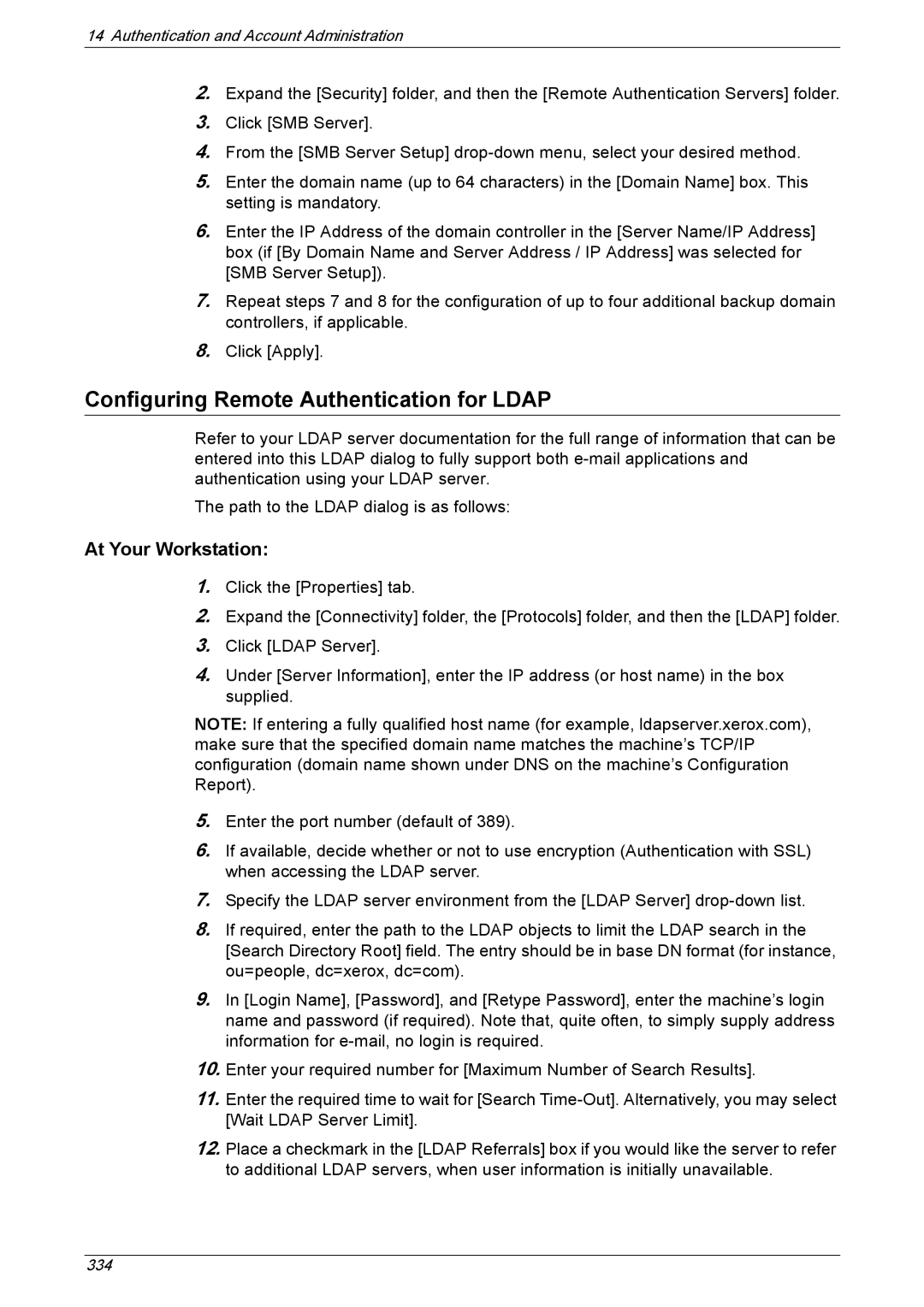14Authentication and Account Administration
2.Expand the [Security] folder, and then the [Remote Authentication Servers] folder.
3.Click [SMB Server].
4.From the [SMB Server Setup]
5.Enter the domain name (up to 64 characters) in the [Domain Name] box. This setting is mandatory.
6.Enter the IP Address of the domain controller in the [Server Name/IP Address] box (if [By Domain Name and Server Address / IP Address] was selected for [SMB Server Setup]).
7.Repeat steps 7 and 8 for the configuration of up to four additional backup domain controllers, if applicable.
8.Click [Apply].
Configuring Remote Authentication for LDAP
Refer to your LDAP server documentation for the full range of information that can be entered into this LDAP dialog to fully support both
The path to the LDAP dialog is as follows:
At Your Workstation:
1.Click the [Properties] tab.
2.Expand the [Connectivity] folder, the [Protocols] folder, and then the [LDAP] folder.
3.Click [LDAP Server].
4.Under [Server Information], enter the IP address (or host name) in the box supplied.
NOTE: If entering a fully qualified host name (for example, ldapserver.xerox.com), make sure that the specified domain name matches the machine’s TCP/IP configuration (domain name shown under DNS on the machine’s Configuration Report).
5.Enter the port number (default of 389).
6.If available, decide whether or not to use encryption (Authentication with SSL) when accessing the LDAP server.
7.Specify the LDAP server environment from the [LDAP Server]
8.If required, enter the path to the LDAP objects to limit the LDAP search in the [Search Directory Root] field. The entry should be in base DN format (for instance, ou=people, dc=xerox, dc=com).
9.In [Login Name], [Password], and [Retype Password], enter the machine’s login name and password (if required). Note that, quite often, to simply supply address information for
10.Enter your required number for [Maximum Number of Search Results].
11.Enter the required time to wait for [Search
12.Place a checkmark in the [LDAP Referrals] box if you would like the server to refer to additional LDAP servers, when user information is initially unavailable.
334