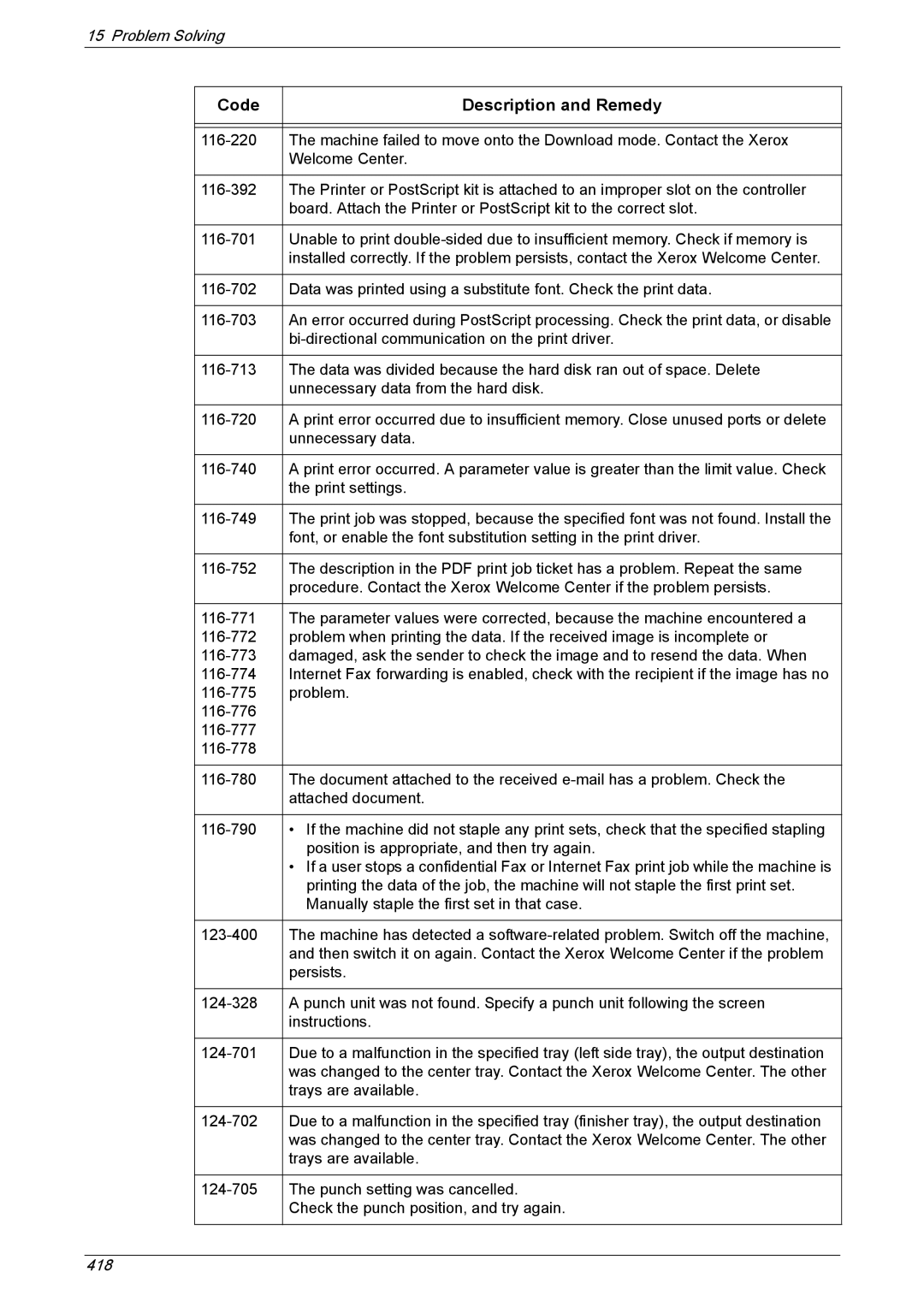15 Problem Solving
Code | Description and Remedy |
|
|
|
|
The machine failed to move onto the Download mode. Contact the Xerox | |
| Welcome Center. |
|
|
The Printer or PostScript kit is attached to an improper slot on the controller | |
| board. Attach the Printer or PostScript kit to the correct slot. |
|
|
Unable to print | |
| installed correctly. If the problem persists, contact the Xerox Welcome Center. |
|
|
Data was printed using a substitute font. Check the print data. | |
|
|
An error occurred during PostScript processing. Check the print data, or disable | |
| |
|
|
The data was divided because the hard disk ran out of space. Delete | |
| unnecessary data from the hard disk. |
|
|
A print error occurred due to insufficient memory. Close unused ports or delete | |
| unnecessary data. |
|
|
A print error occurred. A parameter value is greater than the limit value. Check | |
| the print settings. |
|
|
The print job was stopped, because the specified font was not found. Install the | |
| font, or enable the font substitution setting in the print driver. |
|
|
The description in the PDF print job ticket has a problem. Repeat the same | |
| procedure. Contact the Xerox Welcome Center if the problem persists. |
|
|
The parameter values were corrected, because the machine encountered a | |
problem when printing the data. If the received image is incomplete or | |
damaged, ask the sender to check the image and to resend the data. When | |
Internet Fax forwarding is enabled, check with the recipient if the image has no | |
problem. | |
| |
| |
| |
|
|
The document attached to the received | |
| attached document. |
|
|
• If the machine did not staple any print sets, check that the specified stapling | |
| position is appropriate, and then try again. |
| • If a user stops a confidential Fax or Internet Fax print job while the machine is |
| printing the data of the job, the machine will not staple the first print set. |
| Manually staple the first set in that case. |
|
|
The machine has detected a | |
| and then switch it on again. Contact the Xerox Welcome Center if the problem |
| persists. |
|
|
A punch unit was not found. Specify a punch unit following the screen | |
| instructions. |
|
|
Due to a malfunction in the specified tray (left side tray), the output destination | |
| was changed to the center tray. Contact the Xerox Welcome Center. The other |
| trays are available. |
|
|
Due to a malfunction in the specified tray (finisher tray), the output destination | |
| was changed to the center tray. Contact the Xerox Welcome Center. The other |
| trays are available. |
|
|
The punch setting was cancelled. | |
| Check the punch position, and try again. |
|
|