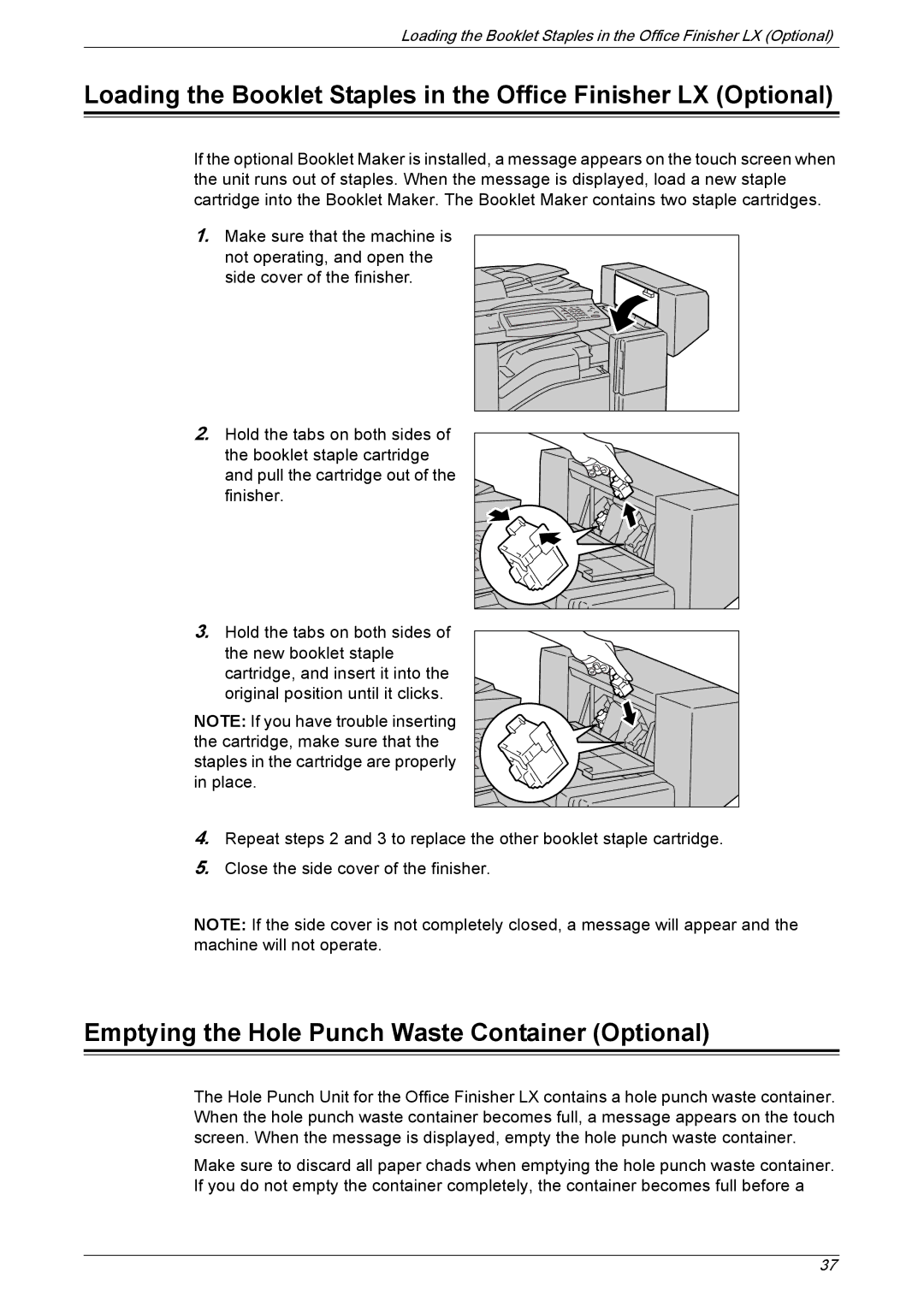Loading the Booklet Staples in the Office Finisher LX (Optional)
Loading the Booklet Staples in the Office Finisher LX (Optional)
If the optional Booklet Maker is installed, a message appears on the touch screen when the unit runs out of staples. When the message is displayed, load a new staple cartridge into the Booklet Maker. The Booklet Maker contains two staple cartridges.
1.Make sure that the machine is not operating, and open the side cover of the finisher.
2.Hold the tabs on both sides of
the booklet staple cartridge and pull the cartridge out of the finisher.
3.Hold the tabs on both sides of
the new booklet staple cartridge, and insert it into the original position until it clicks.
NOTE: If you have trouble inserting the cartridge, make sure that the staples in the cartridge are properly in place.
4.Repeat steps 2 and 3 to replace the other booklet staple cartridge.
5.Close the side cover of the finisher.
NOTE: If the side cover is not completely closed, a message will appear and the machine will not operate.
Emptying the Hole Punch Waste Container (Optional)
The Hole Punch Unit for the Office Finisher LX contains a hole punch waste container. When the hole punch waste container becomes full, a message appears on the touch screen. When the message is displayed, empty the hole punch waste container.
Make sure to discard all paper chads when emptying the hole punch waste container. If you do not empty the container completely, the container becomes full before a
37