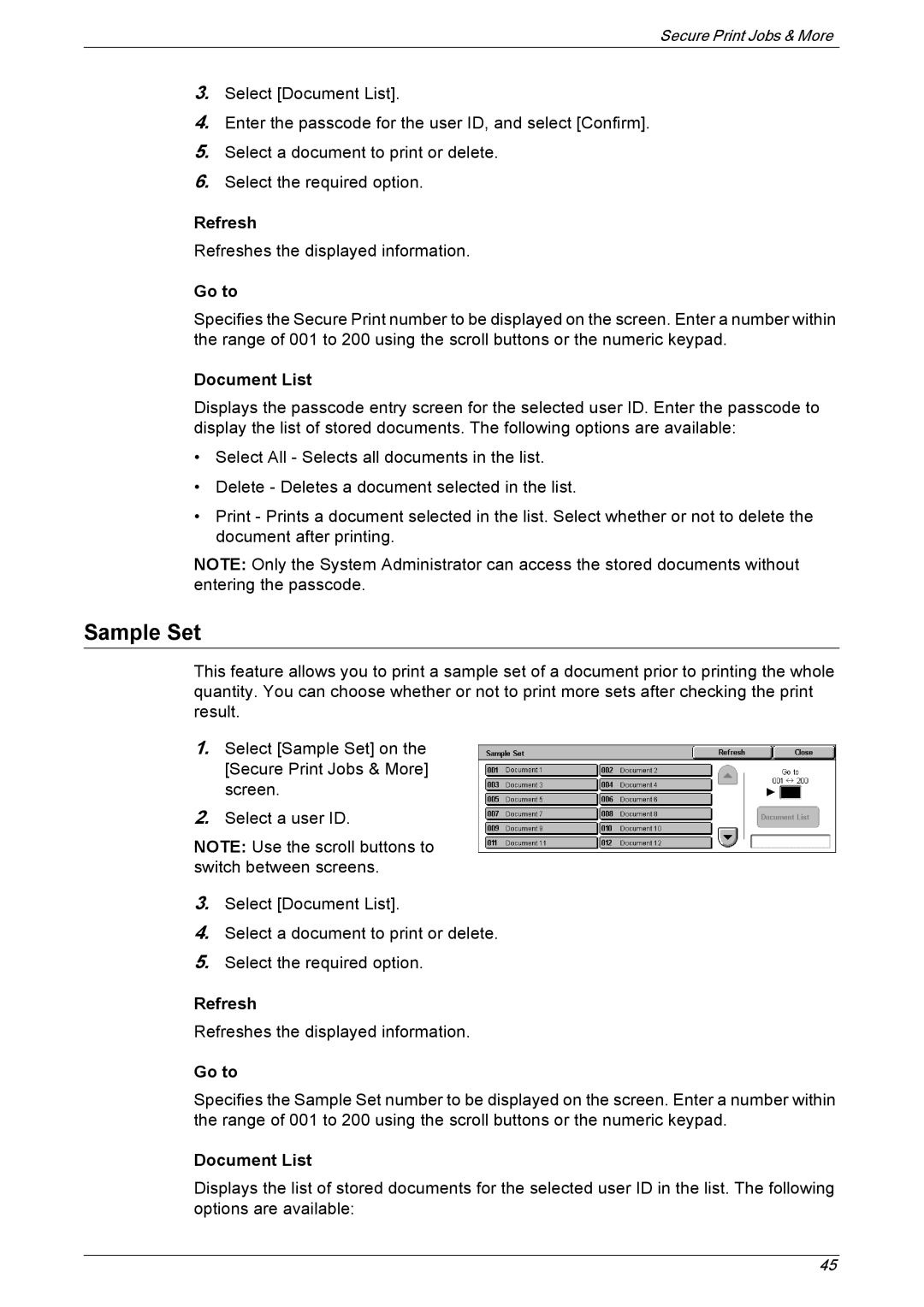Secure Print Jobs & More
3.Select [Document List].
4.Enter the passcode for the user ID, and select [Confirm].
5.Select a document to print or delete.
6.Select the required option.
Refresh
Refreshes the displayed information.
Go to
Specifies the Secure Print number to be displayed on the screen. Enter a number within the range of 001 to 200 using the scroll buttons or the numeric keypad.
Document List
Displays the passcode entry screen for the selected user ID. Enter the passcode to display the list of stored documents. The following options are available:
•Select All - Selects all documents in the list.
•Delete - Deletes a document selected in the list.
•Print - Prints a document selected in the list. Select whether or not to delete the document after printing.
NOTE: Only the System Administrator can access the stored documents without entering the passcode.
Sample Set
This feature allows you to print a sample set of a document prior to printing the whole quantity. You can choose whether or not to print more sets after checking the print result.
1.Select [Sample Set] on the [Secure Print Jobs & More] screen.
2.Select a user ID.
NOTE: Use the scroll buttons to switch between screens.
3.Select [Document List].
4.Select a document to print or delete.
5.Select the required option.
Refresh
Refreshes the displayed information.
Go to
Specifies the Sample Set number to be displayed on the screen. Enter a number within the range of 001 to 200 using the scroll buttons or the numeric keypad.
Document List
Displays the list of stored documents for the selected user ID in the list. The following options are available:
45