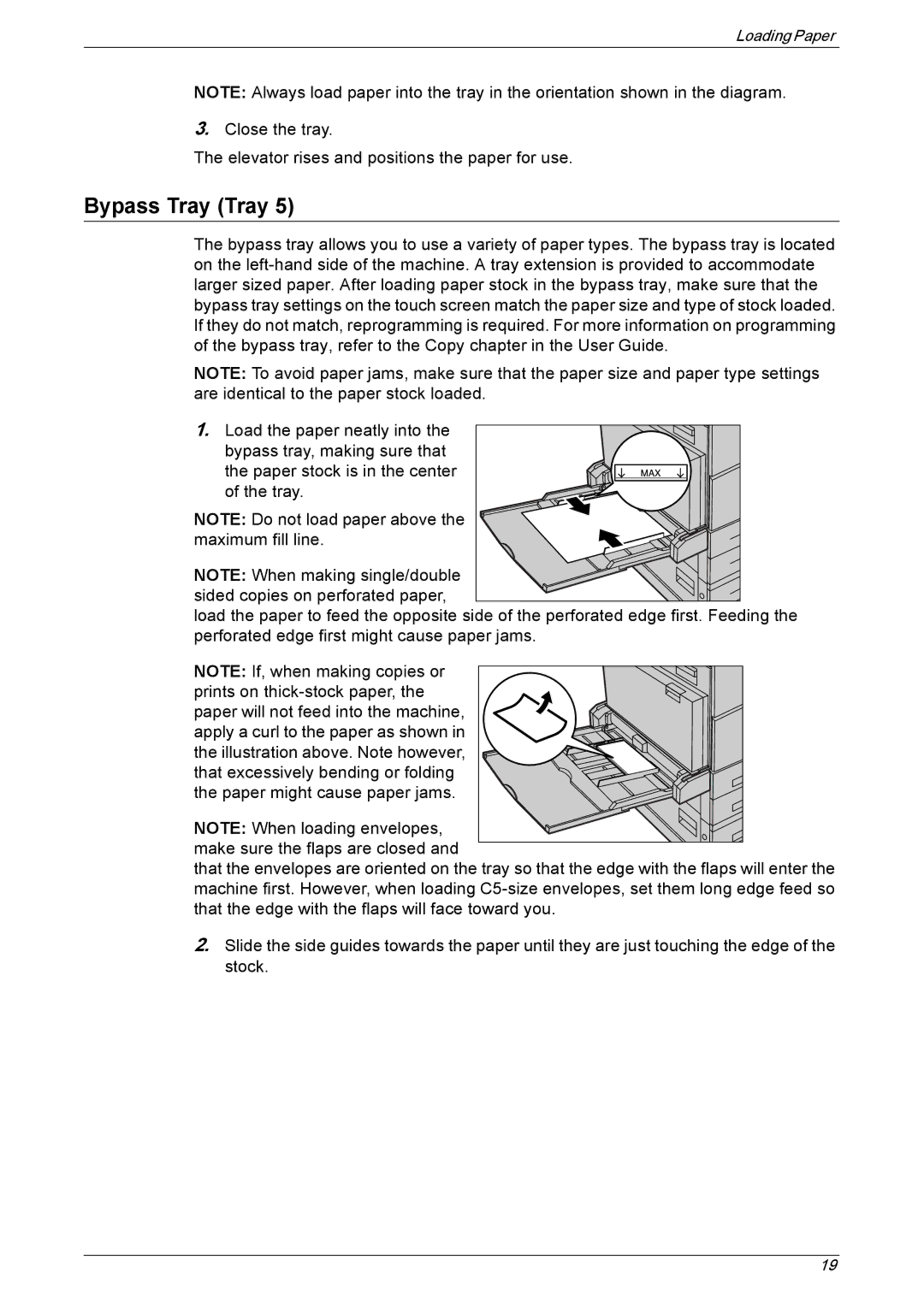Loading Paper
NOTE: Always load paper into the tray in the orientation shown in the diagram.
3.Close the tray.
The elevator rises and positions the paper for use.
Bypass Tray (Tray 5)
The bypass tray allows you to use a variety of paper types. The bypass tray is located on the
NOTE: To avoid paper jams, make sure that the paper size and paper type settings are identical to the paper stock loaded.
1. Load the paper neatly into the bypass tray, making sure that the paper stock is in the center of the tray.
NOTE: Do not load paper above the maximum fill line.
NOTE: When making single/double sided copies on perforated paper,
load the paper to feed the opposite side of the perforated edge first. Feeding the perforated edge first might cause paper jams.
NOTE: If, when making copies or prints on
NOTE: When loading envelopes, make sure the flaps are closed and
that the envelopes are oriented on the tray so that the edge with the flaps will enter the machine first. However, when loading
2.Slide the side guides towards the paper until they are just touching the edge of the stock.
19