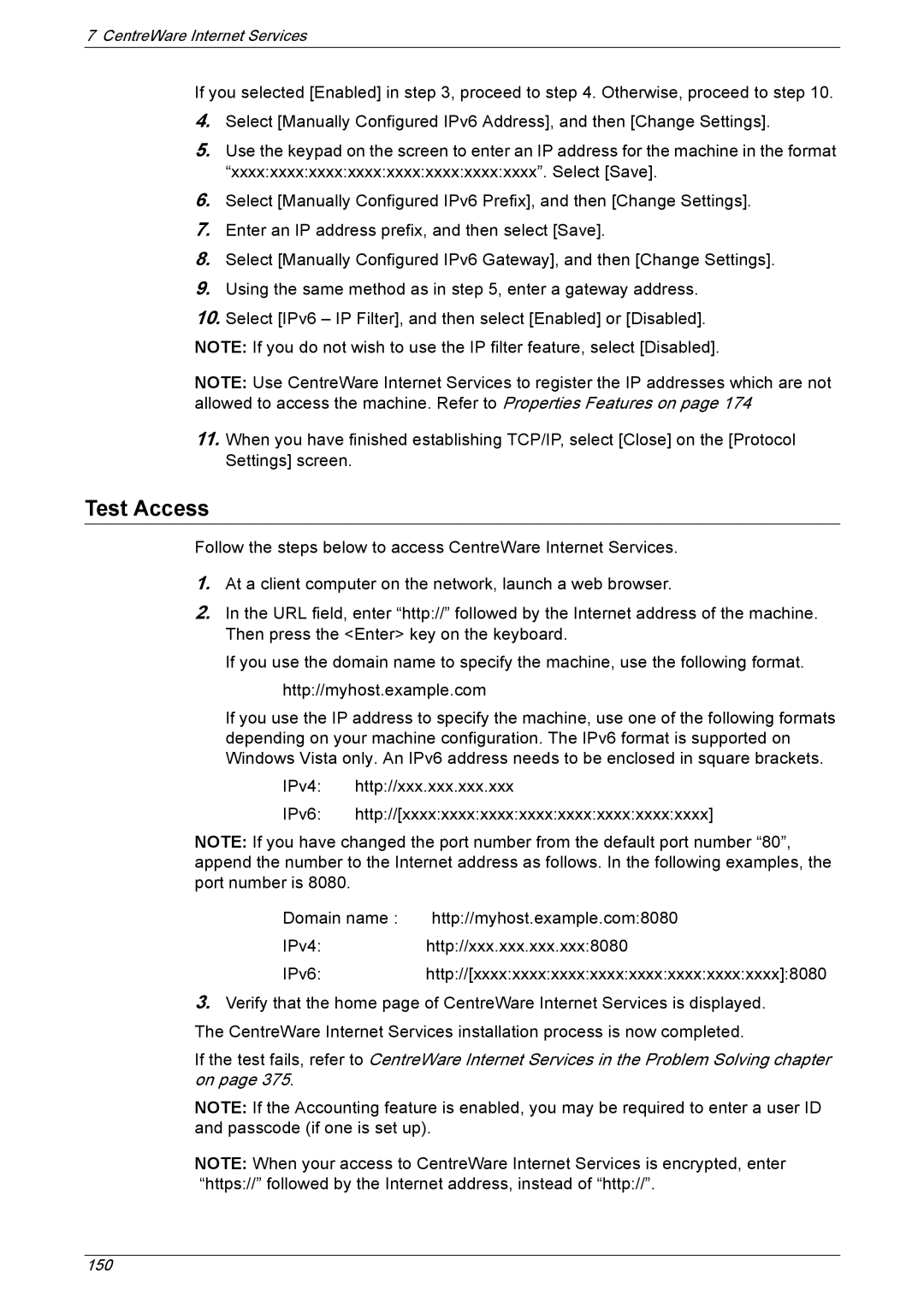7 CentreWare Internet Services
If you selected [Enabled] in step 3, proceed to step 4. Otherwise, proceed to step 10.
4.Select [Manually Configured IPv6 Address], and then [Change Settings].
5.Use the keypad on the screen to enter an IP address for the machine in the format “xxxx:xxxx:xxxx:xxxx:xxxx:xxxx:xxxx:xxxx”. Select [Save].
6.Select [Manually Configured IPv6 Prefix], and then [Change Settings].
7.Enter an IP address prefix, and then select [Save].
8.Select [Manually Configured IPv6 Gateway], and then [Change Settings].
9.Using the same method as in step 5, enter a gateway address.
10.Select [IPv6 – IP Filter], and then select [Enabled] or [Disabled].
NOTE: If you do not wish to use the IP filter feature, select [Disabled].
NOTE: Use CentreWare Internet Services to register the IP addresses which are not allowed to access the machine. Refer to Properties Features on page 174
11.When you have finished establishing TCP/IP, select [Close] on the [Protocol Settings] screen.
Test Access
Follow the steps below to access CentreWare Internet Services.
1.At a client computer on the network, launch a web browser.
2.In the URL field, enter “http://” followed by the Internet address of the machine. Then press the <Enter> key on the keyboard.
If you use the domain name to specify the machine, use the following format. http://myhost.example.com
If you use the IP address to specify the machine, use one of the following formats depending on your machine configuration. The IPv6 format is supported on Windows Vista only. An IPv6 address needs to be enclosed in square brackets.
IPv4: http://xxx.xxx.xxx.xxx
IPv6: http://[xxxx:xxxx:xxxx:xxxx:xxxx:xxxx:xxxx:xxxx]
NOTE: If you have changed the port number from the default port number “80”, append the number to the Internet address as follows. In the following examples, the port number is 8080.
Domain name : http://myhost.example.com:8080
IPv4:http://xxx.xxx.xxx.xxx:8080
IPv6:http://[xxxx:xxxx:xxxx:xxxx:xxxx:xxxx:xxxx:xxxx]:8080
3.Verify that the home page of CentreWare Internet Services is displayed. The CentreWare Internet Services installation process is now completed.
If the test fails, refer to CentreWare Internet Services in the Problem Solving chapter on page 375.
NOTE: If the Accounting feature is enabled, you may be required to enter a user ID and passcode (if one is set up).
NOTE: When your access to CentreWare Internet Services is encrypted, enter “https://” followed by the Internet address, instead of “http://”.
150