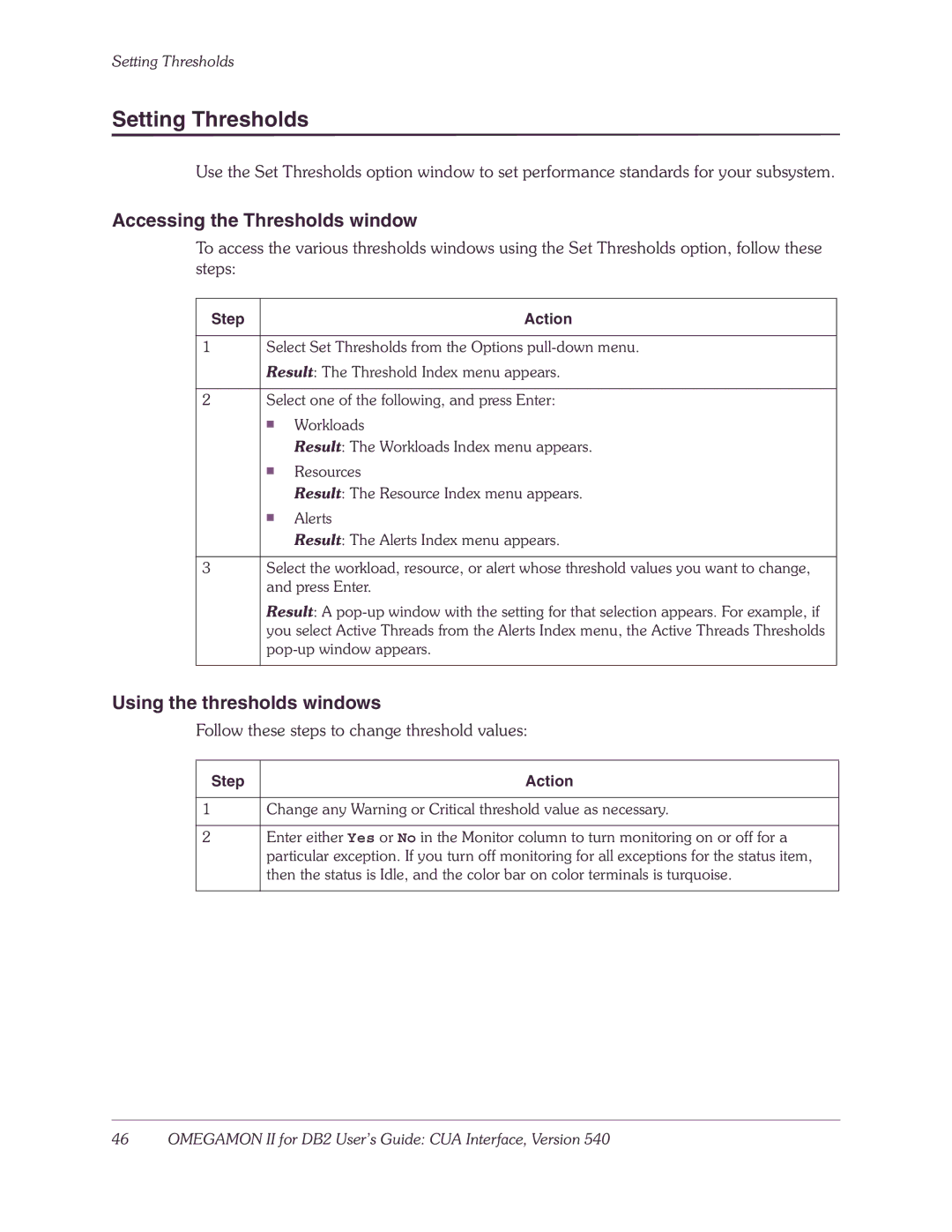Setting Thresholds
Setting Thresholds
Use the Set Thresholds option window to set performance standards for your subsystem.
Accessing the Thresholds window
To access the various thresholds windows using the Set Thresholds option, follow these steps:
Step |
| Action |
|
| |
1 | Select Set Thresholds from the Options | |
| Result: The Threshold Index menu appears. | |
|
| |
2 | Select one of the following, and press Enter: | |
| ■ | Workloads |
|
| |
|
| Result: The Workloads Index menu appears. |
| ■ | Resources |
|
| |
|
| Result: The Resource Index menu appears. |
| ■ | Alerts |
|
| |
|
| Result: The Alerts Index menu appears. |
|
| |
3 | Select the workload, resource, or alert whose threshold values you want to change, | |
| and press Enter. | |
| Result: A | |
| you select Active Threads from the Alerts Index menu, the Active Threads Thresholds | |
| ||
|
|
|
Using the thresholds windows
Follow these steps to change threshold values:
Step | Action |
1Change any Warning or Critical threshold value as necessary.
2Enter either Yes or No in the Monitor column to turn monitoring on or off for a particular exception. If you turn off monitoring for all exceptions for the status item, then the status is Idle, and the color bar on color terminals is turquoise.