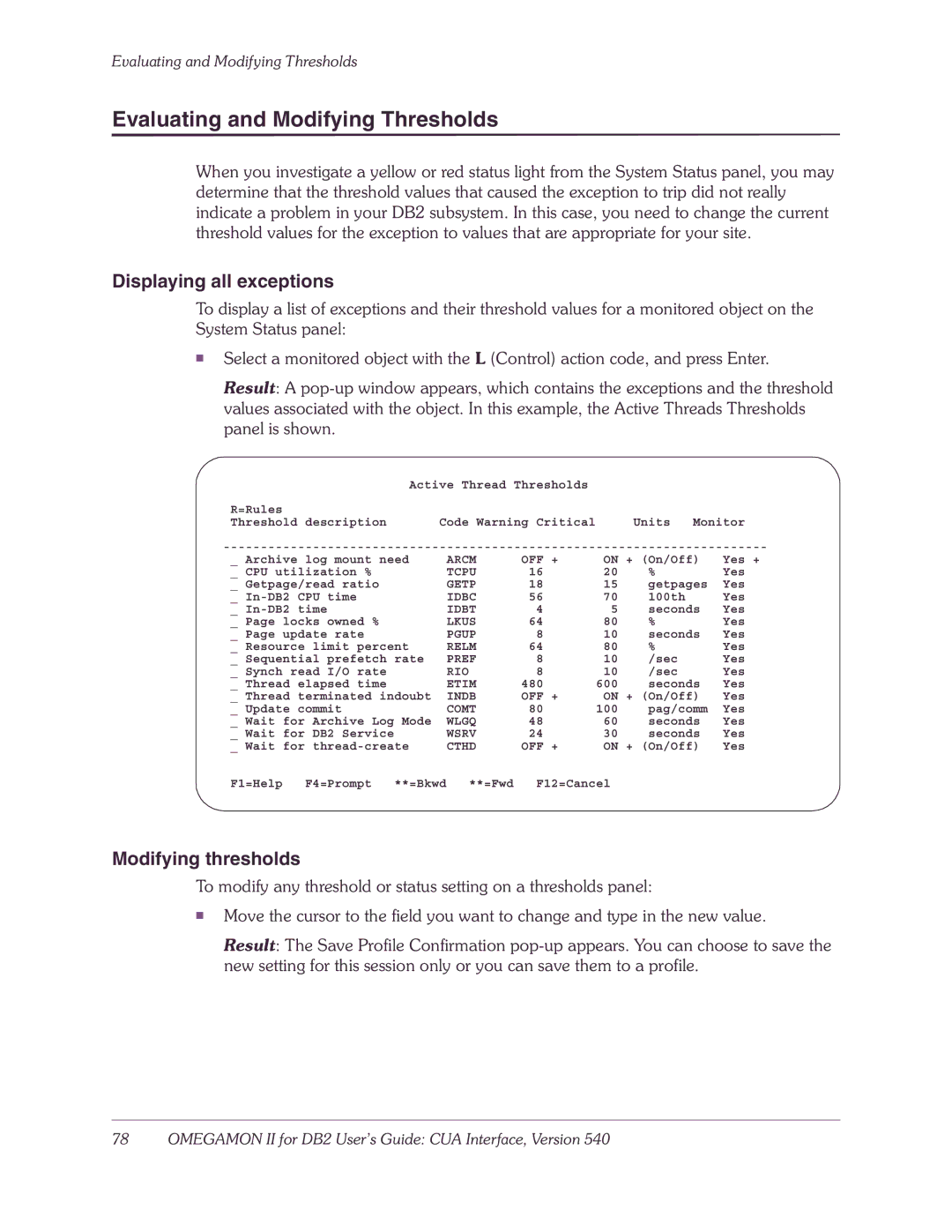Evaluating and Modifying Thresholds
Evaluating and Modifying Thresholds
When you investigate a yellow or red status light from the System Status panel, you may determine that the threshold values that caused the exception to trip did not really indicate a problem in your DB2 subsystem. In this case, you need to change the current threshold values for the exception to values that are appropriate for your site.
Displaying all exceptions
To display a list of exceptions and their threshold values for a monitored object on the System Status panel:
■Select a monitored object with the L (Control) action code, and press Enter.
Result: A
| Active Thread Thresholds |
|
|
R=Rules |
|
|
|
Threshold description | Code Warning Critical | Units | Monitor |
_ Archive log mount need | ARCM | OFF + | ON + (On/Off) | Yes + | |||
_ CPU utilization % |
| TCPU | 16 | 20 | % | Yes | |
_ Getpage/read ratio |
| GETP | 18 | 15 | getpages | Yes | |
_ |
| IDBC | 56 | 70 | 100th | Yes | |
_ |
| IDBT | 4 | 5 | seconds | Yes | |
_ Page locks owned % |
| LKUS | 64 | 80 | % | Yes | |
_ Page update rate |
| PGUP | 8 | 10 | seconds | Yes | |
_ Resource limit percent | RELM | 64 | 80 | % | Yes | ||
_ Sequential prefetch rate | PREF | 8 | 10 | /sec | Yes | ||
_ Synch read I/O rate |
| RIO | 8 | 10 | /sec | Yes | |
_ Thread elapsed time |
| ETIM | 480 | 600 | seconds | Yes | |
_ Thread terminated indoubt | INDB | OFF + | ON + (On/Off) | Yes | |||
_ Update commit |
| COMT | 80 | 100 | pag/comm | Yes | |
_ Wait for Archive Log Mode | WLGQ | 48 | 60 | seconds | Yes | ||
_ Wait for DB2 Service |
| WSRV | 24 | 30 | seconds | Yes | |
_ Wait for | CTHD | OFF + | ON + (On/Off) | Yes | |||
F1=Help | F4=Prompt | **=Bkwd | **=Fwd | F12=Cancel |
|
| |
Modifying thresholds
To modify any threshold or status setting on a thresholds panel:
■Move the cursor to the field you want to change and type in the new value.
Result: The Save Profile Confirmation