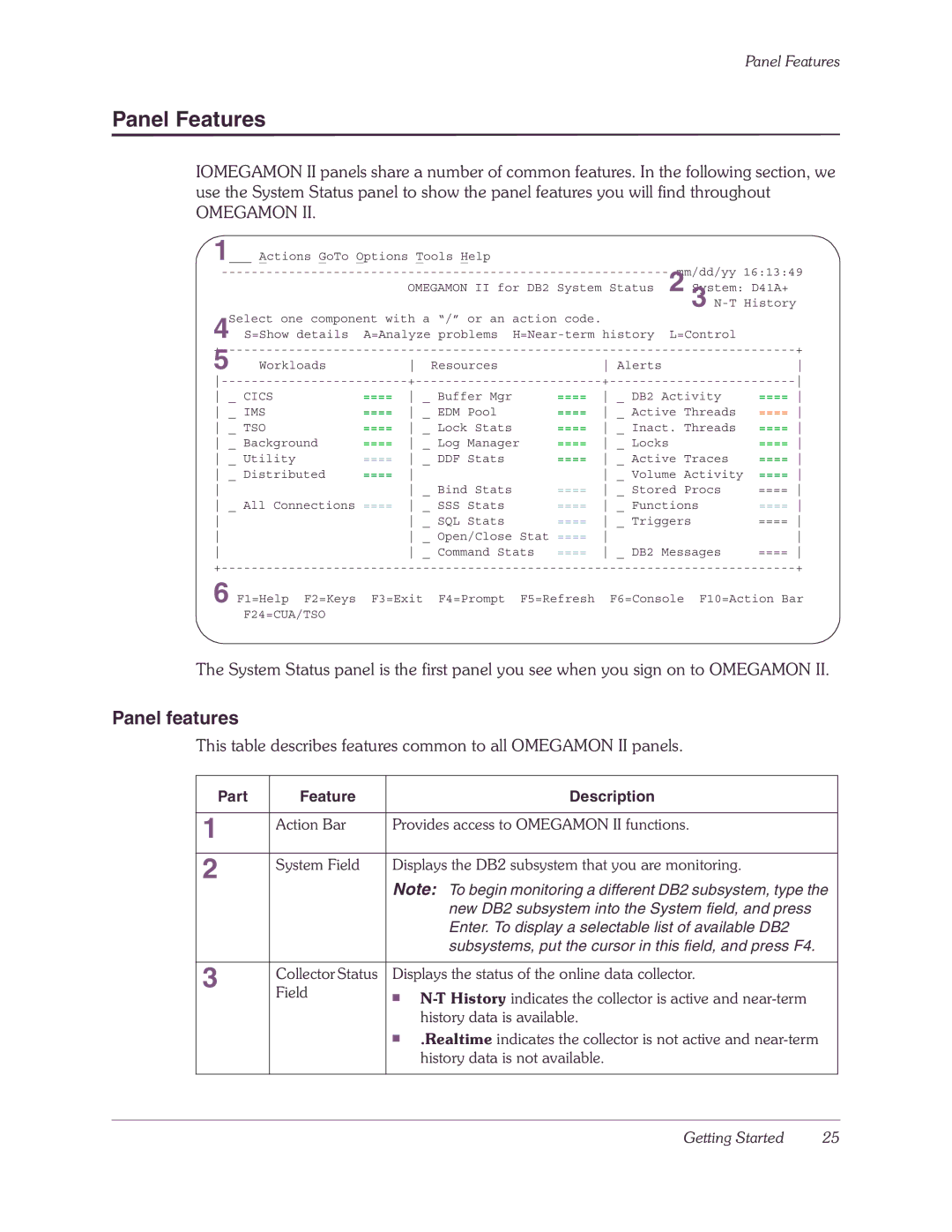Panel Features
Panel Features
IOMEGAMON II panels share a number of common features. In the following section, we use the System Status panel to show the panel features you will find throughout
OMEGAMON II.
1___ Actions GoTo Options Tools Help |
|
| mm/dd/yy 16:13:49 | ||||
|
|
|
| ||||
|
|
| OMEGAMON II for DB2 | System Status | 2 System: D41A+ | ||
Select one component with a “/” or an action code. |
| 3 | |||||
4 | S=Show details | A=Analyze problems | L=Control |
| |||
|
|
|
|
| + | ||
5 | Workloads |
| Resources |
| Alerts |
| |
| |||||||
_ CICS | ==== | _ Buffer Mgr | ==== | _ DB2 Activity | ==== | ||
_ IMS | ==== | _ EDM Pool | ==== | _ Active Threads | ==== | ||
_ TSO | ==== | _ Lock Stats | ==== | _ Inact. Threads | ==== | ||
_ Background | ==== | _ Log Manager | ==== | _ Locks |
| ==== | |
_ Utility | ==== | _ DDF Stats | ==== | _ Active Traces | ==== | ||
_ Distributed | ==== |
| _ Volume Activity | ==== | |||
|
| _ Bind Stats | ==== | _ Stored Procs | ==== | ||
_ All Connections ==== | _ SSS Stats | ==== | _ Functions | ==== | |||
|
| _ SQL Stats | ==== | _ Triggers | ==== | ||
|
| _ Open/Close Stat | ==== |
| |||
|
| _ Command Stats | ==== | _ DB2 Messages | ==== | ||
|
|
|
|
| + | ||
6 F1=Help F2=Keys F3=Exit F4=Prompt F5=Refresh | F6=Console F10=Action Bar | ||||||
| F24=CUA/TSO |
|
|
|
|
|
|
The System Status panel is the first panel you see when you sign on to OMEGAMON II.
Panel features
This table describes features common to all OMEGAMON II panels.
Part | Feature |
| Description |
|
|
| |
1 | Action Bar | Provides access to OMEGAMON II functions. | |
|
|
| |
|
|
| |
2 | System Field | Displays the DB2 subsystem that you are monitoring. | |
| Note: To begin monitoring a different DB2 subsystem, type the | ||
|
| ||
|
|
| new DB2 subsystem into the System field, and press |
|
|
| Enter. To display a selectable list of available DB2 |
|
|
| subsystems, put the cursor in this field, and press F4. |
|
|
| |
3 | Collector Status | Displays the status of the online data collector. | |
Field |
| ||
| ■ | ||
|
|
| |
|
|
| history data is available. |
|
| ■ | .Realtime indicates the collector is not active and |
|
|
| |
|
|
| history data is not available. |
|
|
|
|
Getting Started | 25 |