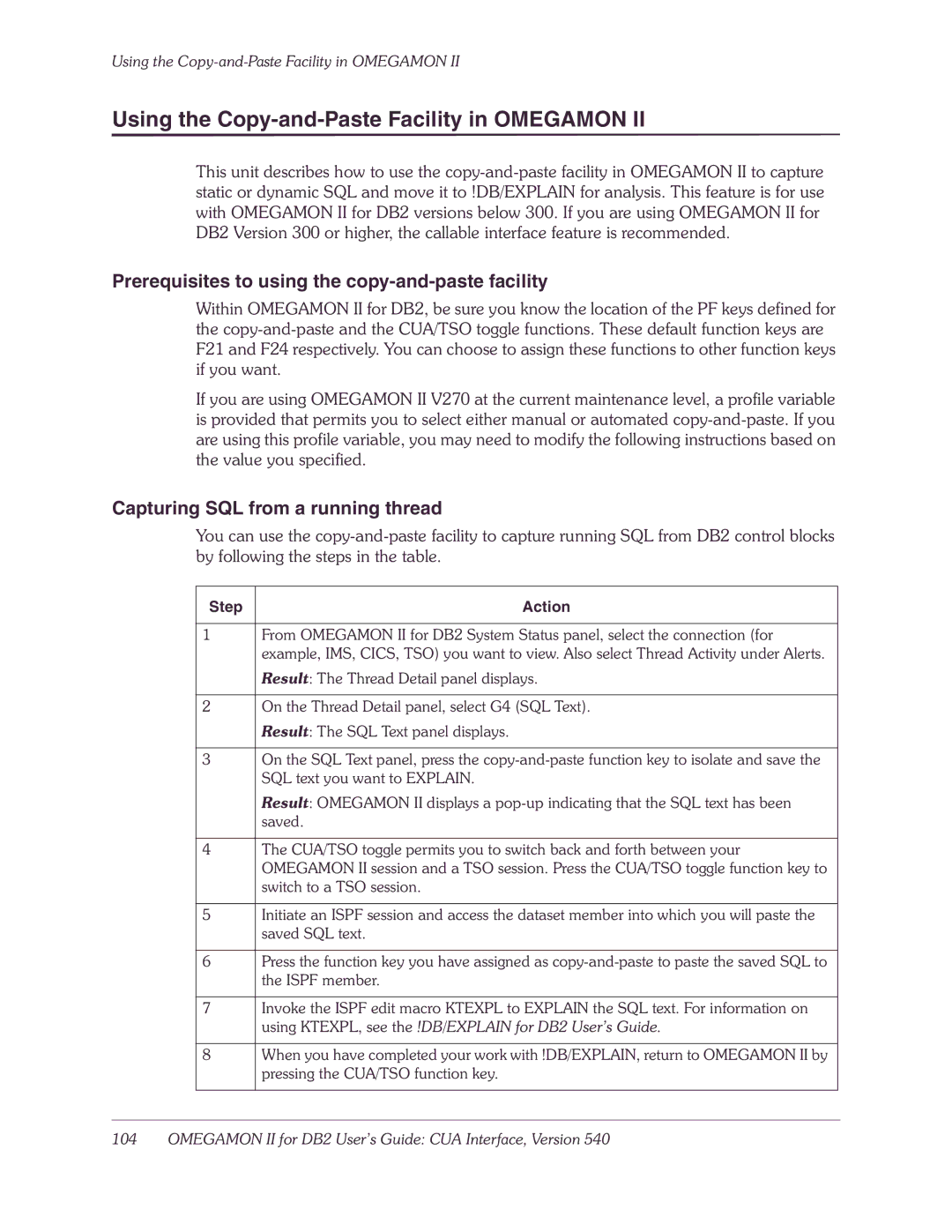Using the
Using the Copy-and-Paste Facility in OMEGAMON II
This unit describes how to use the
Prerequisites to using the copy-and-paste facility
Within OMEGAMON II for DB2, be sure you know the location of the PF keys defined for the
If you are using OMEGAMON II V270 at the current maintenance level, a profile variable is provided that permits you to select either manual or automated
Capturing SQL from a running thread
You can use the
Step | Action |
|
|
1 | From OMEGAMON II for DB2 System Status panel, select the connection (for |
| example, IMS, CICS, TSO) you want to view. Also select Thread Activity under Alerts. |
| Result: The Thread Detail panel displays. |
|
|
2 | On the Thread Detail panel, select G4 (SQL Text). |
| Result: The SQL Text panel displays. |
|
|
3 | On the SQL Text panel, press the |
| SQL text you want to EXPLAIN. |
| Result: OMEGAMON II displays a |
| saved. |
|
|
4 | The CUA/TSO toggle permits you to switch back and forth between your |
| OMEGAMON II session and a TSO session. Press the CUA/TSO toggle function key to |
| switch to a TSO session. |
|
|
5 | Initiate an ISPF session and access the dataset member into which you will paste the |
| saved SQL text. |
|
|
6 | Press the function key you have assigned as |
| the ISPF member. |
|
|
7 | Invoke the ISPF edit macro KTEXPL to EXPLAIN the SQL text. For information on |
| using KTEXPL, see the !DB/EXPLAIN for DB2 User’s Guide. |
|
|
8 | When you have completed your work with !DB/EXPLAIN, return to OMEGAMON II by |
| pressing the CUA/TSO function key. |
|
|