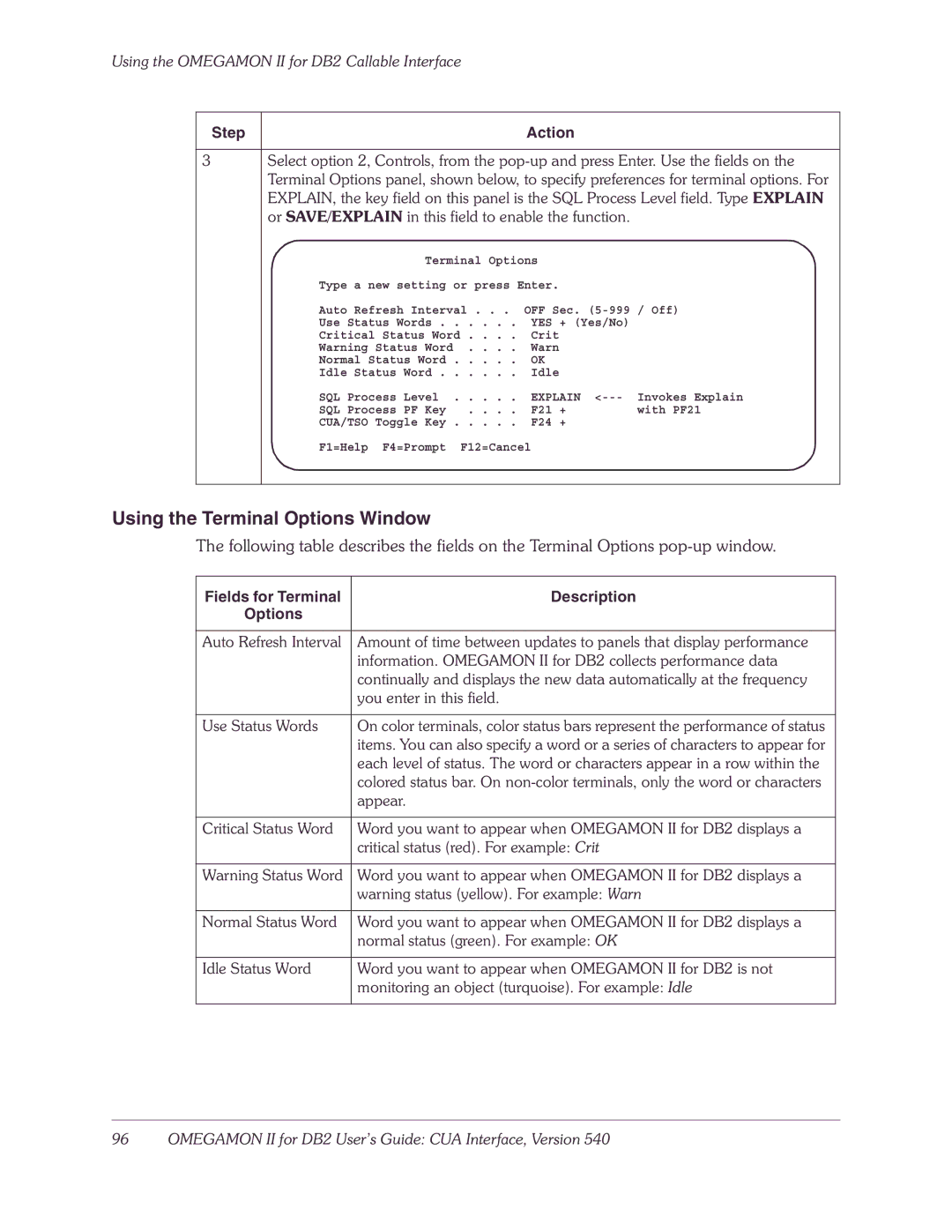Using the OMEGAMON II for DB2 Callable Interface
Step | Action |
3Select option 2, Controls, from the
Terminal Options
Type a new setting or press Enter.
Auto Refresh Interval . . . OFF Sec.
Use Status Words . . . . . . YES + (Yes/No)
Critical Status Word . . . . Crit
Warning Status Word . . . . Warn
Normal Status Word . . . . . OK
Idle Status Word . . . . . . Idle
SQL Process Level . . . . . EXPLAIN
SQL Process PF Key . . . . F21 + with PF21
CUA/TSO Toggle Key . . . . . F24 +
F1=Help F4=Prompt F12=Cancel
Using the Terminal Options Window
The following table describes the fields on the Terminal Options
Fields for Terminal | Description |
Options |
|
|
|
Auto Refresh Interval | Amount of time between updates to panels that display performance |
| information. OMEGAMON II for DB2 collects performance data |
| continually and displays the new data automatically at the frequency |
| you enter in this field. |
|
|
Use Status Words | On color terminals, color status bars represent the performance of status |
| items. You can also specify a word or a series of characters to appear for |
| each level of status. The word or characters appear in a row within the |
| colored status bar. On |
| appear. |
|
|
Critical Status Word | Word you want to appear when OMEGAMON II for DB2 displays a |
| critical status (red). For example: Crit |
|
|
Warning Status Word | Word you want to appear when OMEGAMON II for DB2 displays a |
| warning status (yellow). For example: Warn |
|
|
Normal Status Word | Word you want to appear when OMEGAMON II for DB2 displays a |
| normal status (green). For example: OK |
|
|
Idle Status Word | Word you want to appear when OMEGAMON II for DB2 is not |
| monitoring an object (turquoise). For example: Idle |
|
|