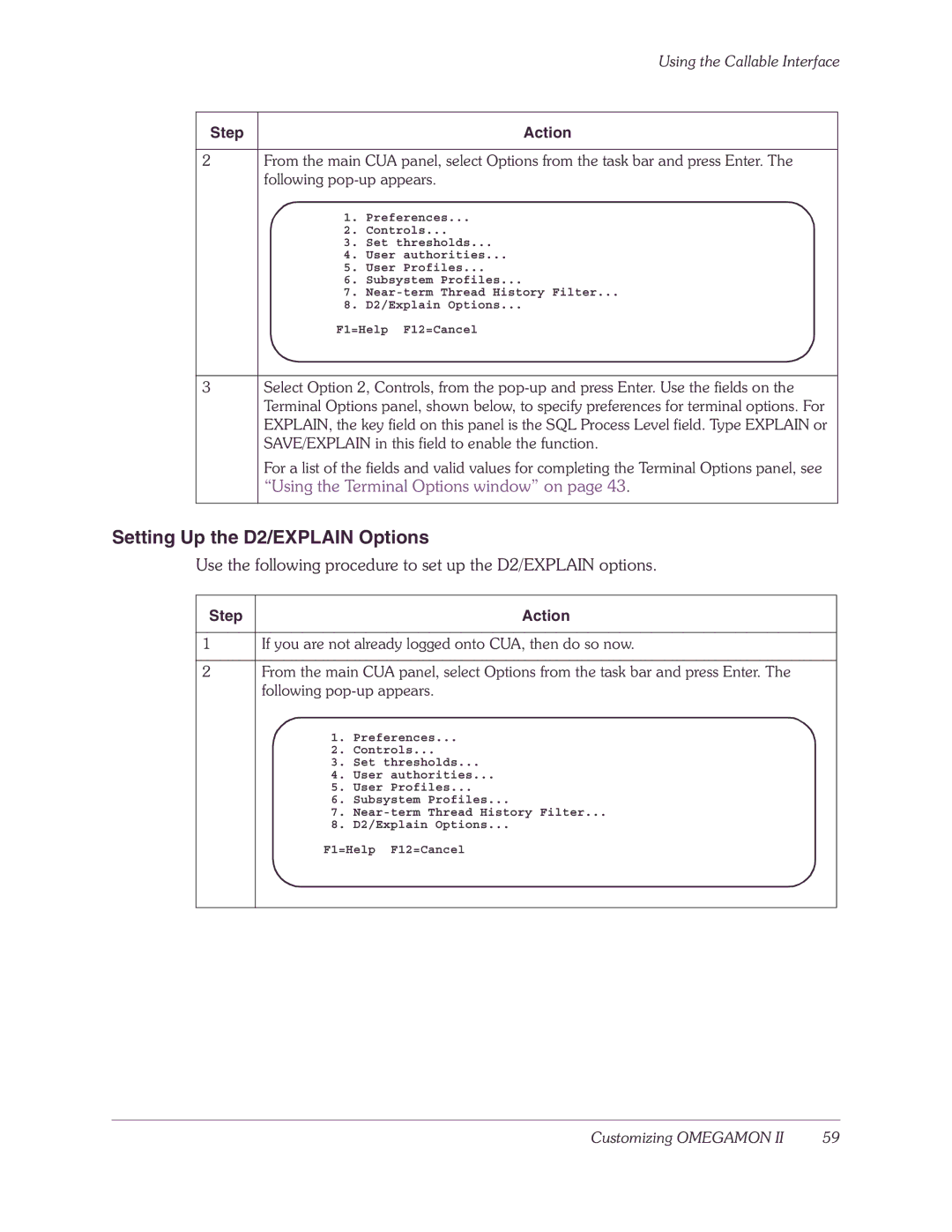Using the Callable Interface
Step | Action |
2From the main CUA panel, select Options from the task bar and press Enter. The following
1.Preferences...
2.Controls...
3.Set thresholds...
4.User authorities...
5.User Profiles...
6.Subsystem Profiles...
7.
8.D2/Explain Options...
F1=Help F12=Cancel
3Select Option 2, Controls, from the
For a list of the fields and valid values for completing the Terminal Options panel, see
“Using the Terminal Options window” on page 43.
Setting Up the D2/EXPLAIN Options
Use the following procedure to set up the D2/EXPLAIN options.
Step | Action |
1If you are not already logged onto CUA, then do so now.
2From the main CUA panel, select Options from the task bar and press Enter. The following
1.Preferences...
2.Controls...
3.Set thresholds...
4.User authorities...
5.User Profiles...
6.Subsystem Profiles...
7.
8.D2/Explain Options...
F1=Help F12=Cancel
Customizing OMEGAMON II | 59 |