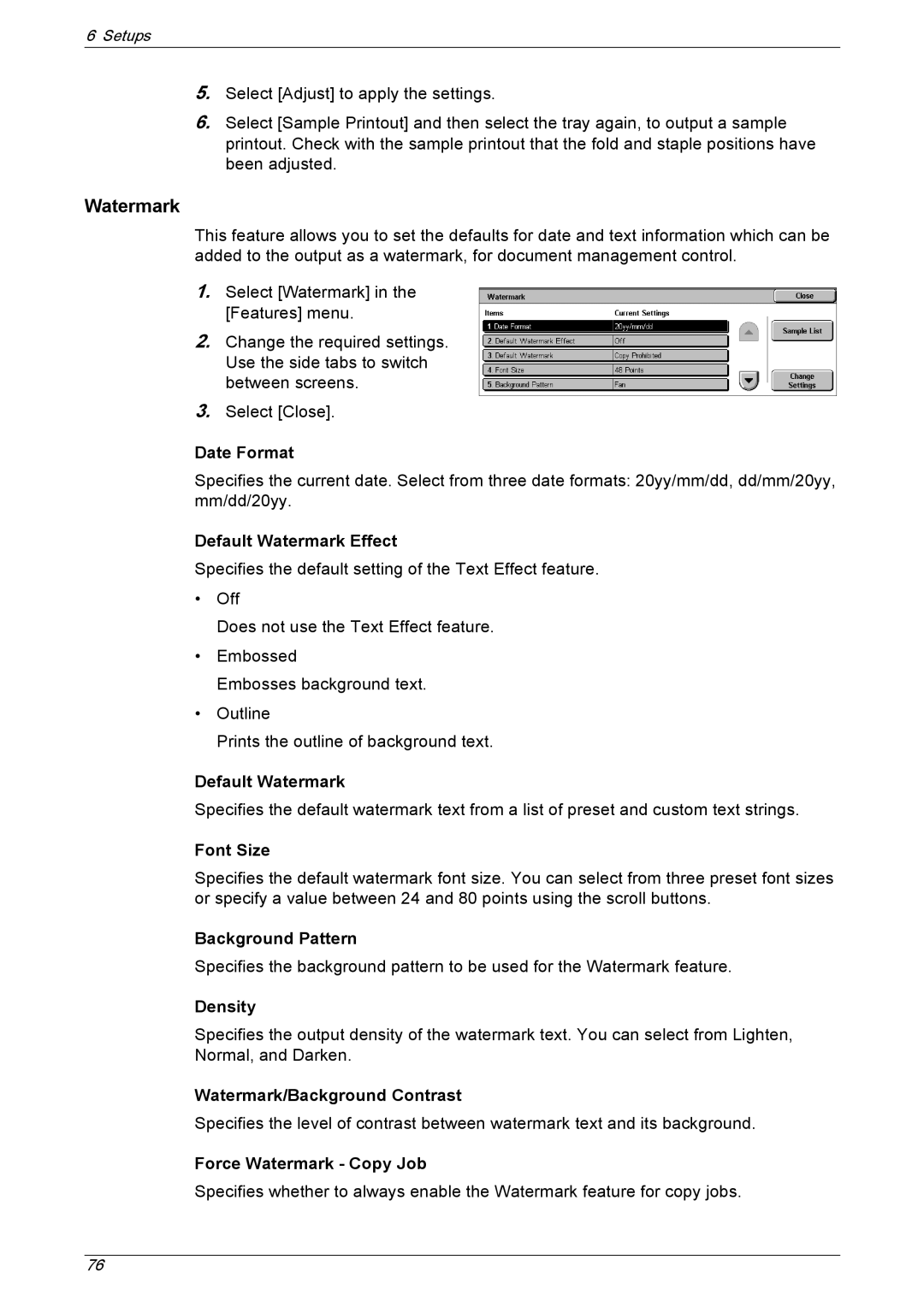6 Setups
5.Select [Adjust] to apply the settings.
6.Select [Sample Printout] and then select the tray again, to output a sample printout. Check with the sample printout that the fold and staple positions have been adjusted.
Watermark
This feature allows you to set the defaults for date and text information which can be added to the output as a watermark, for document management control.
1.Select [Watermark] in the [Features] menu.
2.Change the required settings. Use the side tabs to switch between screens.
3.Select [Close].
Date Format
Specifies the current date. Select from three date formats: 20yy/mm/dd, dd/mm/20yy, mm/dd/20yy.
Default Watermark Effect
Specifies the default setting of the Text Effect feature.
•Off
Does not use the Text Effect feature.
•Embossed
Embosses background text.
•Outline
Prints the outline of background text.
Default Watermark
Specifies the default watermark text from a list of preset and custom text strings.
Font Size
Specifies the default watermark font size. You can select from three preset font sizes or specify a value between 24 and 80 points using the scroll buttons.
Background Pattern
Specifies the background pattern to be used for the Watermark feature.
Density
Specifies the output density of the watermark text. You can select from Lighten, Normal, and Darken.
Watermark/Background Contrast
Specifies the level of contrast between watermark text and its background.
Force Watermark - Copy Job
Specifies whether to always enable the Watermark feature for copy jobs.
76