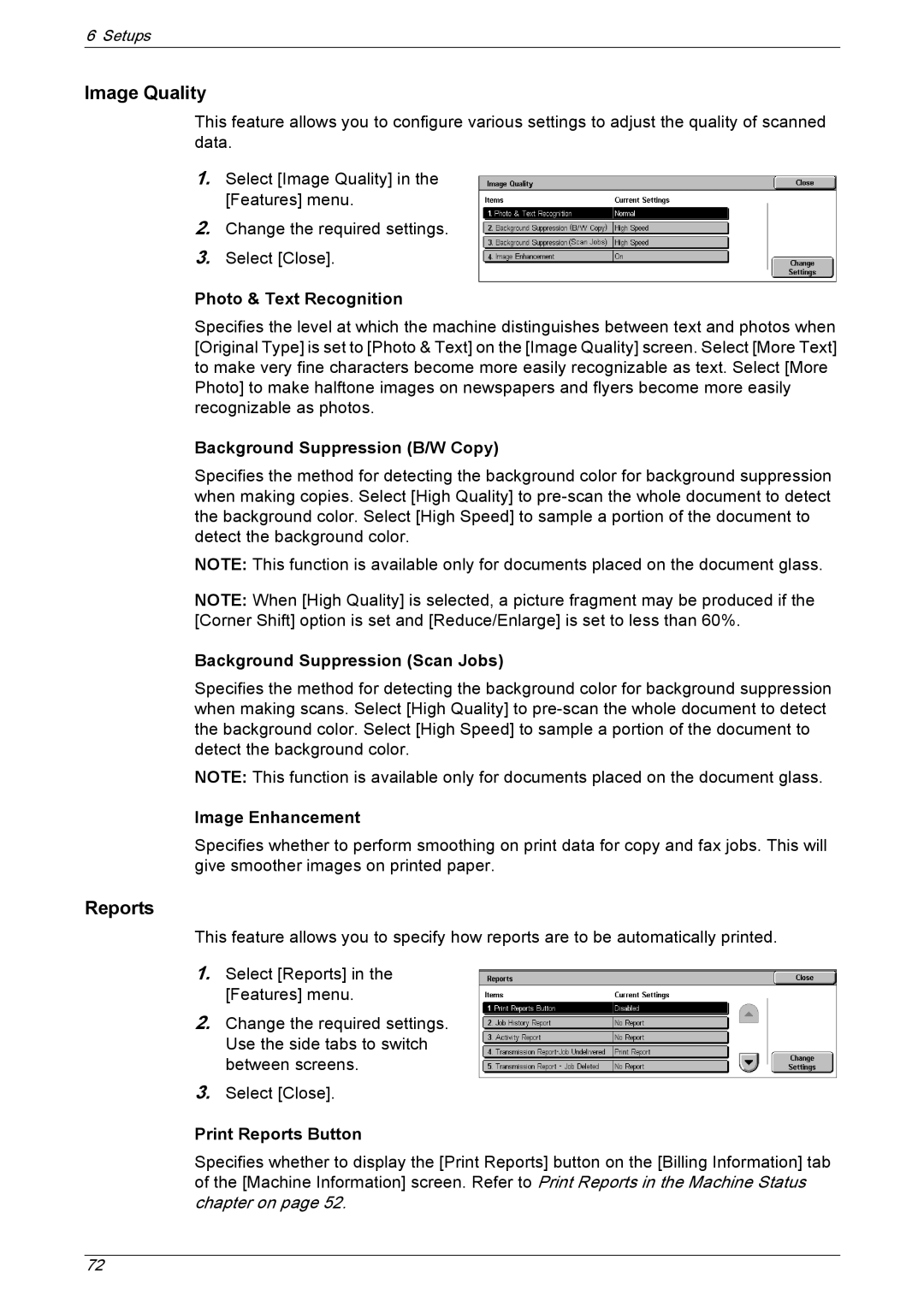6 Setups
Image Quality
This feature allows you to configure various settings to adjust the quality of scanned data.
1.Select [Image Quality] in the [Features] menu.
2.Change the required settings.
3.Select [Close].
Photo & Text Recognition
Specifies the level at which the machine distinguishes between text and photos when [Original Type] is set to [Photo & Text] on the [Image Quality] screen. Select [More Text] to make very fine characters become more easily recognizable as text. Select [More Photo] to make halftone images on newspapers and flyers become more easily recognizable as photos.
Background Suppression (B/W Copy)
Specifies the method for detecting the background color for background suppression when making copies. Select [High Quality] to
NOTE: This function is available only for documents placed on the document glass.
NOTE: When [High Quality] is selected, a picture fragment may be produced if the [Corner Shift] option is set and [Reduce/Enlarge] is set to less than 60%.
Background Suppression (Scan Jobs)
Specifies the method for detecting the background color for background suppression when making scans. Select [High Quality] to
NOTE: This function is available only for documents placed on the document glass.
Image Enhancement
Specifies whether to perform smoothing on print data for copy and fax jobs. This will give smoother images on printed paper.
Reports
This feature allows you to specify how reports are to be automatically printed.
1.Select [Reports] in the [Features] menu.
2.Change the required settings. Use the side tabs to switch between screens.
3.Select [Close].
Print Reports Button
Specifies whether to display the [Print Reports] button on the [Billing Information] tab of the [Machine Information] screen. Refer to Print Reports in the Machine Status chapter on page 52.
72