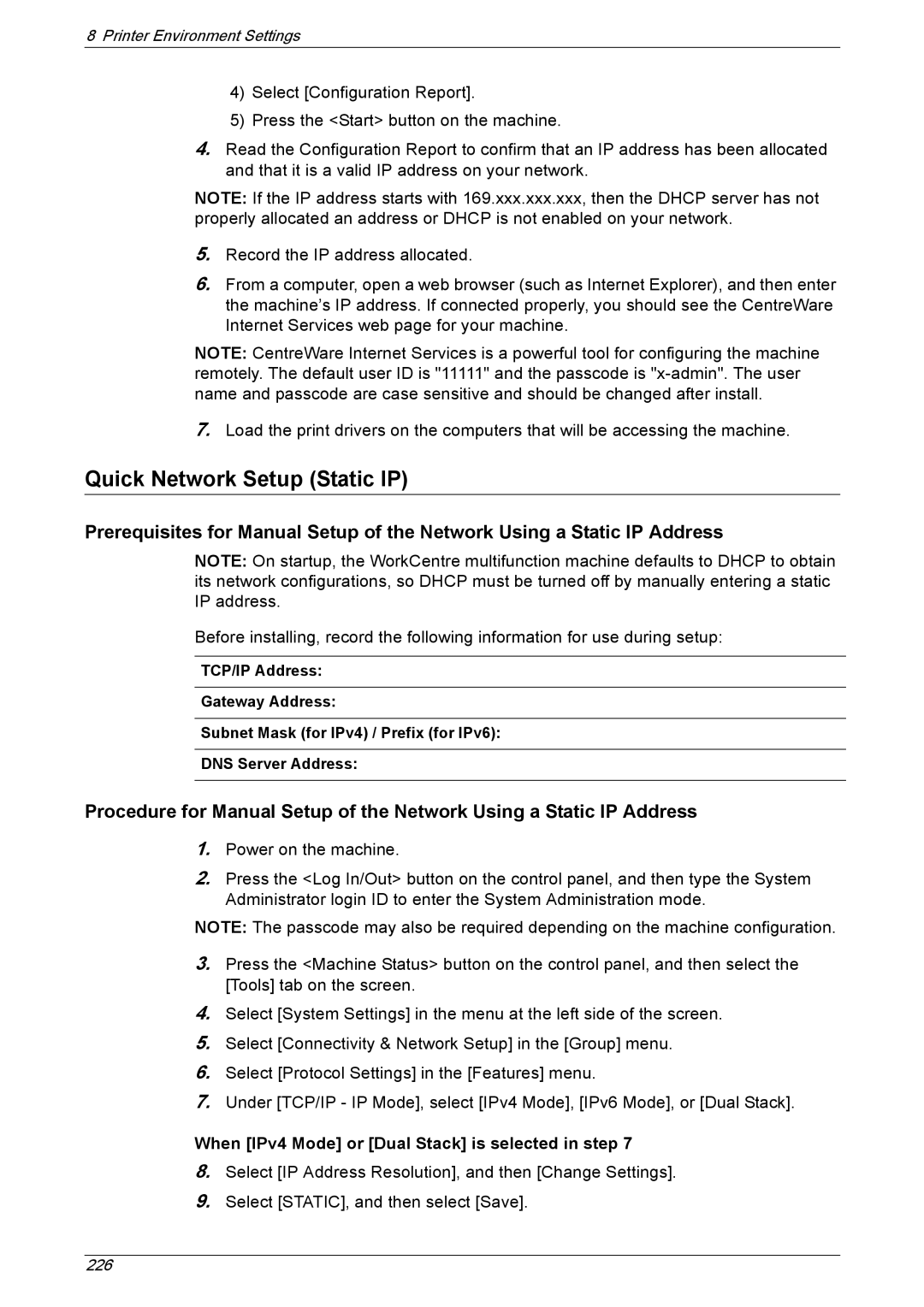8Printer Environment Settings
4)Select [Configuration Report].
5)Press the <Start> button on the machine.
4.Read the Configuration Report to confirm that an IP address has been allocated and that it is a valid IP address on your network.
NOTE: If the IP address starts with 169.xxx.xxx.xxx, then the DHCP server has not properly allocated an address or DHCP is not enabled on your network.
5.Record the IP address allocated.
6.From a computer, open a web browser (such as Internet Explorer), and then enter the machine’s IP address. If connected properly, you should see the CentreWare Internet Services web page for your machine.
NOTE: CentreWare Internet Services is a powerful tool for configuring the machine remotely. The default user ID is "11111" and the passcode is
7.Load the print drivers on the computers that will be accessing the machine.
Quick Network Setup (Static IP)
Prerequisites for Manual Setup of the Network Using a Static IP Address
NOTE: On startup, the WorkCentre multifunction machine defaults to DHCP to obtain its network configurations, so DHCP must be turned off by manually entering a static IP address.
Before installing, record the following information for use during setup:
TCP/IP Address:
Gateway Address:
Subnet Mask (for IPv4) / Prefix (for IPv6):
DNS Server Address:
Procedure for Manual Setup of the Network Using a Static IP Address
1.Power on the machine.
2.Press the <Log In/Out> button on the control panel, and then type the System Administrator login ID to enter the System Administration mode.
NOTE: The passcode may also be required depending on the machine configuration.
3.Press the <Machine Status> button on the control panel, and then select the [Tools] tab on the screen.
4.Select [System Settings] in the menu at the left side of the screen.
5.Select [Connectivity & Network Setup] in the [Group] menu.
6.Select [Protocol Settings] in the [Features] menu.
7.Under [TCP/IP - IP Mode], select [IPv4 Mode], [IPv6 Mode], or [Dual Stack].
When [IPv4 Mode] or [Dual Stack] is selected in step 7
8.Select [IP Address Resolution], and then [Change Settings].
9.Select [STATIC], and then select [Save].
226