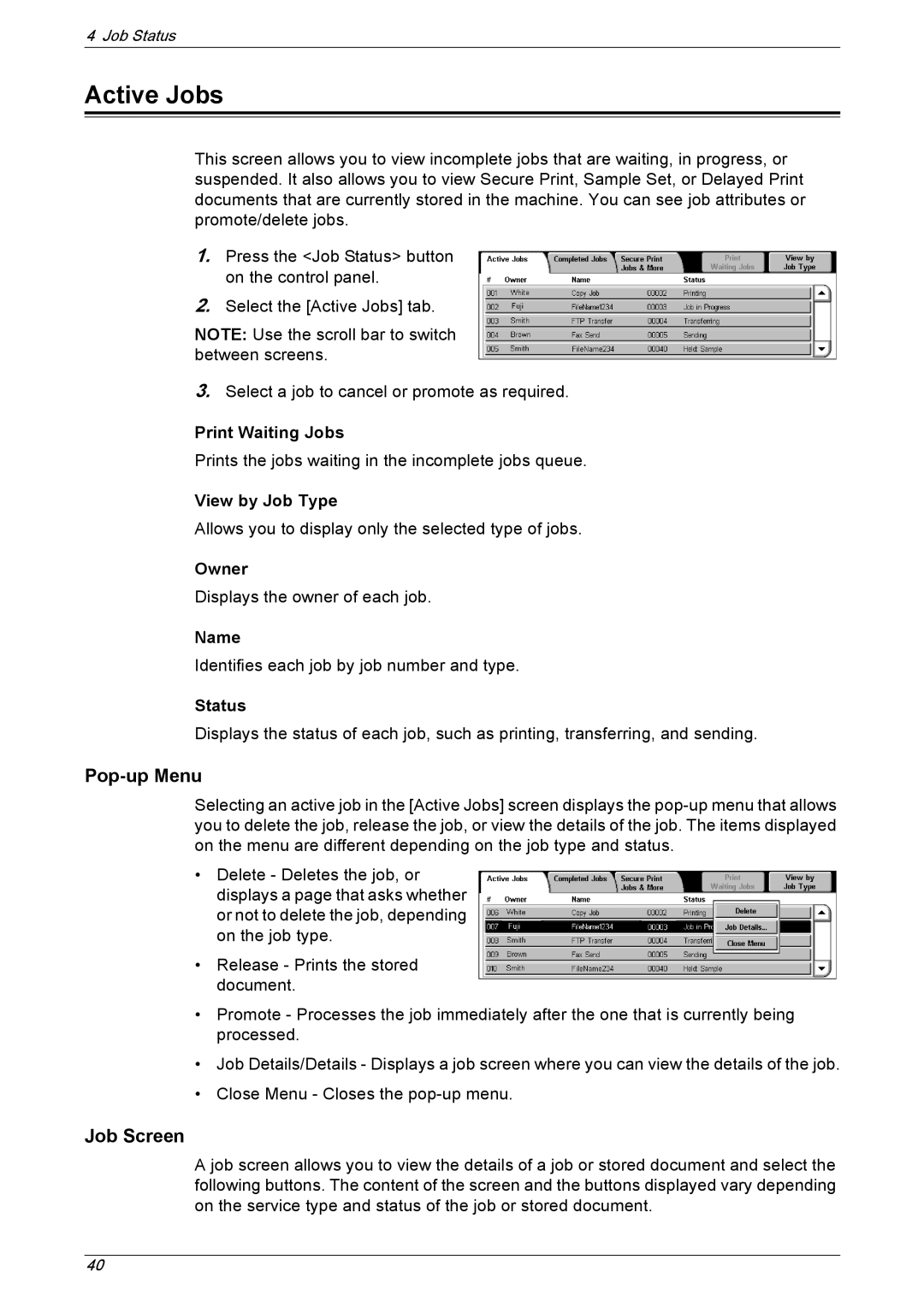4 Job Status
Active Jobs
This screen allows you to view incomplete jobs that are waiting, in progress, or suspended. It also allows you to view Secure Print, Sample Set, or Delayed Print documents that are currently stored in the machine. You can see job attributes or promote/delete jobs.
1.Press the <Job Status> button on the control panel.
2.Select the [Active Jobs] tab.
NOTE: Use the scroll bar to switch between screens.
3.Select a job to cancel or promote as required.
Print Waiting Jobs
Prints the jobs waiting in the incomplete jobs queue.
View by Job Type
Allows you to display only the selected type of jobs.
Owner
Displays the owner of each job.
Name
Identifies each job by job number and type.
Status
Displays the status of each job, such as printing, transferring, and sending.
Pop-up Menu
Selecting an active job in the [Active Jobs] screen displays the
•Delete - Deletes the job, or displays a page that asks whether or not to delete the job, depending on the job type.
•Release - Prints the stored document.
•Promote - Processes the job immediately after the one that is currently being processed.
•Job Details/Details - Displays a job screen where you can view the details of the job.
•Close Menu - Closes the
Job Screen
A job screen allows you to view the details of a job or stored document and select the following buttons. The content of the screen and the buttons displayed vary depending on the service type and status of the job or stored document.
40