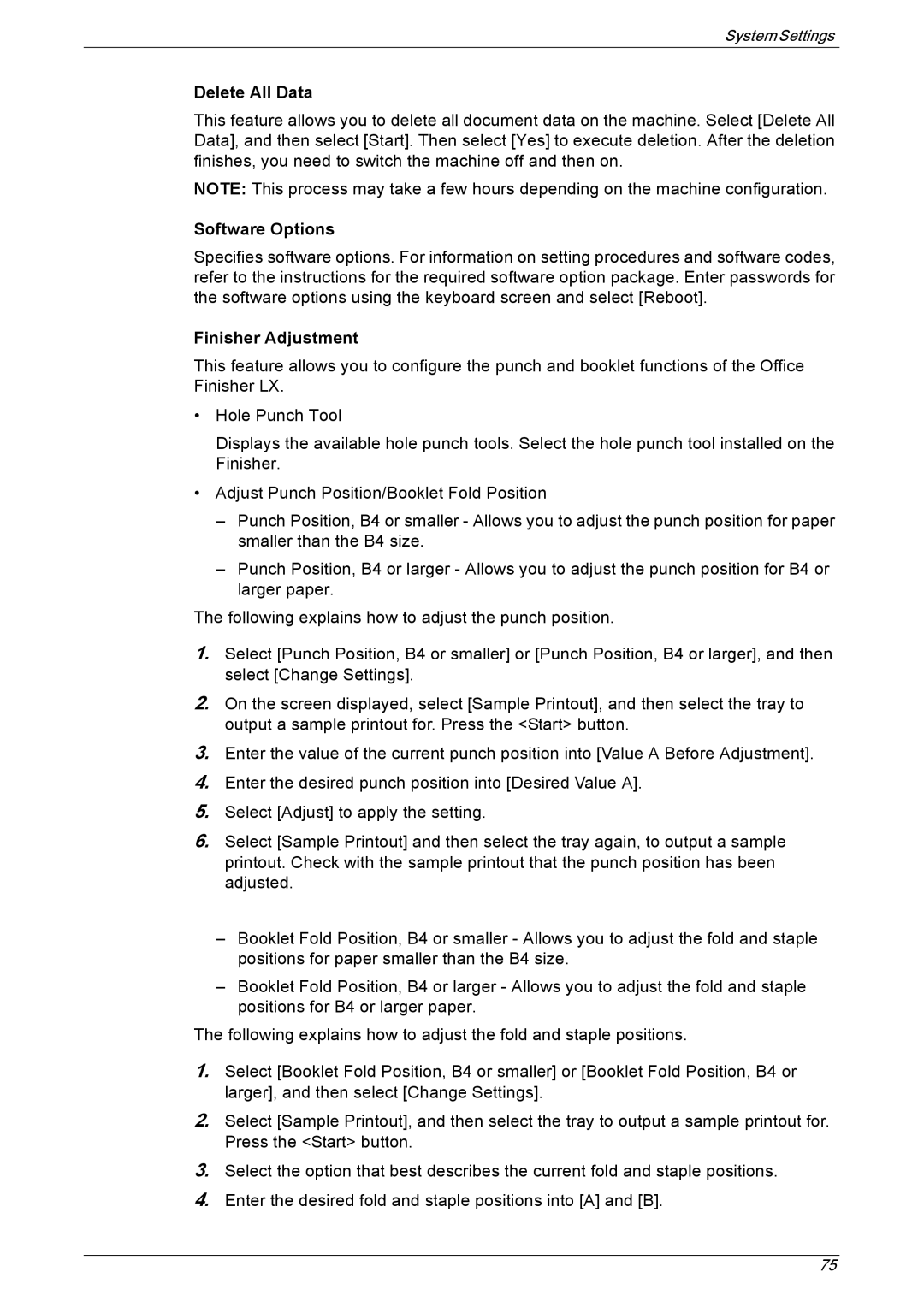System Settings
Delete All Data
This feature allows you to delete all document data on the machine. Select [Delete All Data], and then select [Start]. Then select [Yes] to execute deletion. After the deletion finishes, you need to switch the machine off and then on.
NOTE: This process may take a few hours depending on the machine configuration.
Software Options
Specifies software options. For information on setting procedures and software codes, refer to the instructions for the required software option package. Enter passwords for the software options using the keyboard screen and select [Reboot].
Finisher Adjustment
This feature allows you to configure the punch and booklet functions of the Office Finisher LX.
•Hole Punch Tool
Displays the available hole punch tools. Select the hole punch tool installed on the Finisher.
•Adjust Punch Position/Booklet Fold Position
–Punch Position, B4 or smaller - Allows you to adjust the punch position for paper smaller than the B4 size.
–Punch Position, B4 or larger - Allows you to adjust the punch position for B4 or larger paper.
The following explains how to adjust the punch position.
1.Select [Punch Position, B4 or smaller] or [Punch Position, B4 or larger], and then select [Change Settings].
2.On the screen displayed, select [Sample Printout], and then select the tray to output a sample printout for. Press the <Start> button.
3.Enter the value of the current punch position into [Value A Before Adjustment].
4.Enter the desired punch position into [Desired Value A].
5.Select [Adjust] to apply the setting.
6.Select [Sample Printout] and then select the tray again, to output a sample printout. Check with the sample printout that the punch position has been adjusted.
–Booklet Fold Position, B4 or smaller - Allows you to adjust the fold and staple positions for paper smaller than the B4 size.
–Booklet Fold Position, B4 or larger - Allows you to adjust the fold and staple positions for B4 or larger paper.
The following explains how to adjust the fold and staple positions.
1.Select [Booklet Fold Position, B4 or smaller] or [Booklet Fold Position, B4 or larger], and then select [Change Settings].
2.Select [Sample Printout], and then select the tray to output a sample printout for. Press the <Start> button.
3.Select the option that best describes the current fold and staple positions.
4.Enter the desired fold and staple positions into [A] and [B].
75