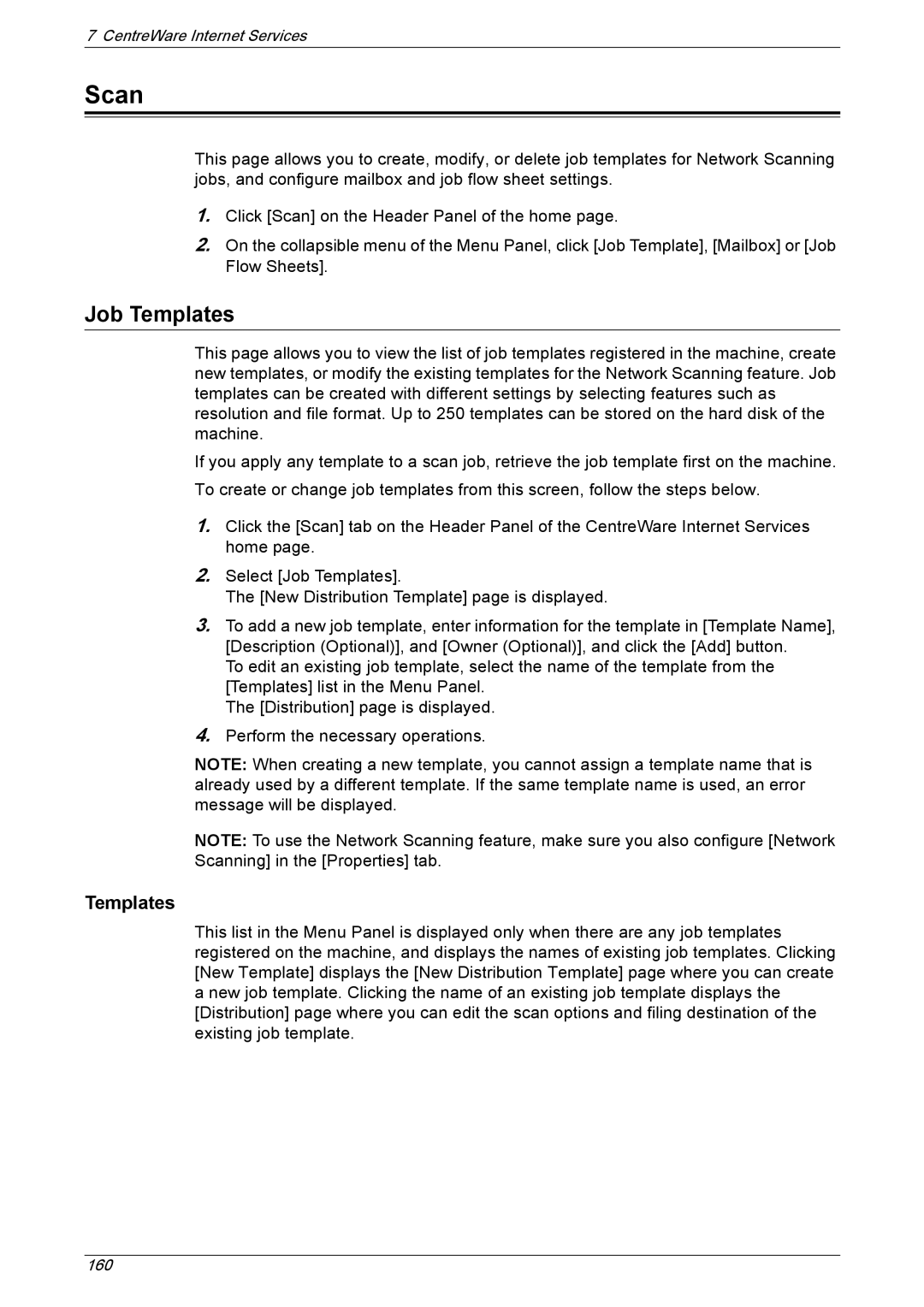7 CentreWare Internet Services
Scan
This page allows you to create, modify, or delete job templates for Network Scanning jobs, and configure mailbox and job flow sheet settings.
1.Click [Scan] on the Header Panel of the home page.
2.On the collapsible menu of the Menu Panel, click [Job Template], [Mailbox] or [Job Flow Sheets].
Job Templates
This page allows you to view the list of job templates registered in the machine, create new templates, or modify the existing templates for the Network Scanning feature. Job templates can be created with different settings by selecting features such as resolution and file format. Up to 250 templates can be stored on the hard disk of the machine.
If you apply any template to a scan job, retrieve the job template first on the machine. To create or change job templates from this screen, follow the steps below.
1.Click the [Scan] tab on the Header Panel of the CentreWare Internet Services home page.
2.Select [Job Templates].
The [New Distribution Template] page is displayed.
3.To add a new job template, enter information for the template in [Template Name], [Description (Optional)], and [Owner (Optional)], and click the [Add] button.
To edit an existing job template, select the name of the template from the [Templates] list in the Menu Panel.
The [Distribution] page is displayed.
4.Perform the necessary operations.
NOTE: When creating a new template, you cannot assign a template name that is already used by a different template. If the same template name is used, an error message will be displayed.
NOTE: To use the Network Scanning feature, make sure you also configure [Network Scanning] in the [Properties] tab.
Templates
This list in the Menu Panel is displayed only when there are any job templates registered on the machine, and displays the names of existing job templates. Clicking [New Template] displays the [New Distribution Template] page where you can create a new job template. Clicking the name of an existing job template displays the [Distribution] page where you can edit the scan options and filing destination of the existing job template.
160