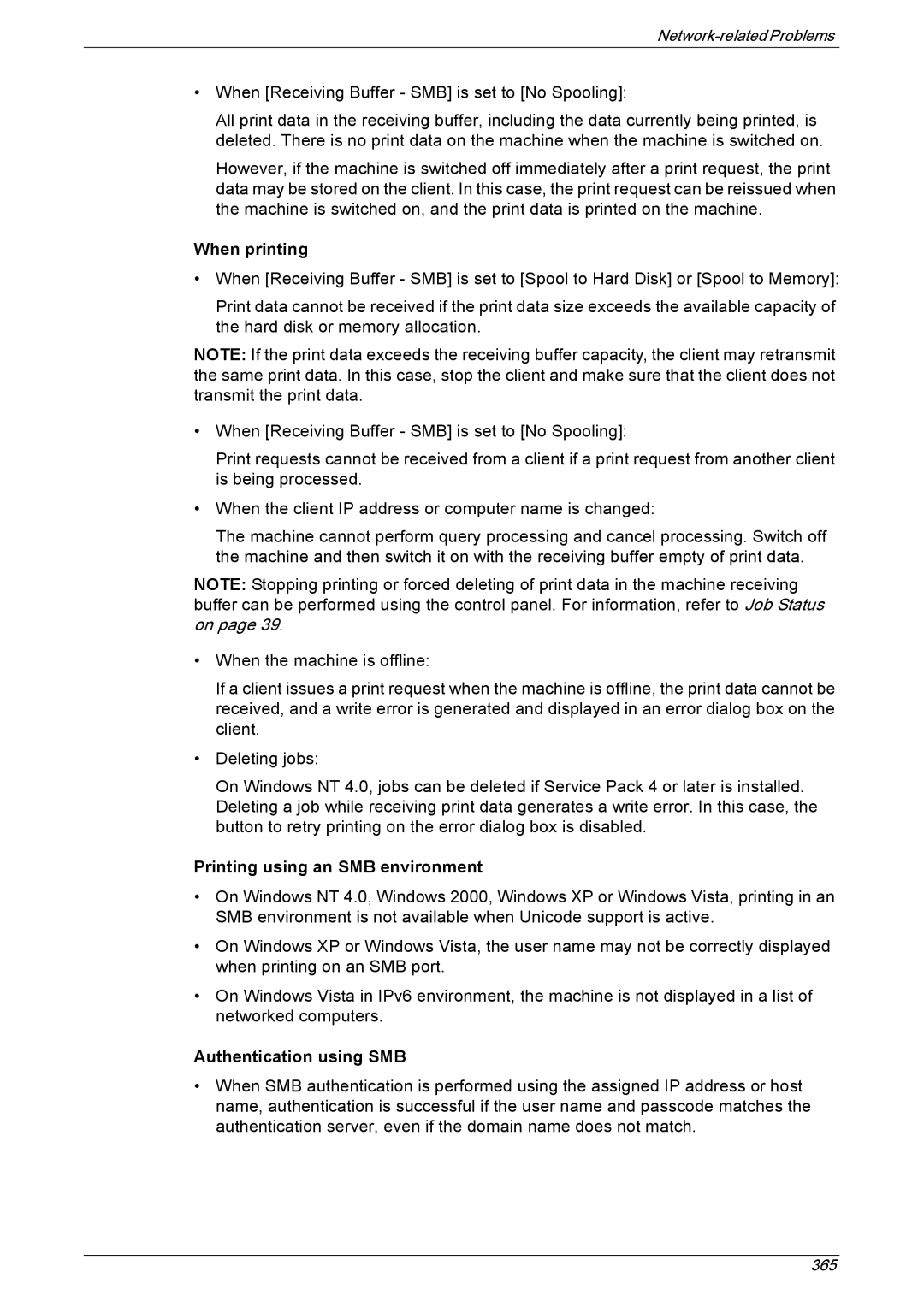•When [Receiving Buffer - SMB] is set to [No Spooling]:
All print data in the receiving buffer, including the data currently being printed, is deleted. There is no print data on the machine when the machine is switched on.
However, if the machine is switched off immediately after a print request, the print data may be stored on the client. In this case, the print request can be reissued when the machine is switched on, and the print data is printed on the machine.
When printing
• When [Receiving Buffer - SMB] is set to [Spool to Hard Disk] or [Spool to Memory]:
Print data cannot be received if the print data size exceeds the available capacity of the hard disk or memory allocation.
NOTE: If the print data exceeds the receiving buffer capacity, the client may retransmit the same print data. In this case, stop the client and make sure that the client does not transmit the print data.
•When [Receiving Buffer - SMB] is set to [No Spooling]:
Print requests cannot be received from a client if a print request from another client is being processed.
•When the client IP address or computer name is changed:
The machine cannot perform query processing and cancel processing. Switch off the machine and then switch it on with the receiving buffer empty of print data.
NOTE: Stopping printing or forced deleting of print data in the machine receiving buffer can be performed using the control panel. For information, refer to Job Status on page 39.
•When the machine is offline:
If a client issues a print request when the machine is offline, the print data cannot be received, and a write error is generated and displayed in an error dialog box on the client.
•Deleting jobs:
On Windows NT 4.0, jobs can be deleted if Service Pack 4 or later is installed. Deleting a job while receiving print data generates a write error. In this case, the button to retry printing on the error dialog box is disabled.
Printing using an SMB environment
•On Windows NT 4.0, Windows 2000, Windows XP or Windows Vista, printing in an SMB environment is not available when Unicode support is active.
•On Windows XP or Windows Vista, the user name may not be correctly displayed when printing on an SMB port.
•On Windows Vista in IPv6 environment, the machine is not displayed in a list of networked computers.
Authentication using SMB
•When SMB authentication is performed using the assigned IP address or host name, authentication is successful if the user name and passcode matches the authentication server, even if the domain name does not match.
365