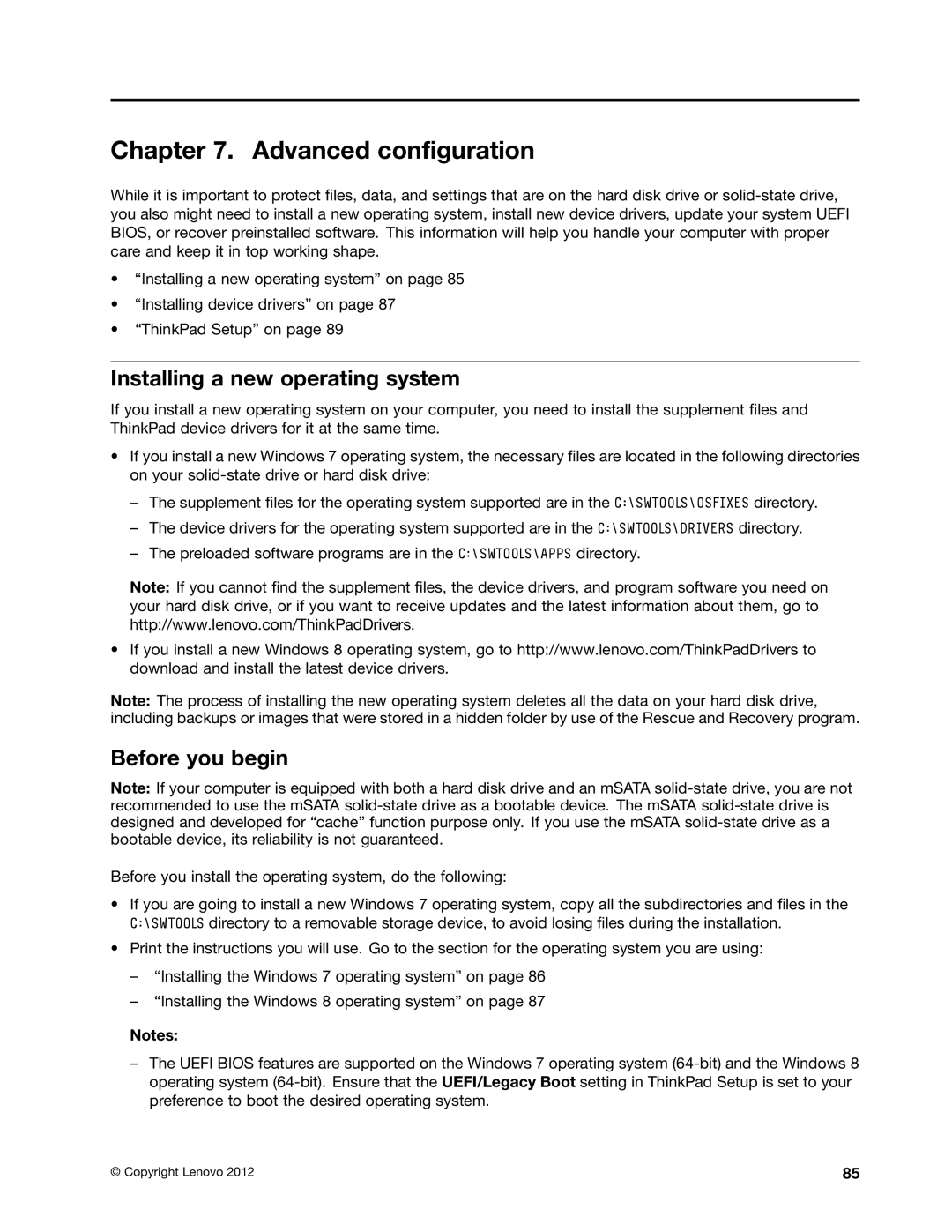Chapter 7. Advanced configuration
While it is important to protect files, data, and settings that are on the hard disk drive or
•“Installing a new operating system” on page 85
•“Installing device drivers” on page 87
•“ThinkPad Setup” on page 89
Installing a new operating system
If you install a new operating system on your computer, you need to install the supplement files and ThinkPad device drivers for it at the same time.
•If you install a new Windows 7 operating system, the necessary files are located in the following directories on your
–The supplement files for the operating system supported are in the C:\SWTOOLS\OSFIXES directory.
–The device drivers for the operating system supported are in the C:\SWTOOLS\DRIVERS directory.
–The preloaded software programs are in the C:\SWTOOLS\APPS directory.
Note: If you cannot find the supplement files, the device drivers, and program software you need on your hard disk drive, or if you want to receive updates and the latest information about them, go to http://www.lenovo.com/ThinkPadDrivers.
•If you install a new Windows 8 operating system, go to http://www.lenovo.com/ThinkPadDrivers to download and install the latest device drivers.
Note: The process of installing the new operating system deletes all the data on your hard disk drive, including backups or images that were stored in a hidden folder by use of the Rescue and Recovery program.
Before you begin
Note: If your computer is equipped with both a hard disk drive and an mSATA
Before you install the operating system, do the following:
•If you are going to install a new Windows 7 operating system, copy all the subdirectories and files in the C:\SWTOOLS directory to a removable storage device, to avoid losing files during the installation.
•Print the instructions you will use. Go to the section for the operating system you are using:
–“Installing the Windows 7 operating system” on page 86
–“Installing the Windows 8 operating system” on page 87
Notes:
–The UEFI BIOS features are supported on the Windows 7 operating system
© Copyright Lenovo 2012 | 85 |