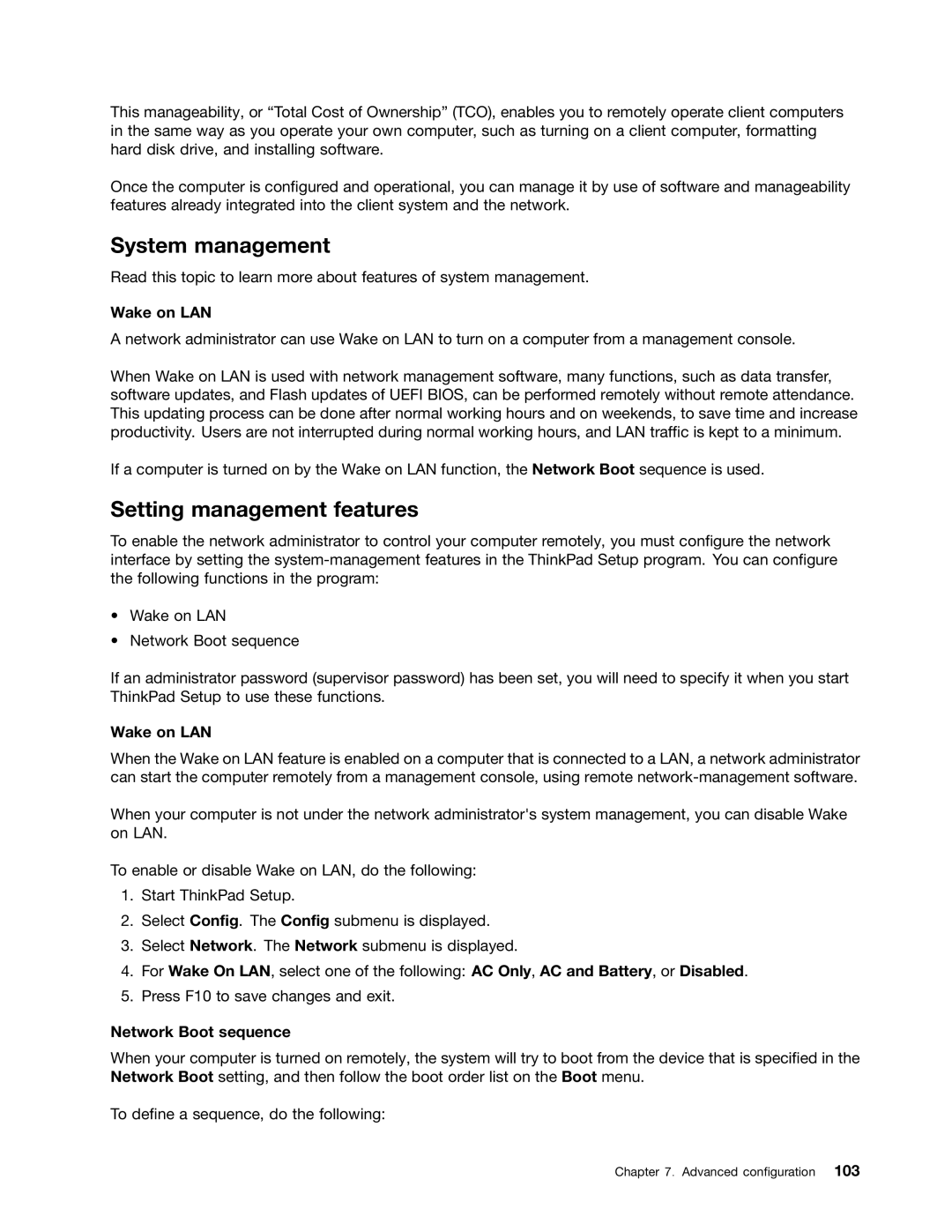This manageability, or “Total Cost of Ownership” (TCO), enables you to remotely operate client computers in the same way as you operate your own computer, such as turning on a client computer, formatting hard disk drive, and installing software.
Once the computer is configured and operational, you can manage it by use of software and manageability features already integrated into the client system and the network.
System management
Read this topic to learn more about features of system management.
Wake on LAN
A network administrator can use Wake on LAN to turn on a computer from a management console.
When Wake on LAN is used with network management software, many functions, such as data transfer, software updates, and Flash updates of UEFI BIOS, can be performed remotely without remote attendance. This updating process can be done after normal working hours and on weekends, to save time and increase productivity. Users are not interrupted during normal working hours, and LAN traffic is kept to a minimum.
If a computer is turned on by the Wake on LAN function, the Network Boot sequence is used.
Setting management features
To enable the network administrator to control your computer remotely, you must configure the network interface by setting the
•Wake on LAN
•Network Boot sequence
If an administrator password (supervisor password) has been set, you will need to specify it when you start ThinkPad Setup to use these functions.
Wake on LAN
When the Wake on LAN feature is enabled on a computer that is connected to a LAN, a network administrator can start the computer remotely from a management console, using remote
When your computer is not under the network administrator's system management, you can disable Wake on LAN.
To enable or disable Wake on LAN, do the following:
1.Start ThinkPad Setup.
2.Select Config. The Config submenu is displayed.
3.Select Network. The Network submenu is displayed.
4.For Wake On LAN, select one of the following: AC Only, AC and Battery, or Disabled.
5.Press F10 to save changes and exit.
Network Boot sequence
When your computer is turned on remotely, the system will try to boot from the device that is specified in the Network Boot setting, and then follow the boot order list on the Boot menu.
To define a sequence, do the following:
Chapter 7. Advanced configuration 103