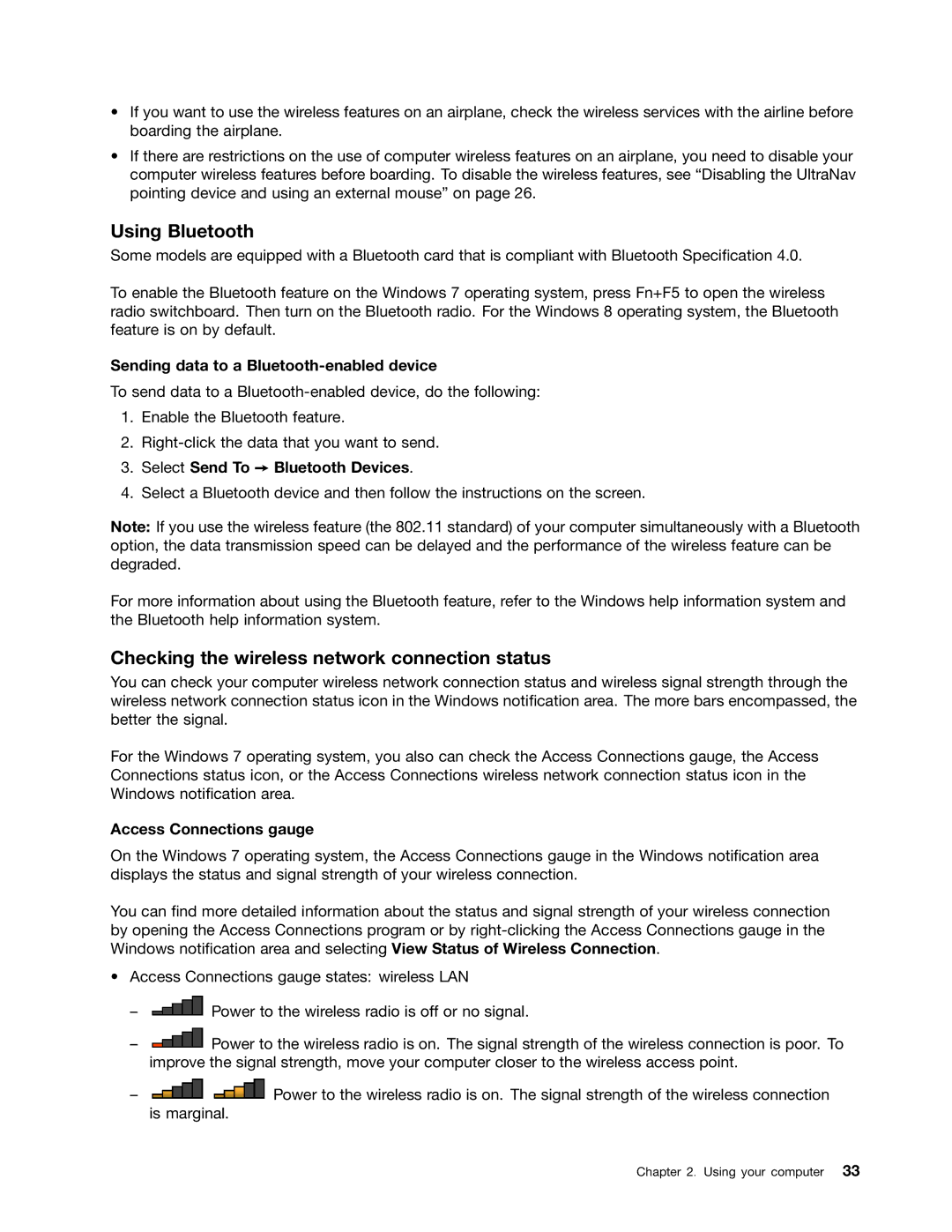•If you want to use the wireless features on an airplane, check the wireless services with the airline before boarding the airplane.
•If there are restrictions on the use of computer wireless features on an airplane, you need to disable your computer wireless features before boarding. To disable the wireless features, see “Disabling the UltraNav pointing device and using an external mouse” on page 26.
Using Bluetooth
Some models are equipped with a Bluetooth card that is compliant with Bluetooth Specification 4.0.
To enable the Bluetooth feature on the Windows 7 operating system, press Fn+F5 to open the wireless radio switchboard. Then turn on the Bluetooth radio. For the Windows 8 operating system, the Bluetooth feature is on by default.
Sending data to a Bluetooth-enabled device
To send data to a
1.Enable the Bluetooth feature.
2.
3.Select Send To ➙ Bluetooth Devices.
4.Select a Bluetooth device and then follow the instructions on the screen.
Note: If you use the wireless feature (the 802.11 standard) of your computer simultaneously with a Bluetooth option, the data transmission speed can be delayed and the performance of the wireless feature can be degraded.
For more information about using the Bluetooth feature, refer to the Windows help information system and the Bluetooth help information system.
Checking the wireless network connection status
You can check your computer wireless network connection status and wireless signal strength through the wireless network connection status icon in the Windows notification area. The more bars encompassed, the better the signal.
For the Windows 7 operating system, you also can check the Access Connections gauge, the Access Connections status icon, or the Access Connections wireless network connection status icon in the Windows notification area.
Access Connections gauge
On the Windows 7 operating system, the Access Connections gauge in the Windows notification area displays the status and signal strength of your wireless connection.
You can find more detailed information about the status and signal strength of your wireless connection by opening the Access Connections program or by
•Access Connections gauge states: wireless LAN
–![]() Power to the wireless radio is off or no signal.
Power to the wireless radio is off or no signal.
–![]() Power to the wireless radio is on. The signal strength of the wireless connection is poor. To improve the signal strength, move your computer closer to the wireless access point.
Power to the wireless radio is on. The signal strength of the wireless connection is poor. To improve the signal strength, move your computer closer to the wireless access point.
–![]()
![]() Power to the wireless radio is on. The signal strength of the wireless connection is marginal.
Power to the wireless radio is on. The signal strength of the wireless connection is marginal.
Chapter 2. Using your computer 33