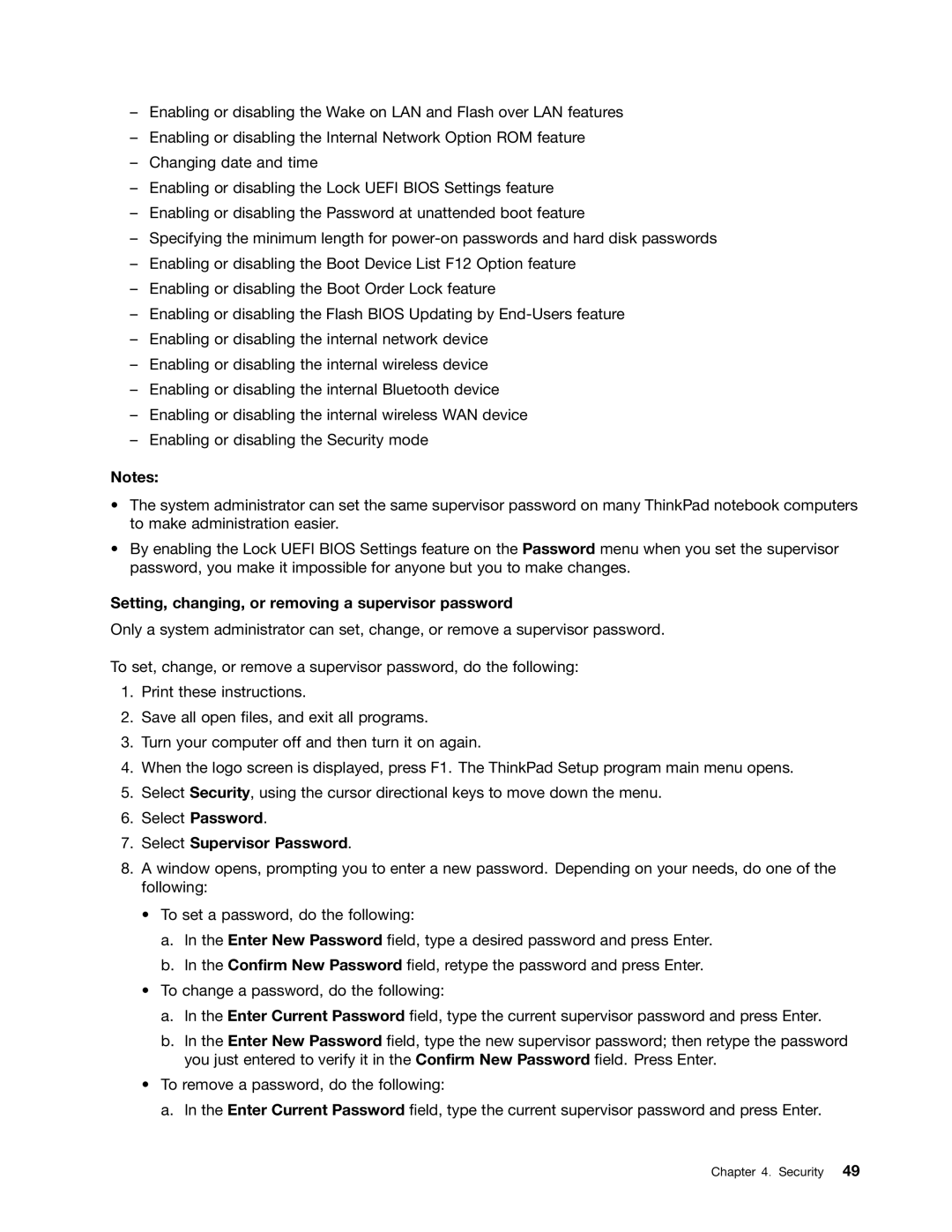–Enabling or disabling the Wake on LAN and Flash over LAN features
–Enabling or disabling the Internal Network Option ROM feature
–Changing date and time
–Enabling or disabling the Lock UEFI BIOS Settings feature
–Enabling or disabling the Password at unattended boot feature
–Specifying the minimum length for
–Enabling or disabling the Boot Device List F12 Option feature
–Enabling or disabling the Boot Order Lock feature
–Enabling or disabling the Flash BIOS Updating by
–Enabling or disabling the internal network device
–Enabling or disabling the internal wireless device
–Enabling or disabling the internal Bluetooth device
–Enabling or disabling the internal wireless WAN device
–Enabling or disabling the Security mode
Notes:
•The system administrator can set the same supervisor password on many ThinkPad notebook computers to make administration easier.
•By enabling the Lock UEFI BIOS Settings feature on the Password menu when you set the supervisor password, you make it impossible for anyone but you to make changes.
Setting, changing, or removing a supervisor password
Only a system administrator can set, change, or remove a supervisor password.
To set, change, or remove a supervisor password, do the following:
1.Print these instructions.
2.Save all open files, and exit all programs.
3.Turn your computer off and then turn it on again.
4.When the logo screen is displayed, press F1. The ThinkPad Setup program main menu opens.
5.Select Security, using the cursor directional keys to move down the menu.
6.Select Password.
7.Select Supervisor Password.
8.A window opens, prompting you to enter a new password. Depending on your needs, do one of the following:
•To set a password, do the following:
a.In the Enter New Password field, type a desired password and press Enter.
b.In the Confirm New Password field, retype the password and press Enter.
•To change a password, do the following:
a.In the Enter Current Password field, type the current supervisor password and press Enter.
b.In the Enter New Password field, type the new supervisor password; then retype the password you just entered to verify it in the Confirm New Password field. Press Enter.
•To remove a password, do the following:
a.In the Enter Current Password field, type the current supervisor password and press Enter.
Chapter 4. Security 49