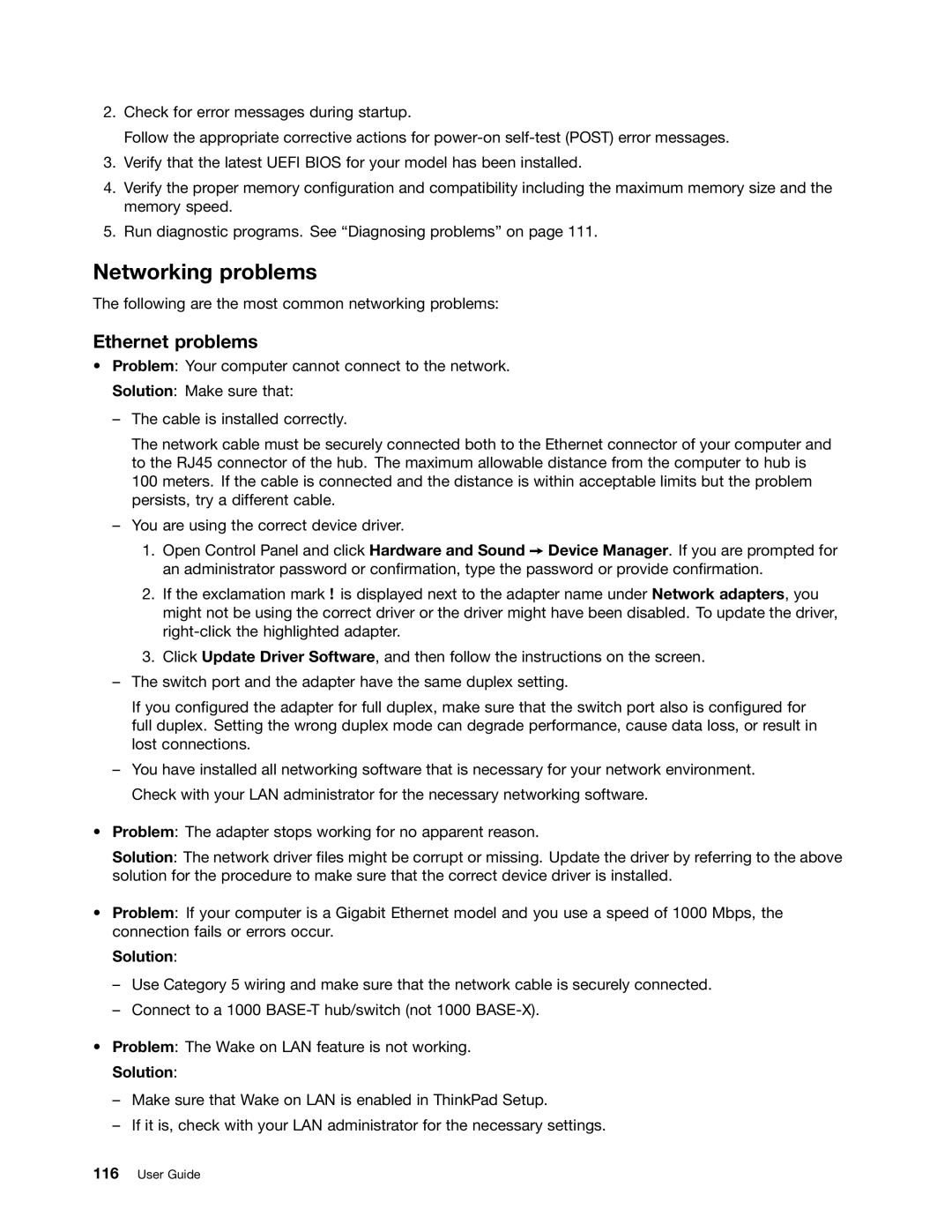2.Check for error messages during startup.
Follow the appropriate corrective actions for
3.Verify that the latest UEFI BIOS for your model has been installed.
4.Verify the proper memory configuration and compatibility including the maximum memory size and the memory speed.
5.Run diagnostic programs. See “Diagnosing problems” on page 111.
Networking problems
The following are the most common networking problems:
Ethernet problems
•Problem: Your computer cannot connect to the network.
Solution: Make sure that:
–The cable is installed correctly.
The network cable must be securely connected both to the Ethernet connector of your computer and to the RJ45 connector of the hub. The maximum allowable distance from the computer to hub is
100 meters. If the cable is connected and the distance is within acceptable limits but the problem persists, try a different cable.
–You are using the correct device driver.
1.Open Control Panel and click Hardware and Sound ➙ Device Manager. If you are prompted for an administrator password or confirmation, type the password or provide confirmation.
2.If the exclamation mark ! is displayed next to the adapter name under Network adapters, you might not be using the correct driver or the driver might have been disabled. To update the driver,
3.Click Update Driver Software, and then follow the instructions on the screen.
–The switch port and the adapter have the same duplex setting.
If you configured the adapter for full duplex, make sure that the switch port also is configured for full duplex. Setting the wrong duplex mode can degrade performance, cause data loss, or result in lost connections.
–You have installed all networking software that is necessary for your network environment. Check with your LAN administrator for the necessary networking software.
•Problem: The adapter stops working for no apparent reason.
Solution: The network driver files might be corrupt or missing. Update the driver by referring to the above solution for the procedure to make sure that the correct device driver is installed.
•Problem: If your computer is a Gigabit Ethernet model and you use a speed of 1000 Mbps, the connection fails or errors occur.
Solution:
–Use Category 5 wiring and make sure that the network cable is securely connected.
–Connect to a 1000
•Problem: The Wake on LAN feature is not working. Solution:
–Make sure that Wake on LAN is enabled in ThinkPad Setup.
–If it is, check with your LAN administrator for the necessary settings.