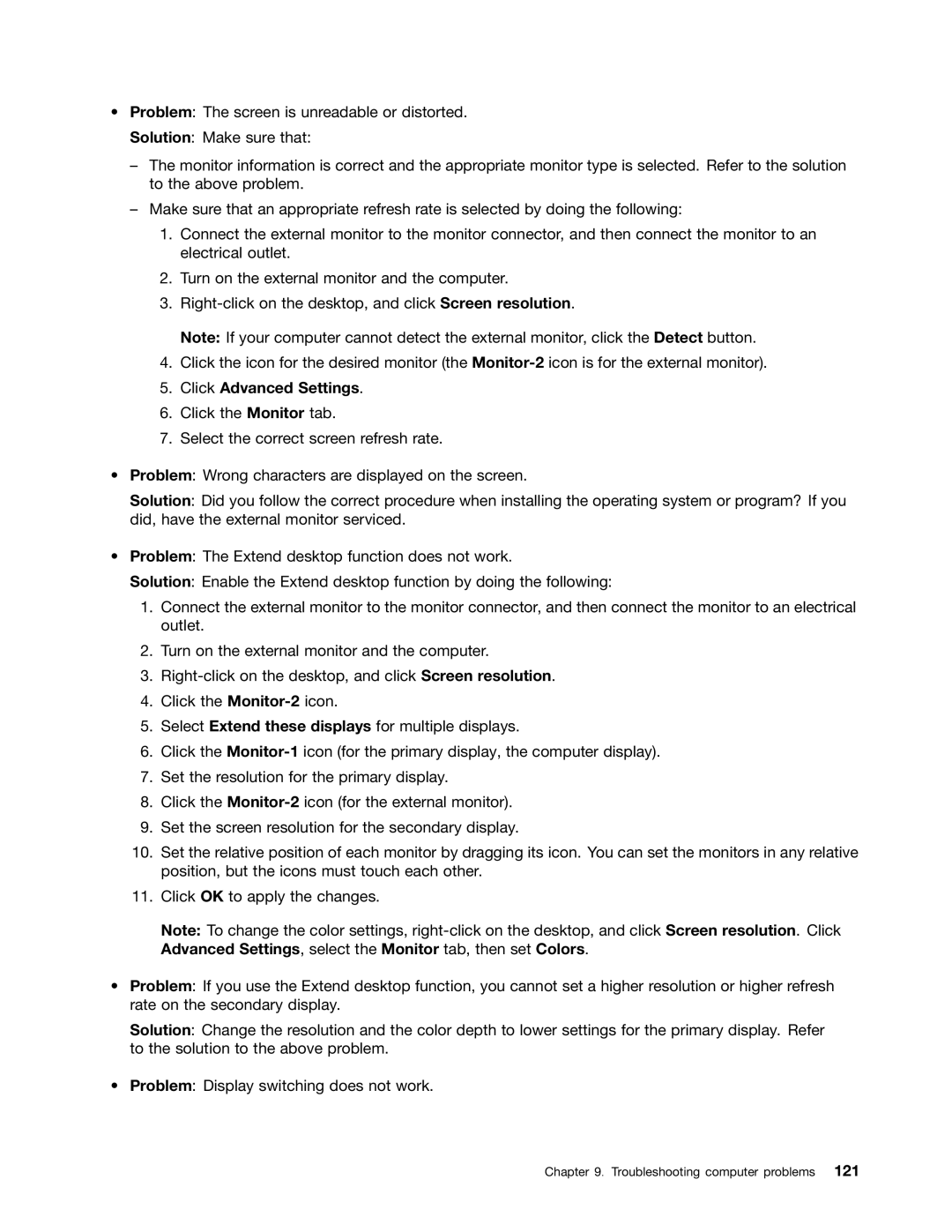•Problem: The screen is unreadable or distorted.
Solution: Make sure that:
–The monitor information is correct and the appropriate monitor type is selected. Refer to the solution to the above problem.
–Make sure that an appropriate refresh rate is selected by doing the following:
1.Connect the external monitor to the monitor connector, and then connect the monitor to an electrical outlet.
2.Turn on the external monitor and the computer.
3.
Note: If your computer cannot detect the external monitor, click the Detect button.
4.Click the icon for the desired monitor (the
5.Click Advanced Settings.
6.Click the Monitor tab.
7.Select the correct screen refresh rate.
•Problem: Wrong characters are displayed on the screen.
Solution: Did you follow the correct procedure when installing the operating system or program? If you did, have the external monitor serviced.
•Problem: The Extend desktop function does not work.
Solution: Enable the Extend desktop function by doing the following:
1.Connect the external monitor to the monitor connector, and then connect the monitor to an electrical outlet.
2.Turn on the external monitor and the computer.
3.
4.Click the
5.Select Extend these displays for multiple displays.
6.Click the
7.Set the resolution for the primary display.
8.Click the
9.Set the screen resolution for the secondary display.
10.Set the relative position of each monitor by dragging its icon. You can set the monitors in any relative position, but the icons must touch each other.
11.Click OK to apply the changes.
Note: To change the color settings,
•Problem: If you use the Extend desktop function, you cannot set a higher resolution or higher refresh rate on the secondary display.
Solution: Change the resolution and the color depth to lower settings for the primary display. Refer to the solution to the above problem.
•Problem: Display switching does not work.