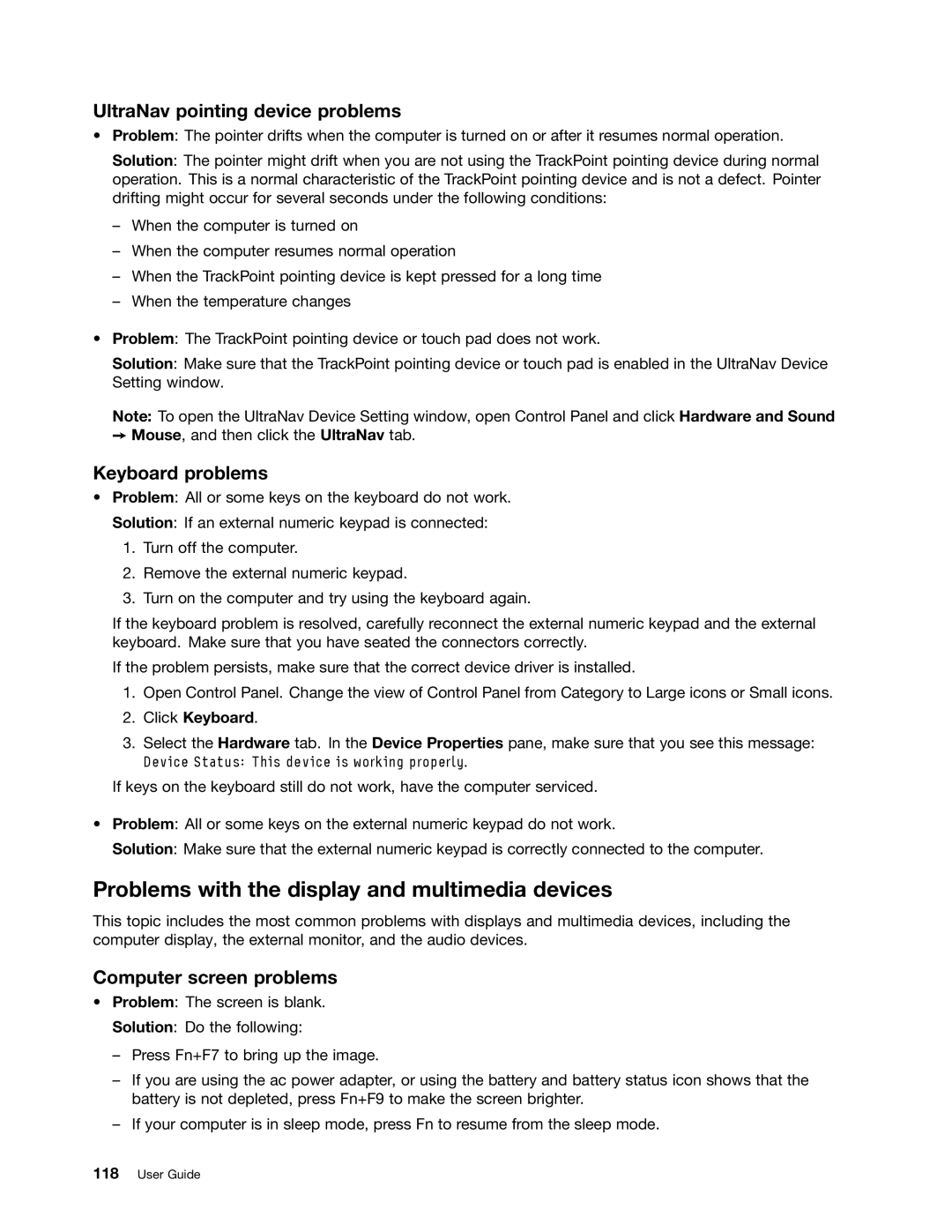UltraNav pointing device problems
•Problem: The pointer drifts when the computer is turned on or after it resumes normal operation.
Solution: The pointer might drift when you are not using the TrackPoint pointing device during normal operation. This is a normal characteristic of the TrackPoint pointing device and is not a defect. Pointer drifting might occur for several seconds under the following conditions:
–When the computer is turned on
–When the computer resumes normal operation
–When the TrackPoint pointing device is kept pressed for a long time
–When the temperature changes
•Problem: The TrackPoint pointing device or touch pad does not work.
Solution: Make sure that the TrackPoint pointing device or touch pad is enabled in the UltraNav Device Setting window.
Note: To open the UltraNav Device Setting window, open Control Panel and click Hardware and Sound ➙ Mouse, and then click the UltraNav tab.
Keyboard problems
•Problem: All or some keys on the keyboard do not work.
Solution: If an external numeric keypad is connected:
1.Turn off the computer.
2.Remove the external numeric keypad.
3.Turn on the computer and try using the keyboard again.
If the keyboard problem is resolved, carefully reconnect the external numeric keypad and the external keyboard. Make sure that you have seated the connectors correctly.
If the problem persists, make sure that the correct device driver is installed.
1.Open Control Panel. Change the view of Control Panel from Category to Large icons or Small icons.
2.Click Keyboard.
3.Select the Hardware tab. In the Device Properties pane, make sure that you see this message: Device Status: This device is working properly.
If keys on the keyboard still do not work, have the computer serviced.
•Problem: All or some keys on the external numeric keypad do not work.
Solution: Make sure that the external numeric keypad is correctly connected to the computer.
Problems with the display and multimedia devices
This topic includes the most common problems with displays and multimedia devices, including the computer display, the external monitor, and the audio devices.
Computer screen problems
•Problem: The screen is blank.
Solution: Do the following:
–Press Fn+F7 to bring up the image.
–If you are using the ac power adapter, or using the battery and battery status icon shows that the battery is not depleted, press Fn+F9 to make the screen brighter.
–If your computer is in sleep mode, press Fn to resume from the sleep mode.