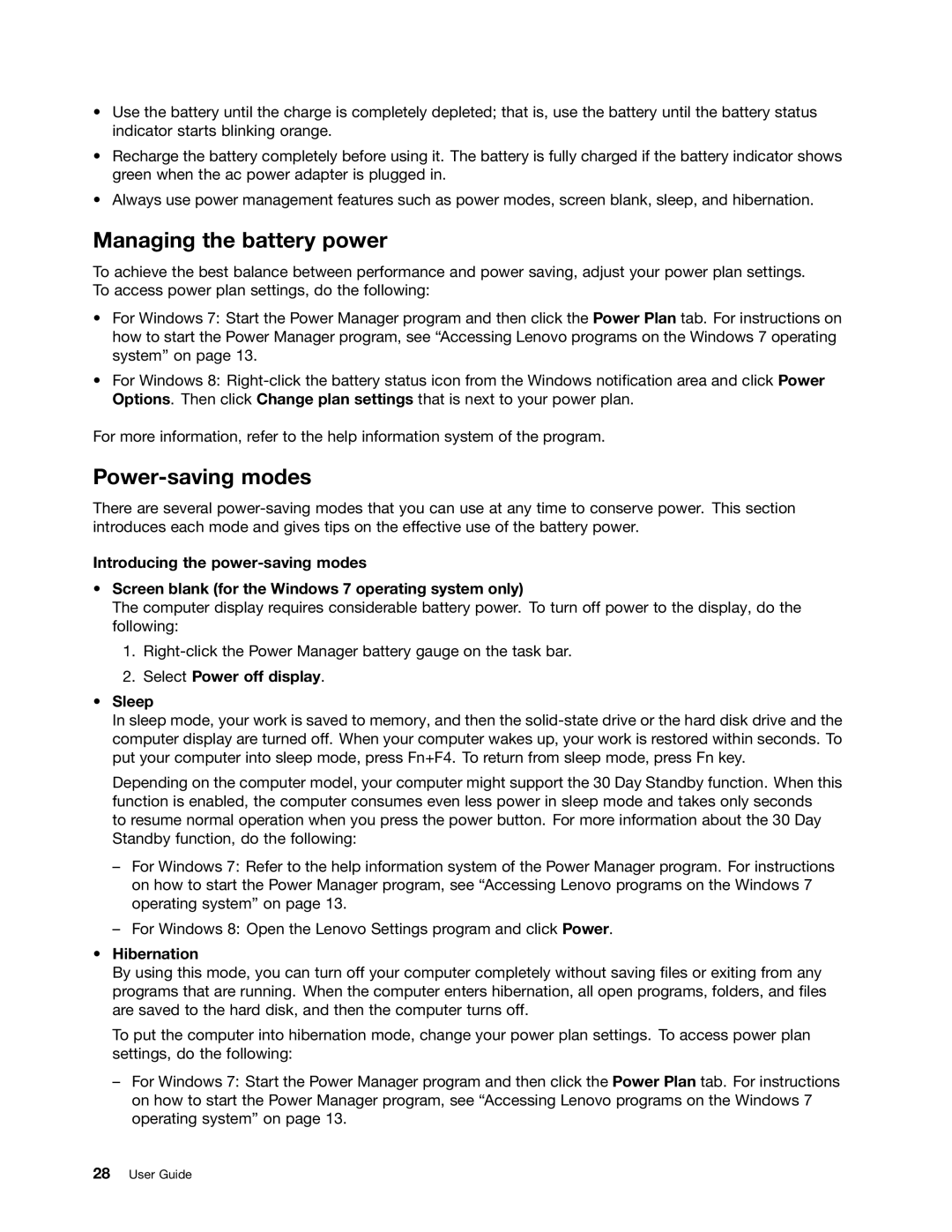•Use the battery until the charge is completely depleted; that is, use the battery until the battery status indicator starts blinking orange.
•Recharge the battery completely before using it. The battery is fully charged if the battery indicator shows green when the ac power adapter is plugged in.
•Always use power management features such as power modes, screen blank, sleep, and hibernation.
Managing the battery power
To achieve the best balance between performance and power saving, adjust your power plan settings. To access power plan settings, do the following:
•For Windows 7: Start the Power Manager program and then click the Power Plan tab. For instructions on how to start the Power Manager program, see “Accessing Lenovo programs on the Windows 7 operating system” on page 13.
•For Windows 8:
For more information, refer to the help information system of the program.
Power-saving modes
There are several
Introducing the
•Screen blank (for the Windows 7 operating system only)
The computer display requires considerable battery power. To turn off power to the display, do the following:
1.
2.Select Power off display.
•Sleep
In sleep mode, your work is saved to memory, and then the
Depending on the computer model, your computer might support the 30 Day Standby function. When this function is enabled, the computer consumes even less power in sleep mode and takes only seconds
to resume normal operation when you press the power button. For more information about the 30 Day Standby function, do the following:
–For Windows 7: Refer to the help information system of the Power Manager program. For instructions on how to start the Power Manager program, see “Accessing Lenovo programs on the Windows 7 operating system” on page 13.
–For Windows 8: Open the Lenovo Settings program and click Power.
•Hibernation
By using this mode, you can turn off your computer completely without saving files or exiting from any programs that are running. When the computer enters hibernation, all open programs, folders, and files are saved to the hard disk, and then the computer turns off.
To put the computer into hibernation mode, change your power plan settings. To access power plan settings, do the following:
–For Windows 7: Start the Power Manager program and then click the Power Plan tab. For instructions on how to start the Power Manager program, see “Accessing Lenovo programs on the Windows 7 operating system” on page 13.