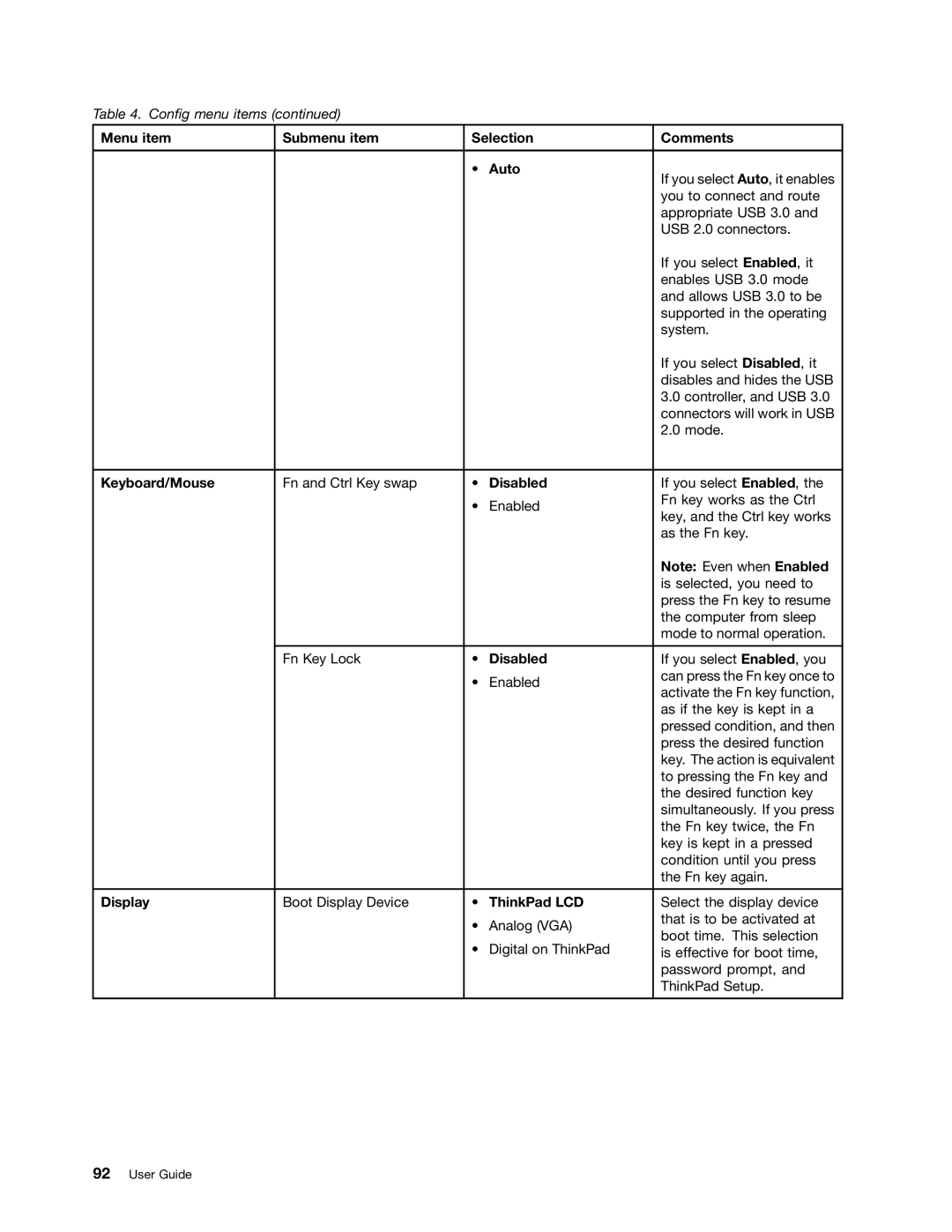Table 4. Config menu items (continued)
Menu item | Submenu item | Selection | Comments | |
|
|
|
|
|
|
| • | Auto | If you select Auto, it enables |
|
|
|
| |
|
|
|
| you to connect and route |
|
|
|
| appropriate USB 3.0 and |
|
|
|
| USB 2.0 connectors. |
|
|
|
| If you select Enabled, it |
|
|
|
| enables USB 3.0 mode |
|
|
|
| and allows USB 3.0 to be |
|
|
|
| supported in the operating |
|
|
|
| system. |
|
|
|
| If you select Disabled, it |
|
|
|
| disables and hides the USB |
|
|
|
| 3.0 controller, and USB 3.0 |
|
|
|
| connectors will work in USB |
|
|
|
| 2.0 mode. |
|
|
|
|
|
Keyboard/Mouse | Fn and Ctrl Key swap | • | Disabled | If you select Enabled, the |
|
| • | Enabled | Fn key works as the Ctrl |
|
| key, and the Ctrl key works | ||
|
|
|
| |
|
|
|
| as the Fn key. |
|
|
|
| Note: Even when Enabled |
|
|
|
| is selected, you need to |
|
|
|
| press the Fn key to resume |
|
|
|
| the computer from sleep |
|
|
|
| mode to normal operation. |
|
|
|
|
|
| Fn Key Lock | • | Disabled | If you select Enabled, you |
|
| • | Enabled | can press the Fn key once to |
|
| activate the Fn key function, | ||
|
|
|
| |
|
|
|
| as if the key is kept in a |
|
|
|
| pressed condition, and then |
|
|
|
| press the desired function |
|
|
|
| key. The action is equivalent |
|
|
|
| to pressing the Fn key and |
|
|
|
| the desired function key |
|
|
|
| simultaneously. If you press |
|
|
|
| the Fn key twice, the Fn |
|
|
|
| key is kept in a pressed |
|
|
|
| condition until you press |
|
|
|
| the Fn key again. |
|
|
|
|
|
Display | Boot Display Device | • | ThinkPad LCD | Select the display device |
|
| • | Analog (VGA) | that is to be activated at |
|
| boot time. This selection | ||
|
| • | Digital on ThinkPad | |
|
| is effective for boot time, | ||
|
|
|
| password prompt, and |
|
|
|
| ThinkPad Setup. |
|
|
|
|
|