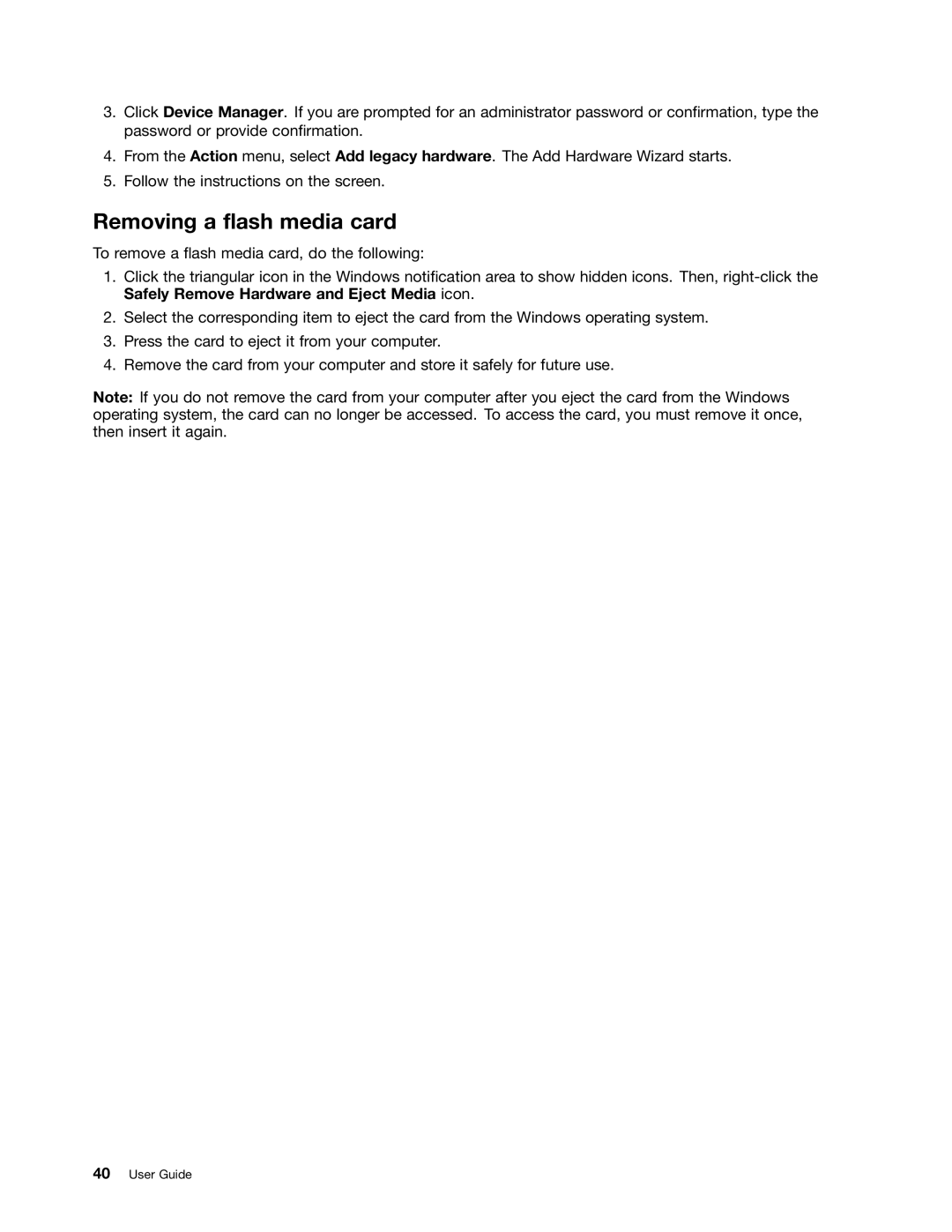3.Click Device Manager. If you are prompted for an administrator password or confirmation, type the password or provide confirmation.
4.From the Action menu, select Add legacy hardware. The Add Hardware Wizard starts.
5.Follow the instructions on the screen.
Removing a flash media card
To remove a flash media card, do the following:
1.Click the triangular icon in the Windows notification area to show hidden icons. Then,
2.Select the corresponding item to eject the card from the Windows operating system.
3.Press the card to eject it from your computer.
4.Remove the card from your computer and store it safely for future use.
Note: If you do not remove the card from your computer after you eject the card from the Windows operating system, the card can no longer be accessed. To access the card, you must remove it once, then insert it again.