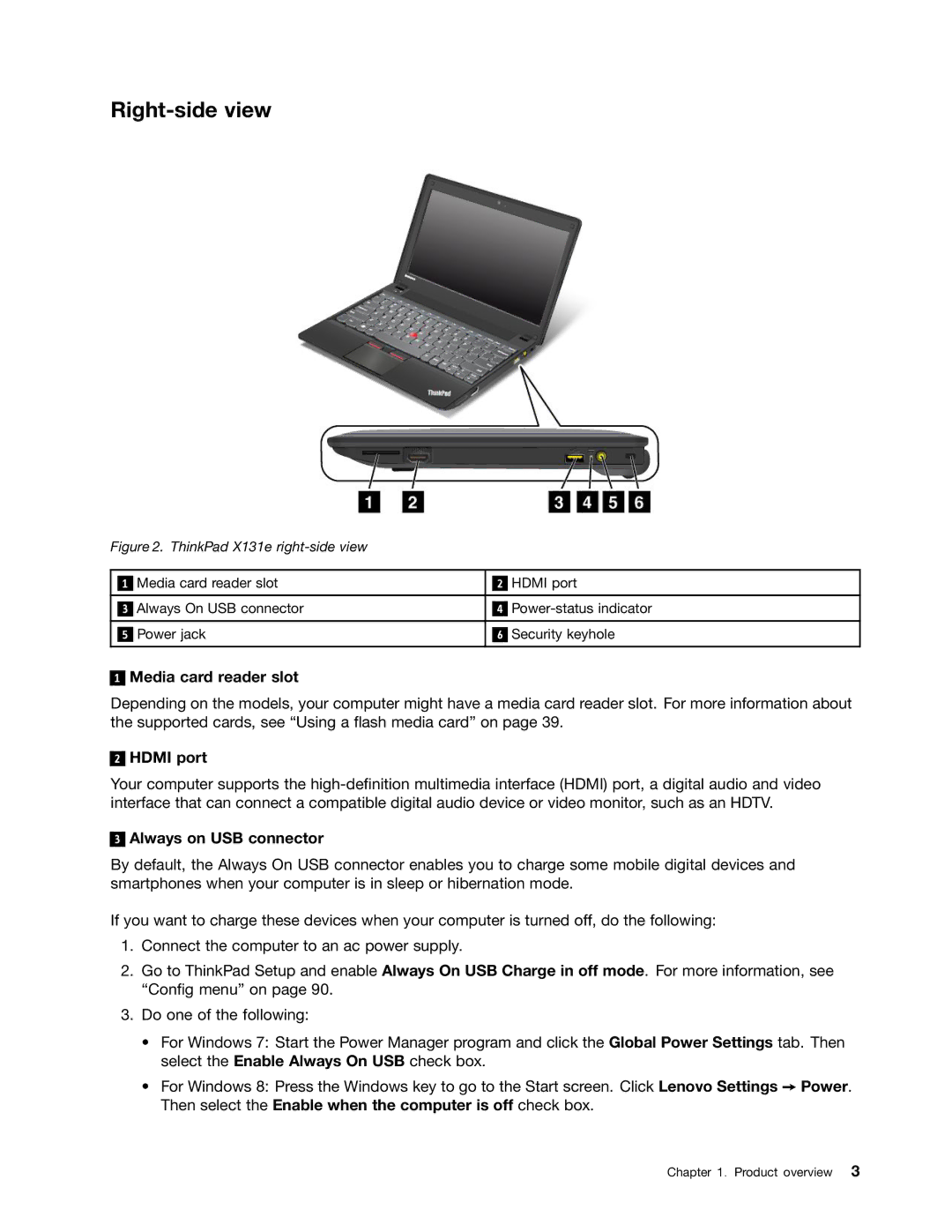Right-side view
Figure 2. ThinkPad X131e right-side view
|
| Media card reader slot |
|
| HDMI port |
| 1 |
| 2 | ||
|
|
|
|
|
|
|
| Always On USB connector |
|
| |
| 3 | 4 | |||
|
|
|
|
|
|
|
| Power jack |
|
| Security keyhole |
| 5 | 6 | |||
|
|
|
|
|
|
1
Media card reader slot
Depending on the models, your computer might have a media card reader slot. For more information about the supported cards, see “Using a flash media card” on page 39.
2
HDMI port
Your computer supports the
3
Always on USB connector
By default, the Always On USB connector enables you to charge some mobile digital devices and smartphones when your computer is in sleep or hibernation mode.
If you want to charge these devices when your computer is turned off, do the following:
1.Connect the computer to an ac power supply.
2.Go to ThinkPad Setup and enable Always On USB Charge in off mode. For more information, see “Config menu” on page 90.
3.Do one of the following:
•For Windows 7: Start the Power Manager program and click the Global Power Settings tab. Then select the Enable Always On USB check box.
•For Windows 8: Press the Windows key to go to the Start screen. Click Lenovo Settings ➙ Power. Then select the Enable when the computer is off check box.
Chapter 1. Product overview 3