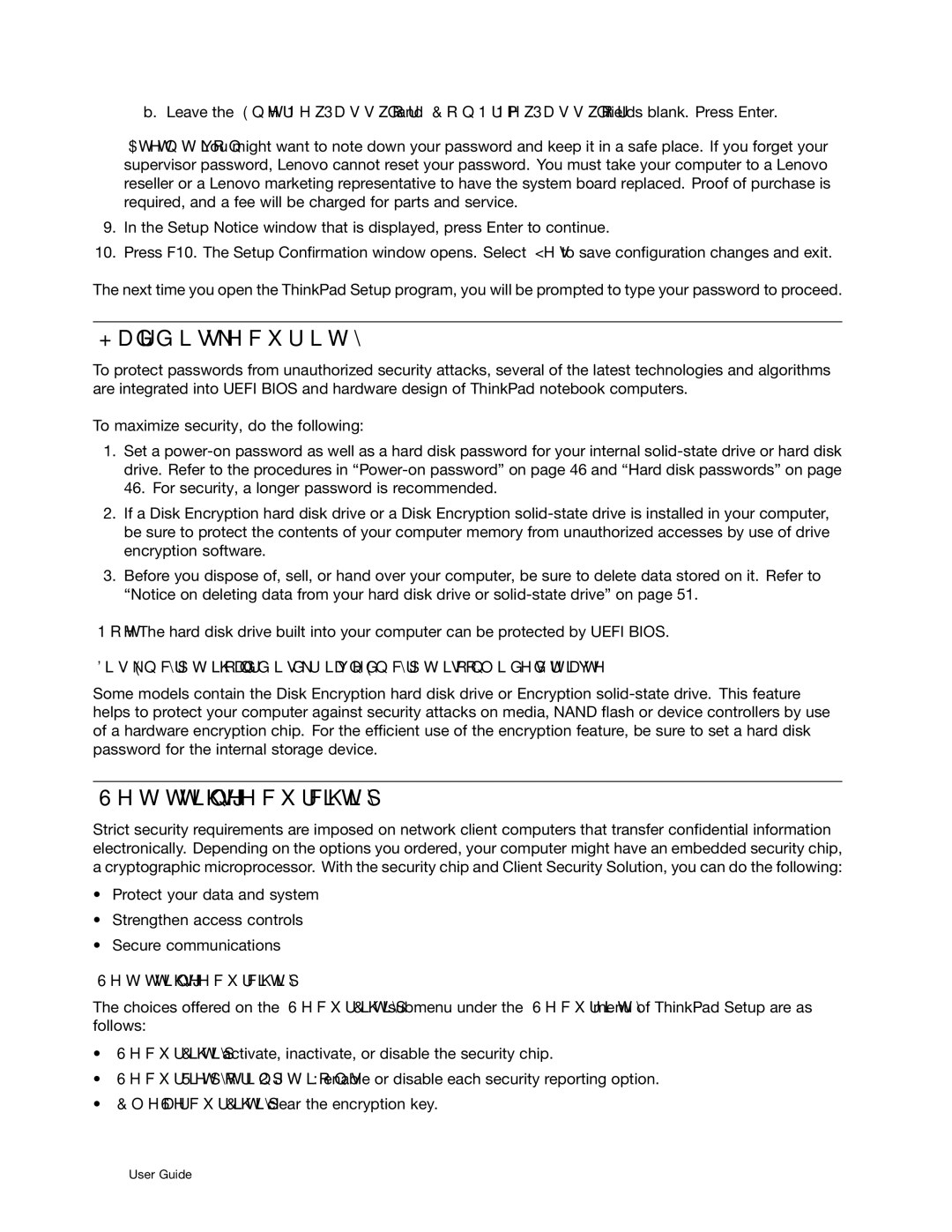b. Leave the Enter New Password and Confirm New Password fields blank. Press Enter.
Attention: You might want to note down your password and keep it in a safe place. If you forget your supervisor password, Lenovo cannot reset your password. You must take your computer to a Lenovo reseller or a Lenovo marketing representative to have the system board replaced. Proof of purchase is required, and a fee will be charged for parts and service.
9.In the Setup Notice window that is displayed, press Enter to continue.
10.Press F10. The Setup Confirmation window opens. Select Yes to save configuration changes and exit.
The next time you open the ThinkPad Setup program, you will be prompted to type your password to proceed.
Hard disk security
To protect passwords from unauthorized security attacks, several of the latest technologies and algorithms are integrated into UEFI BIOS and hardware design of ThinkPad notebook computers.
To maximize security, do the following:
1.Set a
2.If a Disk Encryption hard disk drive or a Disk Encryption
3.Before you dispose of, sell, or hand over your computer, be sure to delete data stored on it. Refer to “Notice on deleting data from your hard disk drive or
Note: The hard disk drive built into your computer can be protected by UEFI BIOS.
Disk Encryption hard disk drive and Encryption
Some models contain the Disk Encryption hard disk drive or Encryption
Setting the security chip
Strict security requirements are imposed on network client computers that transfer confidential information electronically. Depending on the options you ordered, your computer might have an embedded security chip, a cryptographic microprocessor. With the security chip and Client Security Solution, you can do the following:
•Protect your data and system
•Strengthen access controls
•Secure communications
Setting the security chip
The choices offered on the Security Chip submenu under the Security menu of ThinkPad Setup are as follows:
•Security Chip: activate, inactivate, or disable the security chip.
•Security Reporting Options: enable or disable each security reporting option.
•Clear Security Chip: clear the encryption key.