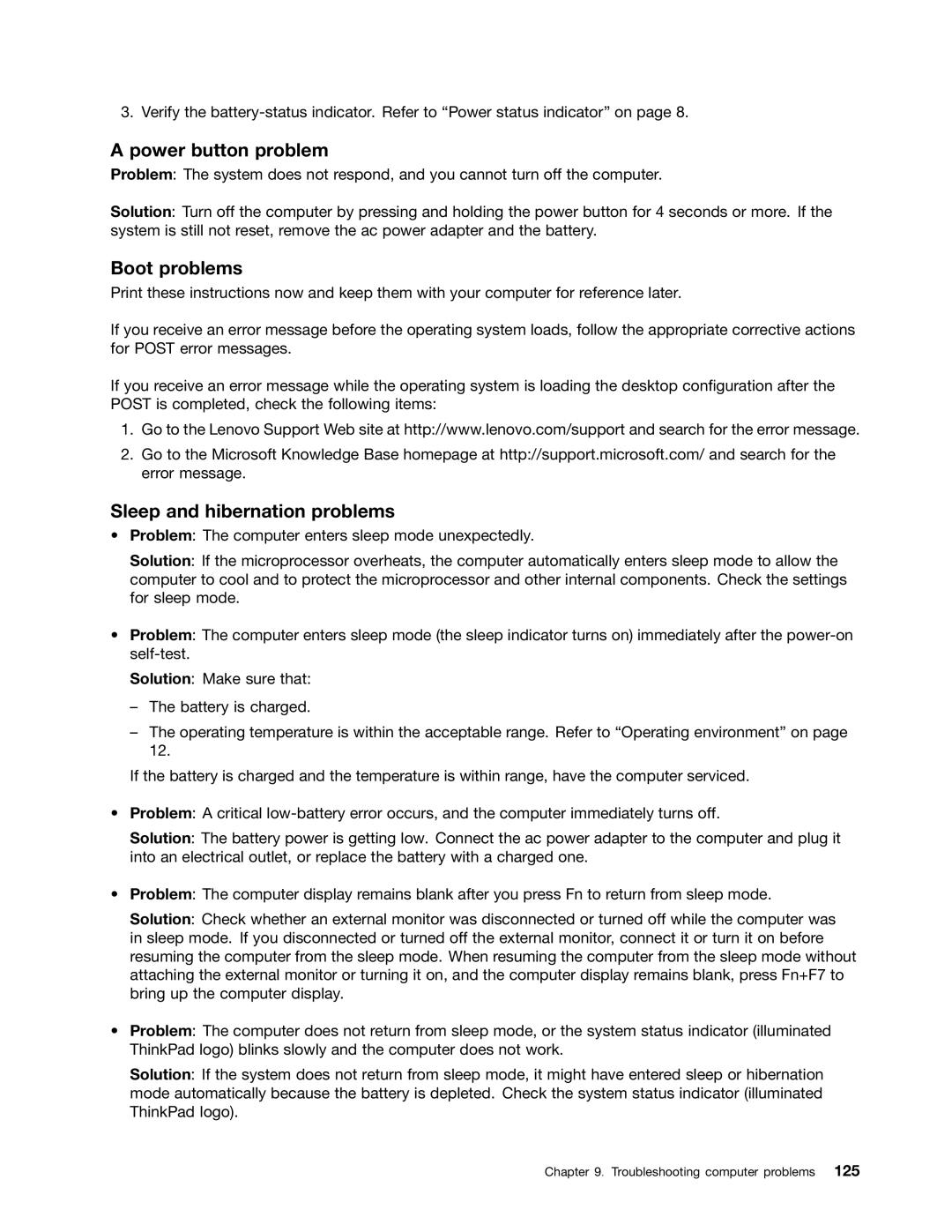3. Verify the
A power button problem
Problem: The system does not respond, and you cannot turn off the computer.
Solution: Turn off the computer by pressing and holding the power button for 4 seconds or more. If the system is still not reset, remove the ac power adapter and the battery.
Boot problems
Print these instructions now and keep them with your computer for reference later.
If you receive an error message before the operating system loads, follow the appropriate corrective actions for POST error messages.
If you receive an error message while the operating system is loading the desktop configuration after the POST is completed, check the following items:
1.Go to the Lenovo Support Web site at http://www.lenovo.com/support and search for the error message.
2.Go to the Microsoft Knowledge Base homepage at http://support.microsoft.com/ and search for the error message.
Sleep and hibernation problems
•Problem: The computer enters sleep mode unexpectedly.
Solution: If the microprocessor overheats, the computer automatically enters sleep mode to allow the computer to cool and to protect the microprocessor and other internal components. Check the settings for sleep mode.
•Problem: The computer enters sleep mode (the sleep indicator turns on) immediately after the
Solution: Make sure that:
–The battery is charged.
–The operating temperature is within the acceptable range. Refer to “Operating environment” on page 12.
If the battery is charged and the temperature is within range, have the computer serviced.
•Problem: A critical
Solution: The battery power is getting low. Connect the ac power adapter to the computer and plug it into an electrical outlet, or replace the battery with a charged one.
•Problem: The computer display remains blank after you press Fn to return from sleep mode.
Solution: Check whether an external monitor was disconnected or turned off while the computer was in sleep mode. If you disconnected or turned off the external monitor, connect it or turn it on before resuming the computer from the sleep mode. When resuming the computer from the sleep mode without attaching the external monitor or turning it on, and the computer display remains blank, press Fn+F7 to bring up the computer display.
•Problem: The computer does not return from sleep mode, or the system status indicator (illuminated ThinkPad logo) blinks slowly and the computer does not work.
Solution: If the system does not return from sleep mode, it might have entered sleep or hibernation mode automatically because the battery is depleted. Check the system status indicator (illuminated ThinkPad logo).