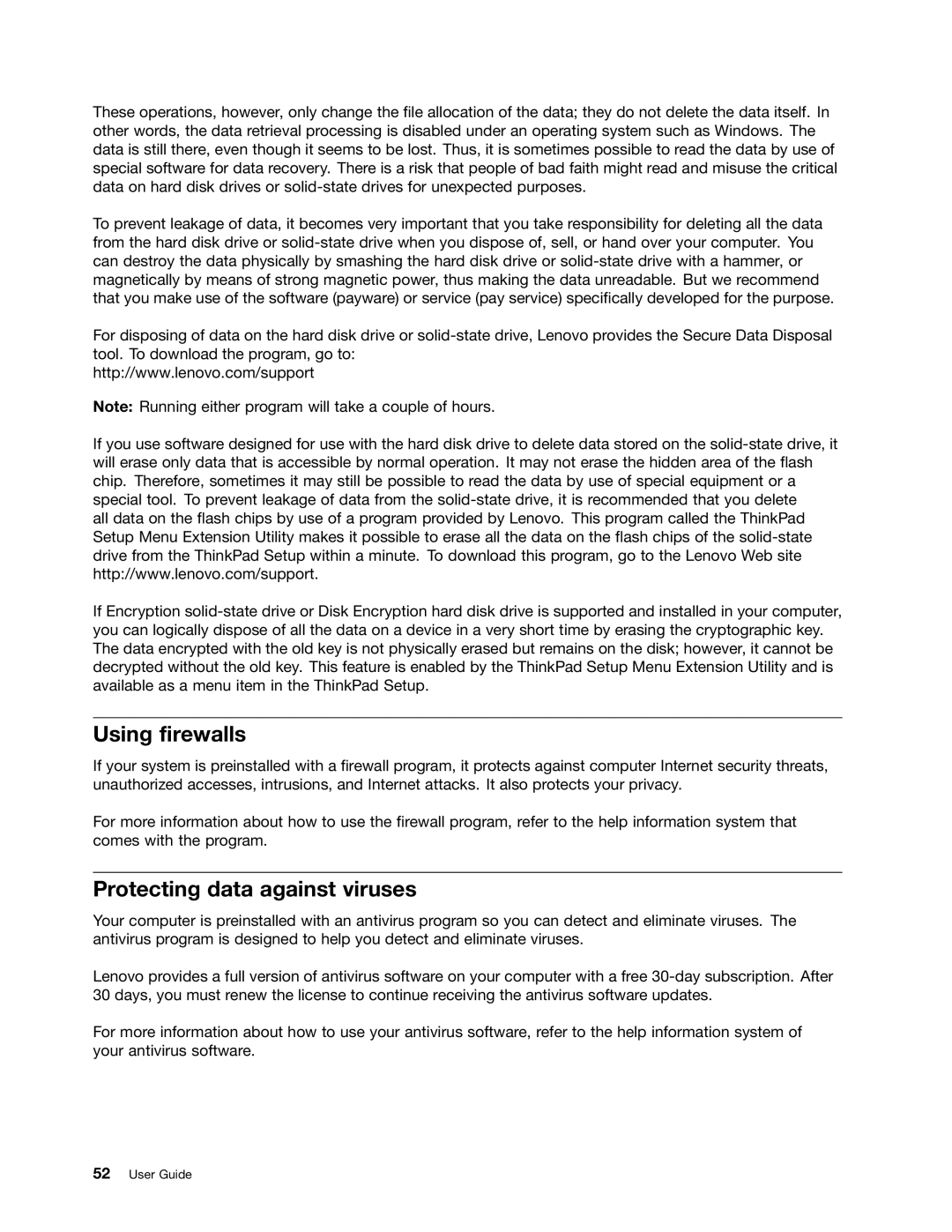These operations, however, only change the file allocation of the data; they do not delete the data itself. In other words, the data retrieval processing is disabled under an operating system such as Windows. The data is still there, even though it seems to be lost. Thus, it is sometimes possible to read the data by use of special software for data recovery. There is a risk that people of bad faith might read and misuse the critical data on hard disk drives or
To prevent leakage of data, it becomes very important that you take responsibility for deleting all the data from the hard disk drive or
For disposing of data on the hard disk drive or
http://www.lenovo.com/support
Note: Running either program will take a couple of hours.
If you use software designed for use with the hard disk drive to delete data stored on the
all data on the flash chips by use of a program provided by Lenovo. This program called the ThinkPad Setup Menu Extension Utility makes it possible to erase all the data on the flash chips of the
If Encryption
Using firewalls
If your system is preinstalled with a firewall program, it protects against computer Internet security threats, unauthorized accesses, intrusions, and Internet attacks. It also protects your privacy.
For more information about how to use the firewall program, refer to the help information system that comes with the program.
Protecting data against viruses
Your computer is preinstalled with an antivirus program so you can detect and eliminate viruses. The antivirus program is designed to help you detect and eliminate viruses.
Lenovo provides a full version of antivirus software on your computer with a free
For more information about how to use your antivirus software, refer to the help information system of your antivirus software.